Making a presentation with converted jpeg files, Operations, How to use the jpeg conversion tool (continued) – Toshiba TDP-EX20 User Manual
Page 41
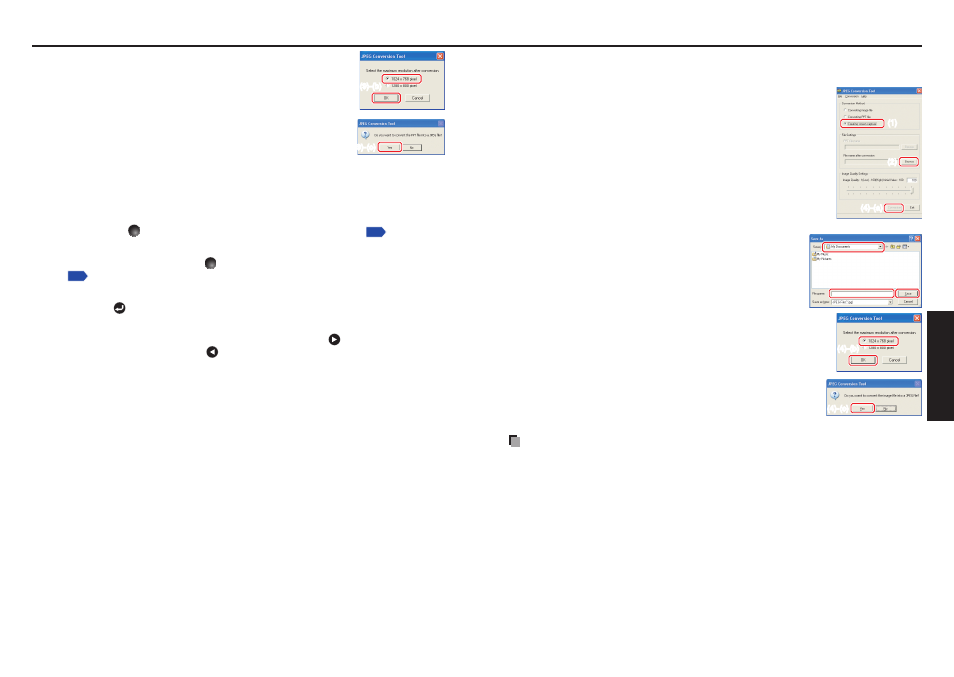
80
81
Operations
(9) (a)
In the JPEG Conversion Tool window, click on the
Conversion button.
(b)
The resolution selection dialog box appears. Select a
desired resolution and click on the OK button.
(c)
A confirmation dialog box opens. Click Yes.
The computer begins to convert the file. When it finishes,
a message appears informing you that a “JPEG file has
been created”.
Making a presentation with converted JPEG files
(1) Copy the folder created by the JPEG Conversion Tool, or its contents, onto a USB
memory.
(2) Use the step
1
in “Playing a slide show from a thumbnail list”
to display a
list of thumbnails.
(3) Follow the instructions in step
2
in “Playing a slide show from a thumbnail list”
to find the thumbnail of the first slide, Slide001.jpg, and move the orange
frame to it. (Select Slide001.jpg)
(4) Press
the button on the remote control. An enlarged view of the first slide
appears on the screen. This starts the presentation.
(5) To continue to the next slide, click on the remote control’s
button. To go back to
the previous slide, click on the
button.
N
Creating a screen capture and converting it into a JPEG file
This function saves the current computer screen as a JPEG file.
(1) In
the
Conversion Method field, select Creating screen
capture.
(2) In
the
File settings field, click on the Browse button for File
name after conversion.
The
Save As dialog box appears.
(3) In
the
Save As dialog box:
(a)
Specify the location in which to save the converted file;
(b)
Enter a file name of up to 8 characters in the File Name
field; and
(c)
Click on the Save button.
(4) (a)
In the JPEG Conversion Tool window, click on the
Conversion button.
(b)
The resolution selection dialog box appears. Select
a desired resolution and click on the OK button.
(c)
A confirmation message appears. Click Yes.
The computer creates a screen capture, and
converts it into a JPEG file in the specified location.
When it is finished, a message appears to tell you that a
“JPEG file has been created”.
Note
The selected resolution in the dialog box will be the maximum resolution of the
converted image file. Specify the resolution in accordance with your projector’s
resolution.
N
•
How to use the JPEG Conversion Tool (Continued)
(9)-(c)
(9)-(c)
(9)-(b)
(9)-(b)
(1)
(1)
(2)
(2)
(4)-(a)
(4)-(a)
(3)-(b)
(3)-(c)
(3)-(a)
(4)-(c)
(4)-(c)
(4)-(b)
(4)-(b)
