Operations 1 – Toshiba TDP-EX20 User Manual
Page 39
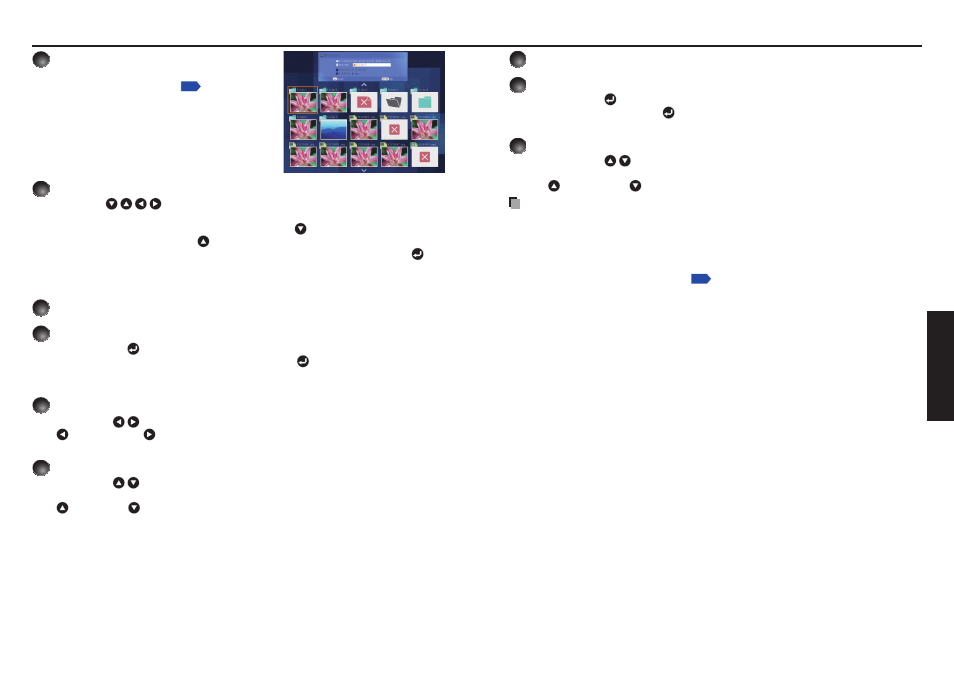
76
77
Operations
1
Plug a USB memory.
Plug a USB memory according to the procedure
in “Connecting USB device”
.
The projector starts loading data from the USB
memory and displays a thumbnail list on the
screen.
2
Searching for a target file
Use the
buttons to move the orange frame over the desired file or
folder.
If there are multiple pages of thumbnails, click the
button on the bottom row to
go to the next page, and the
button on the top row to go to the previous page.
To open a folder, move the orange frame to the desired folder and press the
button. You can navigate down up to 5 levels using the same procedure. Pressing
the RETURN button returns you to the next or other upper level folder.
For JPEG files
3
Displaying slides
Pressing the
button with a file selected displays the image in that file only in full-
button with a file selected displays the image in that file only in full-
screen view on the screen as a slide. Pressing the
button enters the automatic
button enters the automatic
play mode.
To return to the thumbnail list display screen, press the RETURN button.
4
Changing slides
Pressing the
buttons with a slide displayed changes slides.
(
: previous slide;
: next slide. These buttons are not available during an automatic
play.)
5
Rotating a slide
Pressing the
buttons with a slide displayed rotates the slide 90 degrees. The
rotation information is preserved as long as you remain in the current folder.
(
: Rotate left;
: Rotate right. These buttons are not available during an automatic
play.)
•
•
•
•
•
Projecting images stored in a USB memory (Continued)
For MPEG files
3
Displaying video
Pressing the
button while a file is selected plays only the video image in full-
screen view. Pressing the
button again pauses the video image.
button again pauses the video image.
To return to the thumbnail list display screen, press the RETURN button.
4
Fast-forwarding and rewinding video images
Pressing the
buttons while a video image is displayed fast-forwards or
rewinds the video image.
(
: Fast-forward;
: Rewind)
Notes
The thumbnail display order and slide order goes in order from shortest file name
to longest. If two file names have the same number of characters, they are ordered
numerically if numbers are used in the file name, and alphabetically otherwise.
It is possible to give presentations without using a computer by converting presentations
created with Microsoft
®
PowerPoint
®
into JPEG files using the JPEG Conversion Tool,
and storing them on a USB memory.
Note, however, that functions such as animation effects and hyperlinks cannot be used,
so it should be tested before the actual presentation.
Freeze function can not be used during slide show or automatic play.
A slide show is terminated when the input is switched to another.
With some USB memories, the slideshow playback may stop in the midway. When
encountering such a phenomenon, use another USB memory because the current one
is not supported.
Pressing the GUIDE button on the remote control with a slide displayed displays the
operation guide for slideshow.
When you operate the projector using the USB memory card reader/writer, up to 4
media types are supported.
•
•
•
•
•
•
•
•
•
•
