Installing the applications, Operations – Toshiba TDP-EX20 User Manual
Page 32
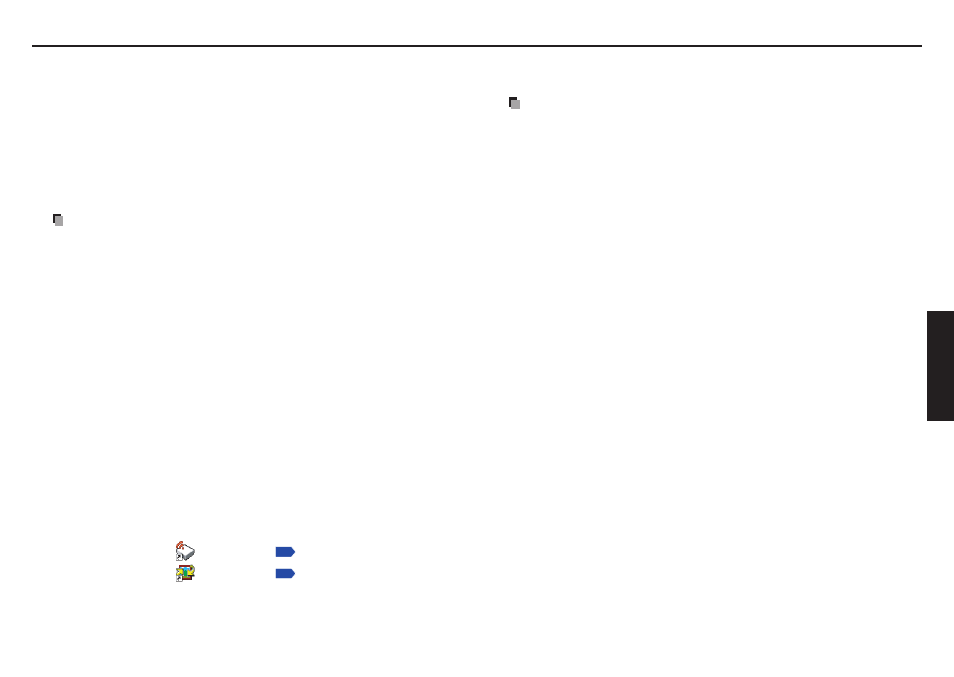
62
63
Operations
Installing the applications
If you want to use the projector’s internal wireless LAN function, install the Network Utility
on the supplied CD-ROM onto your computer.
System Requirements
Supported OS: Windows
®
2000, Windows
®
XP and Windows Vista™ (Ultimate,
Business)
(Windows
®
98SE and Windows
®
ME are supported by JPEG
Conversion Tool.)
CPU:
Pentium M 1 GHz or higher recommended
RAM:
256 MB or more recommended
Screen area (resolution): 1024 by 768 pixels recommended
* The system requirements may vary depending on the conditions of use.
Notes
Some functions of applications may not be operational with Windows Vista™.
The Windows Vista™ 64-bit version is not supported.
™ 64-bit version is not supported.
64-bit version is not supported.
Application Types and Major Functions
Network Utility
This application is used for network connections. Use it to send the images from the
computer’s screen to your projector, and display on the screen. In addition, also use it to
transmit the sound being played on a computer to the projector.
JPEG Conversion Tool
Use to convert JPEG and other files into a format that can be displayed as a slide show
using a USB memory.
How to install
Run the CD-ROM and double-click on Start.pdf. Acrobat
®
Reader™ launches, and a
screen appears asking you that “Select your model”, then click on the model name that
you are using. After you select Application on the next screen, click on Network Utility
and JPEG Conversion Tool in the application items and run setup.exe, respectively.
Follow the on-screen instructions.
During the installation, a dialog box may appear with the message “Digital Signature
Not Found” and the prompt “Do you want to continue the installation?”. Click on the
[Yes (Y)] button to continue the installation.
When installation is finished, the following shortcuts will appear on your computer’s
desktop:
Network Utility
→
Operations
JPEG Conversion Tool
→
Operations
N
•
•
N
N
How to uninstall
Uninstall [Toshiba Data Projector] and [Jpeg Conversion Tool] programs by using a
program removal utility in the [Control Panel].
Notes
Your computer screen may temporarily go out during installation, but it is not an error.
Before beginning installation or uninstallation, you need to log on as Administrator.
When the projector is operated using Windows Vista™, it is required to run application
as an administrator. See the help section of the application for details.
N
•
•
•
