Operations, Using the network utility (continued) – Toshiba TDP-EX20 User Manual
Page 36
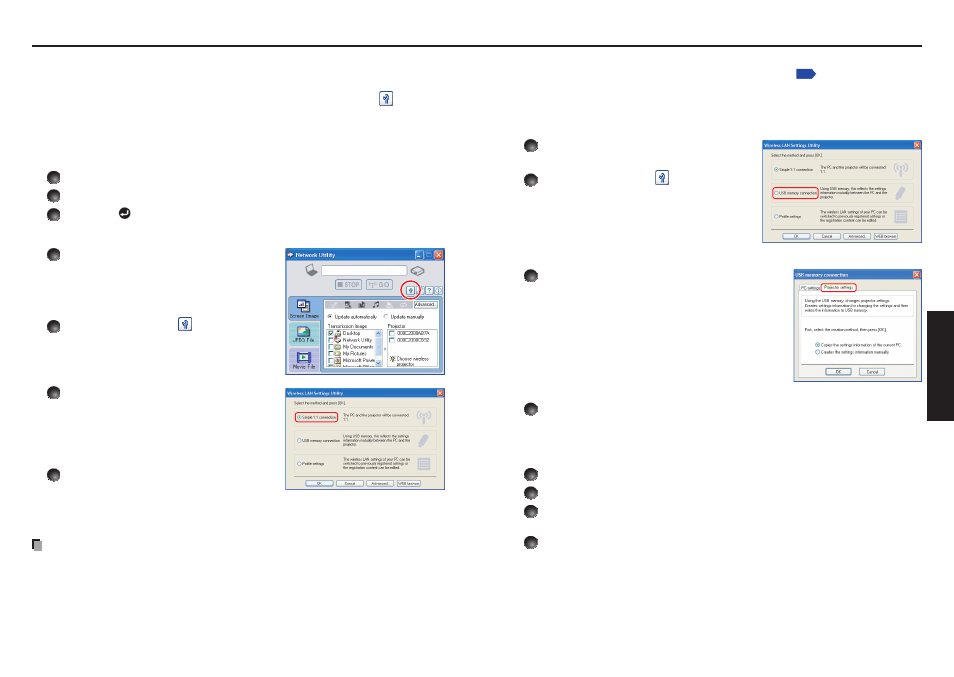
70
71
Operations
Easy Connect utility
This feature allows users to easily connect the projector to a computer over wireless
networks, without making Wireless LAN settings via Network Utility.
Launch the Network Utility software application and click the Tool button
to bring up
the Wireless LAN Settings Utility dialog box. Select a desired connection mode in this
dialog box.
L How to set up a simple 1:1 connection
Setting on the projector
1
Turn the projector power on.
2
Switch the input to Network.
3
Press the
button on the projector control panel.
Setting on the computer
4
Launch the Network Utility software
application.
When the Network Utility launches, the
Screen Image transmission mode window
appears on the computer screen.
5
Click the Tool button
.
The Wireless LAN Settings Utility dialog
box appears.
6
Select Simple 1:1 connection then
click OK.
The connection starts up.
When a connection confirmation message
appears, proceed as instructed in the
message.
7
When the connection is complete,
the computer screen image is
transmitted.
If the transmission does not start, uncheck the Confirm and immediately transmit
screen image checkbox.
Notes
This operation is allowed only when the Transmission mode is set to Ad hoc in the
projector’s wireless LAN settings.
The operation procedure of the projector setting and the computer setting can be altered
without affecting the connection setup, assuming the operation on each side is complete
within 60 seconds.
Be sure to use Network Utility version 5.0.
N
•
•
•
•
•
Using the Network Utility (Continued)
L How to connect USB memory
Set up wireless LAN using a commercial USB memory. See
for available USB
memories.
1) Copying the computer settings to the projector
Setting on the computer
1
Insert the USB memory into the USB
terminal slot on the computer.
2
Click the Tool button
of the
Network Utility to bring up the
Wireless LAN Settings Utility dialog
box. Select USB memory connection
and click OK.
The dialog box for USB memory connection
appears.
3
Select [Projector settings] and click OK,
then enter the required setting items and
click OK.
The setting information is saved to the USB memory.
4
Unplug the USB memory from the computer.
To unplug the USB memory, follow the instructions in the user’s manual supplied
with the USB memory or the computer.
Setting on the projector
5
Turn the projector power on.
6
Switch the input to Network.
7
Insert the USB memory into the projector.
A message appears, notifying that the projector settings have been changed.
8
The projector name or the projector ID (MAC address of wired LAN)
will be displayed on the computer’s screen.
•
•
