Using the menus 2, Setup using the setting display (2), Setting up the network projector/network utility – Toshiba TDP-EX20 User Manual
Page 26: P.50, P.51, Operations
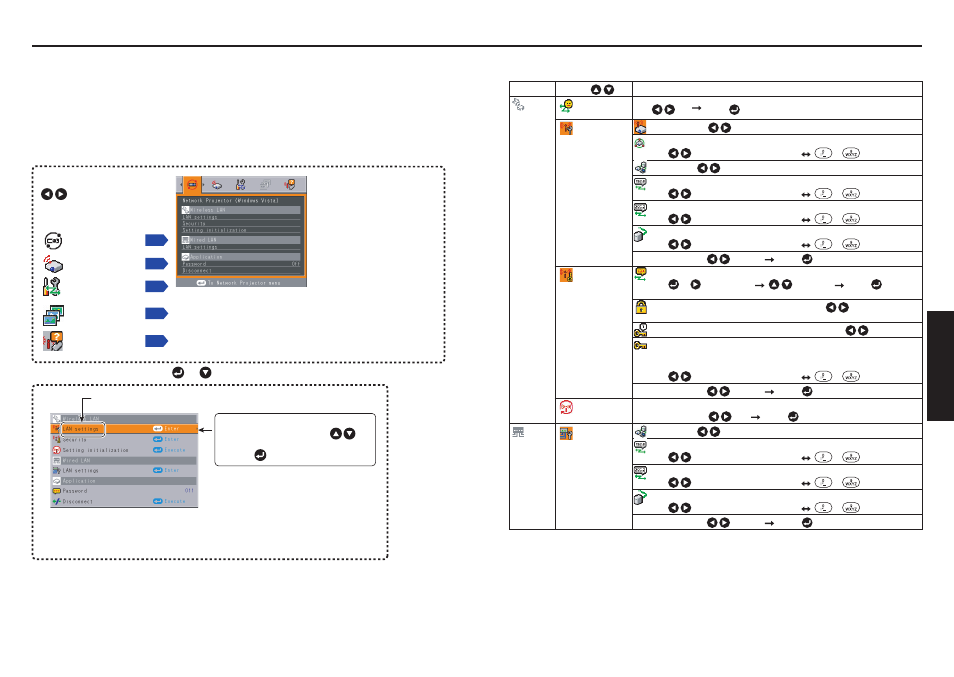
50
51
Operations
Setup using the Setting display (2)
L Projector settings (Be sure to read this subsection.)
Using the factory settings as-is may suffer security damage, so be sure to change
the projector settings.
1. Press the NETWORK button and press the MENU button twice
2. Select a Category
3. Make settings
Select a category by using
.
The following 5 categories are
available:
Displays the current settings
of selected category.
Item shown in gray cannot
be set with the currently set
conditions of the projector.
Network utility
setup
Network Projector
setup
Slideshow setup
Status display
The figure shows a typical example. As the display may differ depending on the
item, use the following pages as a reference.
While the video file transfer function of Network Utility or the slideshow function is
in use, the background image of the Setting display (2) does not appear.
Item
The Setting display (2) is displayed.
* Appears only when Network or USB memory input is selected.
These marks signify the items can be
selected from the list by using .
After an item is selected, apply it by
pressing .
Press or to open the menu.
4. Back
RETURN button
5. End
Press the MENU button or RETURN button.
(The menu disappears 30 seconds after the last operation is conducted.)
Control setting
N
Using the menus 2
Setting up the Network Projector/Network Utility
If you select Network Utility, the following items can be set.
Category
Item
Description
Wireless
LAN
Easy Connect
(USB memory)
[Yes
No]
[Enter:
]
LAN settings
Mode: Ad hoc
Infrastructure
SSID:
Specify a desired character string (1 to 32 characters).
[
: Move left or right one character.]
[
to
: Set a character.]
DHCP:
Use
Not use
IP
address:
Enter using the numeric keys of the remote control.
[
: Move left or right one character.]
[
to
: Set a character.]
Subnet
mask:
Enter using the numeric keys of the remote control.
[
: Move left or right one character.]
[
to
: Set a character.]
Gateway:
Enter using the numeric keys of the remote control.
[
: Move left or right one character.]
[
to
: Set a character.]
Confirm:
[OK]
[Cancel]
[Enter:
]
Security
Network
authentication:
Network Authentication Setting
[
or
: Enter setting]
[
: Selection]
[Enter:
]
None/Open/Shared/WPA-PSK/WPA2-PSK
Encryption:
Select an encryption type using the
button.
Off/WEP/TKIP/AES
Key
index:
Select a desired number (1 to 4) using the
buttons.
Network
key:
Specify a desired character string.
(WEP: 5 to 13 characters, or 10 to 26 digits in hexadecimal notation)
(TKIP/AES: 8 to 63 characters, or 64 digits in hexadecimal notation)
[
: Move left or right one character.]
[
to
: Set a character.]
Confirm:
[OK]
[Cancel]
[Enter:
]
Setting
Iinitialization
Reset all the wireless LAN settings.
Confirm:
[Yes]
[No]
[Enter:
]
Wired
LAN
LAN settings
DHCP:
Use
Not use
IP
address:
Enter using the numeric keys of the remote control.
[
: Move left or right one character.]
[
to
: Set a character.]
Subnet
mask:
Enter using the numeric keys of the remote control.
[
: Move left or right one character.]
[
to
: Set a character.]
Gateway:
Enter using the numeric keys of the remote control.
[
: Move left or right one character.]
[
to
: Set a character.]
Confirm:
[OK]
[Cancel]
[Enter:
]
* To enter characters, use the numeric keypad on the remote control.
N
