Playing back an audio cd, mp3 or jpeg, Playing back a divx – Toshiba RD-XV48KE User Manual
Page 49
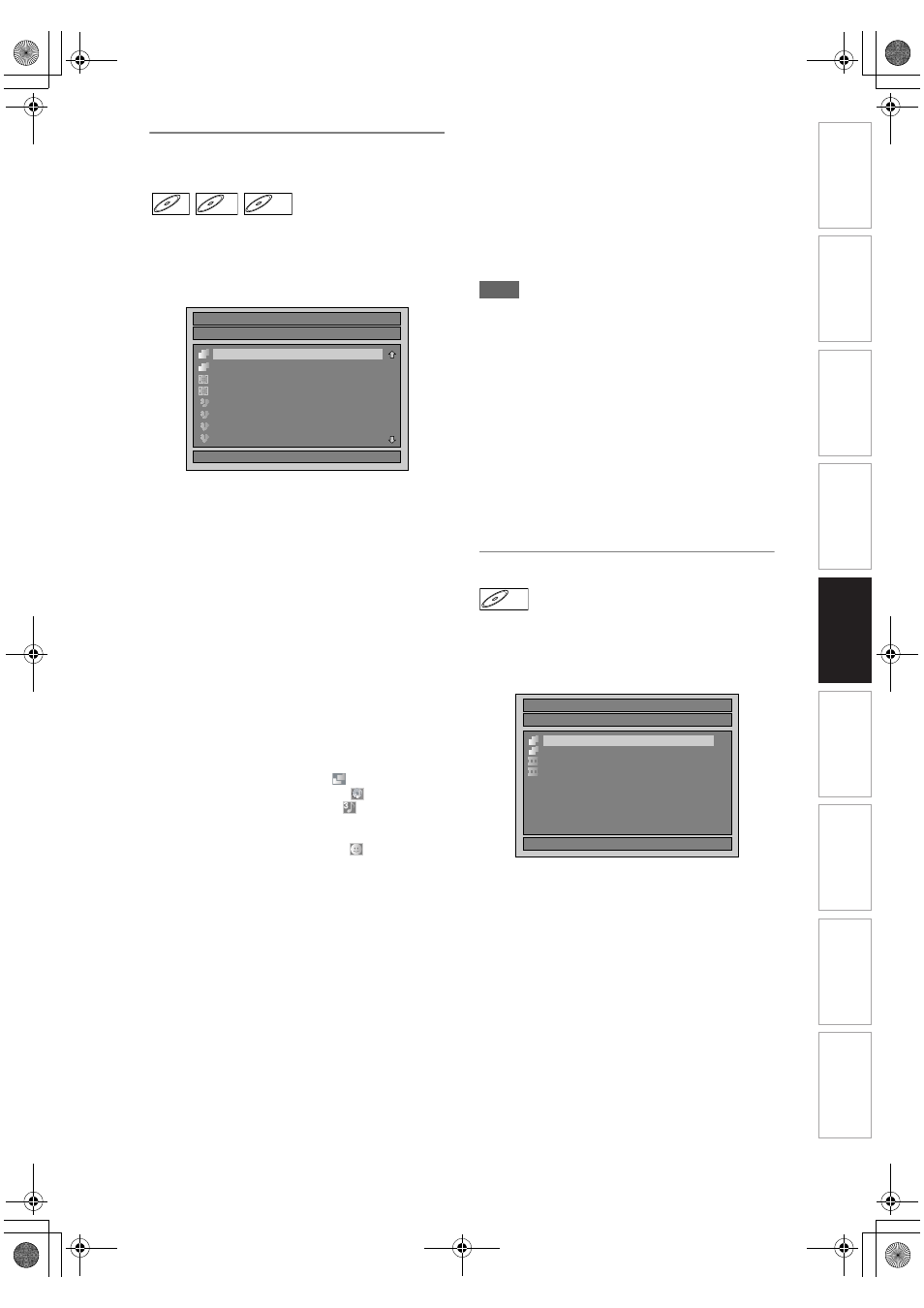
49
EN
Playing Back an Audio CD, MP3 or
JPEG
1
Follow steps
1
to
4
in “Playing Back
an HDD / DVD-RW / DVD-R / DVD+RW
/ DVD+R Disc” on page 48.
The “File List” will appear.
To exit the File List, press [TOP MENU] or press
[STOP C].
To resume the File List, press [TOP MENU].
2
Press [
U \ D] to select the desired
folder or track / file, then press
[ENTER].
If a track / file is selected:
Playback will start.
If a folder is selected:
The files in the folder will appear.
Press [
U \ D] to select the folder you want, then
press [ENTER].
• Press [PLAY B], [ENTER] or [
P] to move to
any lower folders.
• Press [
L] or [RETURN] to move back to the
folder above.
Hints for Audio CD tracks and MP3 / JPEG
files:
• Folders are shown with the
icon.
• Audio CD tracks are shown by
.
• MP3 files are shown with the
icon.
Playback will start from the selected track and
continue with each one after.
• JPEG files are shown with the
icon.
• The unit can recognise up to 255 folders and up
to 99 tracks / 999 files.
• Letters of a file / folder name overflowing the
given space will be displayed as “...”.
• Unplayable folders and tracks / files may be
displayed depending on the recording
conditions.
• For MP3 file recorded in Variable Bit Rate
(VBR), the unit may not display the actual
elapsed time.
• If there are no files in the folder, “No Files” is
displayed.
• High resolution or large-size JPEG files take a
few moments to be displayed.
• It is not possible to play back progressive
JPEGs (JPEG files saved in progressive format)
on this unit.
• It is not possible to play back JPEG files of 12
Mbytes or more.
It is recommended that files to be played back in
this unit are recorded under the following
specifications:
[MP3]
[JPEG] Size of picture
Note
• MP3 files cannot be recorded as digital sound using
an MD or DAT deck.
• Files with extensions other than “.mp3 (MP3)” or
“.jpg / .jpeg (JPEG)” will not be listed in the File List.
• Some folders or tracks listed in the File List may be
unplayable due to their recording status.
• The File List displays only up to 8 folders and file
names.
Notes on JPEG:
After file is displayed for 5 seconds or 10 seconds (set
in the “Slide Show” on page 61), the display moves to
the next file.
During JPEG playback, press [
P] or [L] to rotate a
picture 90 degrees clockwise or counterclockwise
respectively. (Not available when the display menu
appears.)
Playing Back a DivX
®
1
Follow steps
1
to
4
in “Playing Back
an HDD / DVD-RW / DVD-R / DVD+RW
/ DVD+R Disc” on page 48.
The “File List” will appear.
To exit the File List, press [TOP MENU] or press
[STOP C].
To resume the File List, press [TOP MENU].
2
Press [
U \ D] to select the desired
folder or file, then press [ENTER].
If a file is selected:
Playback will start.
If a folder is selected:
The files in the folder will appear.
Press [
U \ D] to select the file or folder you
want, then press [ENTER].
• Press [PLAY B], [ENTER] or [
P] to move to
any lower folders.
• Press [
L] or [RETURN] to move back to the
folder above.
CD
CD
MP3
MP3
JPEG
JPEG
JPEG
1/ 2
A
B
1
2
3
4
5
6
File List
DISC NAME
JPEG file1
JPEG file2
MP3 file 1
MP3 file 2
MP3 file 3
MP3 file 4
• Sampling frequency
: 44.1 kHz or 48 kHz
• Constant Bit Rate
: 112 kbps to 320 kbps
• Upper limit
: 6,300 x 5,100 dots
• Lower limit
: 32 x 32 dots
• Capacity limit
: less than 12 Mbytes
DivX
®
DivX
®
1/ 1
2
1
1/ 1
2
1
1/ 1
2
1
File List
DISC NAME
Folder1
Folder2
1 DivX File1
2 DivX File2
In
tr
od
uct
ion
Con
n
e
c
tio
n
s
B
asi
c Se
tu
p
Pl
ay
back
Ed
it
in
g
O
th
er
s
Fu
nc
ti
on
S
e
tup
Reco
rdi
n
g
V
CR Fu
nct
ion
s
E3LG0ED_EN.book Page 49 Wednesday, April 30, 2008 11:52 AM
