Information on dv dubbing, Guide to dv and on-screen display – Toshiba RD-XV48KE User Manual
Page 39
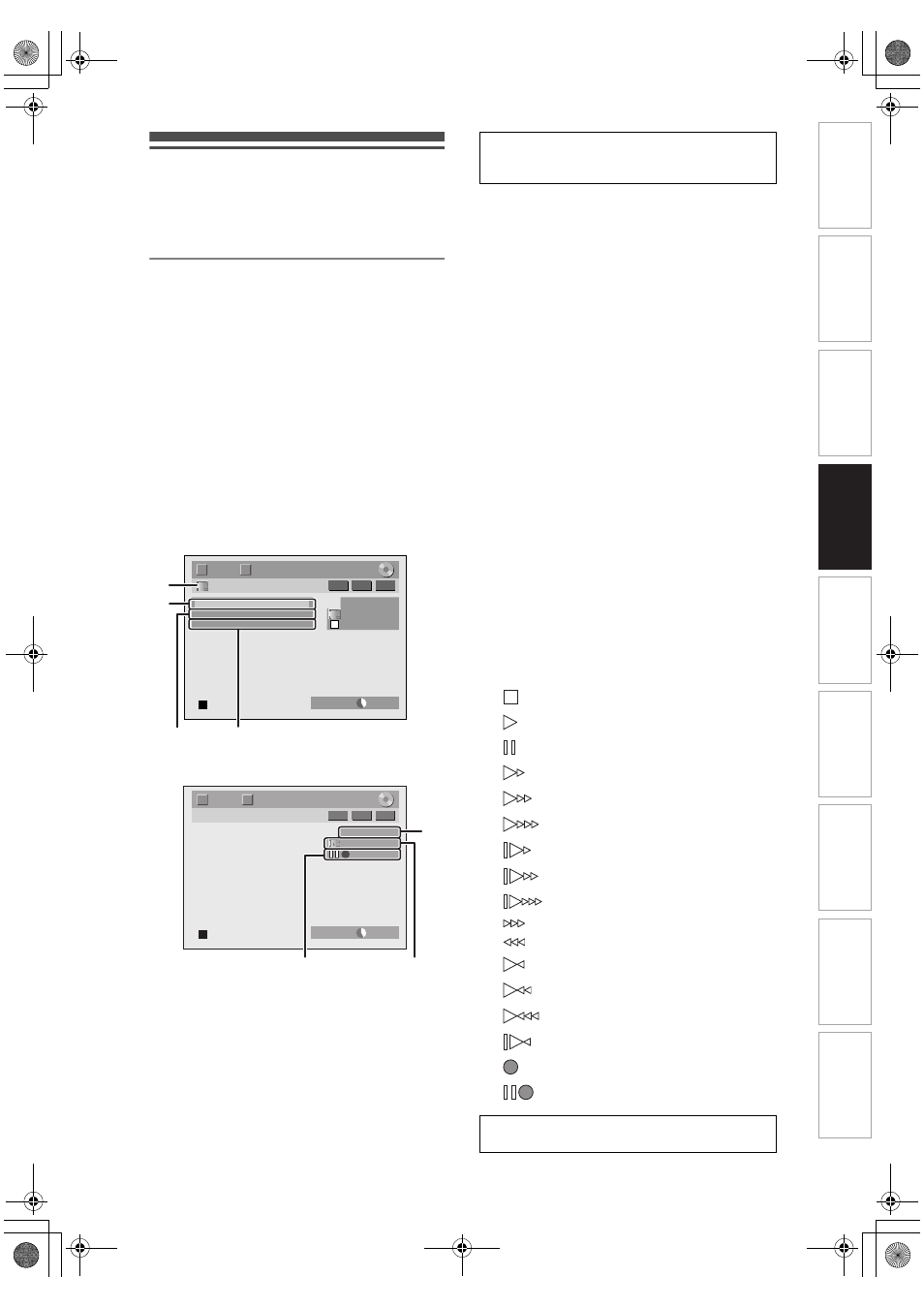
39
EN
Information on DV Dubbing
This function helps you to dub the contents in the
DVC (digital video camcorder) to HDD, DVD or VCR
easily. (See page 82 for “DVC to VCR Dubbing”.)
You can control basic operations of the DVC from the
remote control of this unit if the DVC is in video mode.
Guide to DV and On-Screen Display
1
Connect your DVC to the DV input
jack on the front panel using a DV
cable. (Use the DV cable that has 4-
pin input jack and is compliance with
the IEEE 1394 standards.)
2
Press [INPUT SELECT
F]
repeatedly to select the appropriate
external input channel for DV input
jack (AV4).
3
Press [DISPLAY] to display the DVC
information on the screen.
When the DVC is in video mode...
When the DVC is in camera mode...
The menu changes according to the mode of DVC.
Switch the mode on the DVC to video mode for the
dubbing information.
1
DV icon
2
Indicator of active device
• With “Control” highlighted, press [ENTER] to
display the available devices to control with the
remote control of this unit. Select the device you
want to operate using [
U \ D], then press
[ENTER].
- Select “HDD” / “DVD” to control this unit with the
remote control of this unit.
- Select “DVC” to control your DVC with the
remote control of this unit.
3
Recording audio mode
• “DV Audio” can be changed. With “DV Audio”
selected, press [ENTER] to display “DV Audio”
menu. Select the audio you want to output using
[
U \ D], then press [ENTER].
- Select “Stereo1” to dub the stereo sound.
- Select “Stereo2” to dub the sound that was
added after the recording.
- Select “Mix” to dub the stereo1 and stereo2.
4
Command menu
• “Start Rec” or “Pause Rec” will appear.
5
External input channel
6
Product name of your DVC
• If the unit cannot recognise the input signal from
the DVC or if it is the unknown product,
“No Device” or “****” will appear instead.
7
Status of the current operation and the
time counter
Each icon means (Available icons may vary
depending on the DVC):
DV
AB-1234
0:12:34
1/ 1
1/ 1
DVD SP
2:00
-RW
VR
ORG
2
3
1
4
T
C
Control
DV Audio
Start Rec
DVD
Stereo1
DV
AB-1234
0:12:34
1/ 1
1/ 1
-RW
VR
ORG
DVD SP
2:00
7
5
6
T
C
The following instructions are described with
the operations using the remote control of this
unit.
DVC is in stop mode.
DVC is in playback mode.
DVC is in pause mode.
DVC is fast forwarding. (standard speed)
DVC is fast forwarding. (faster than above)
DVC is fast forwarding. (faster than above)
DVC is slow forwarding. (standard speed)
DVC is slow forwarding. (faster than above)
DVC is slow forwarding. (faster than above)
DVC is fast forwarding. (without picture)
DVC is fast reversing. (without picture)
DVC is fast reversing. (standard speed)
DVC is fast reversing. (faster than above)
DVC is fast reversing. (faster than above)
DVC is in slow reverse playback.
DVC is in recording.
DVC is in recording pause mode.
Please also read the operating instructions of
your DVC for more information.
In
trod
ucti
on
Con
n
e
c
tio
n
s
B
asi
c Se
tu
p
P
la
y
b
ack
Ed
iti
n
g
O
th
ers
Fu
nc
ti
on
S
e
tup
Reco
rdi
n
g
V
C
R Fu
nct
ion
s
E3LG0ED_EN.book Page 39 Wednesday, April 30, 2008 11:52 AM
