Option installation, Ports, Printer – Texas Instruments Adpater User Manual
Page 26
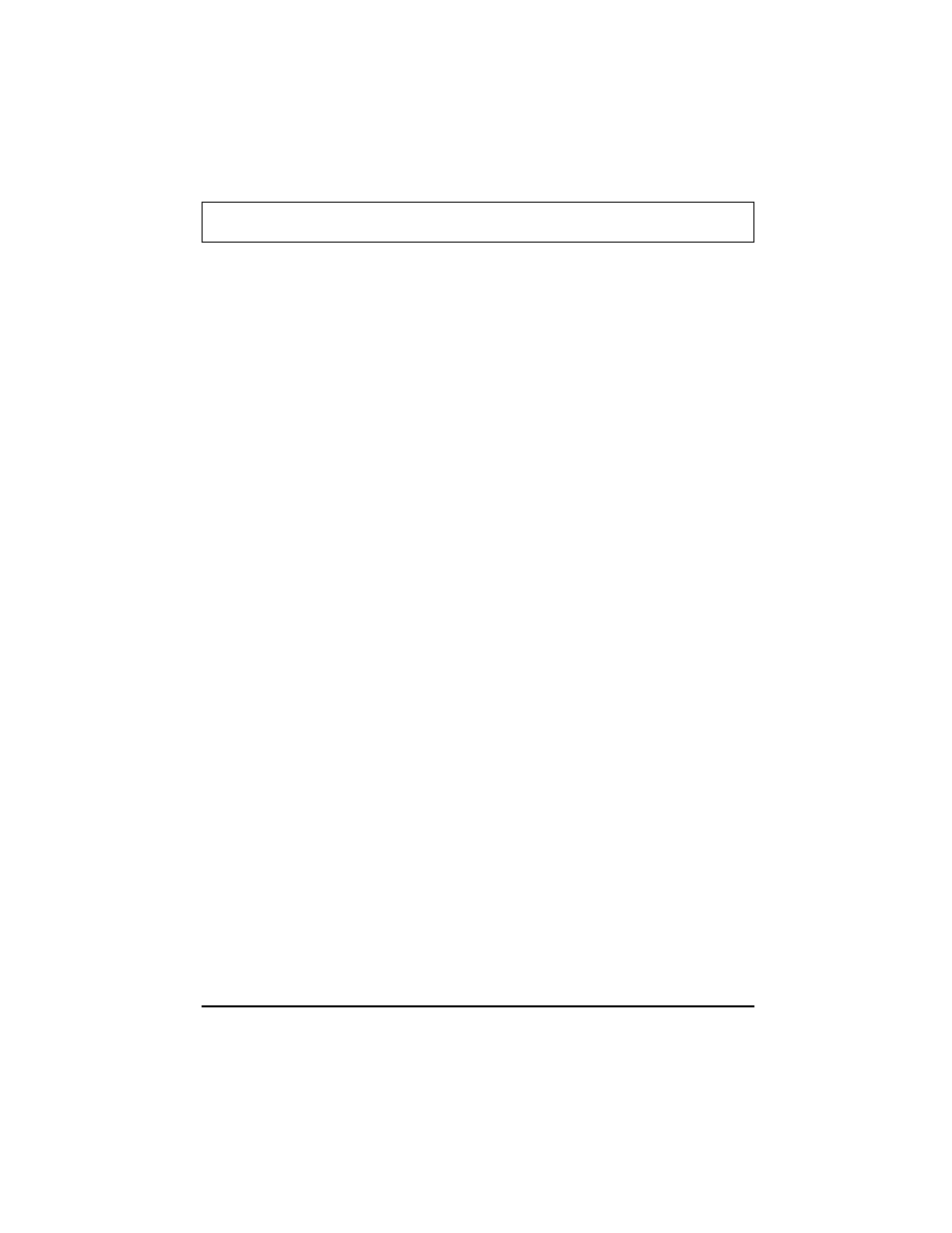
Option Installation
If you experience difficulty with a serial device, parallel
device, PS/2 device, or external VGA monitor, disconnect
the DockMate. Connect the peripheral to the notebook. If
it runs properly, you can determine that the anomaly lies
with the DockMate and not with your peripheral or with the
notebook.
Ports
If you are running Windows for Workgroups, Windows 95,
or MS-DOS and an external device (such as a printer) is
failing, check the following:
1.
Ensure that the device’s I/O cable is the correct type
for the port and is securely installed.
2.
Ensure that the external device is powered up and
properly connected to the DockMate System and that
the external device is properly configured (refer to
Chapter 2, DockMate Hardware Installation).
3. If you are experiencing a failure on the serial port,
check to see that the serial port is correctly configured
to match the settings in the external device (refer to
Chapter 4). If your application software does not
initialize the serial ports, you must use the MS-DOS
MODE command in your AUTOEXEC.BAT file (refer to
your online MS-DOS User’s Manual for further
instructions).
Printer
If you are running Windows 95 and are experiencing
problems with printing, complete the following steps:
1. From the Windows Control Panel, select the System
icon.
2.
Select the Device Manager.
3.
Select the Printer port.
4.
Verify that the I/O Range is 378-037A.
Option Installation
Troubleshooting Procedures 4-3
