Network card setup utility, Using a web browser, Default user name and password – Toshiba e-STUDIO382p User Manual
Page 7
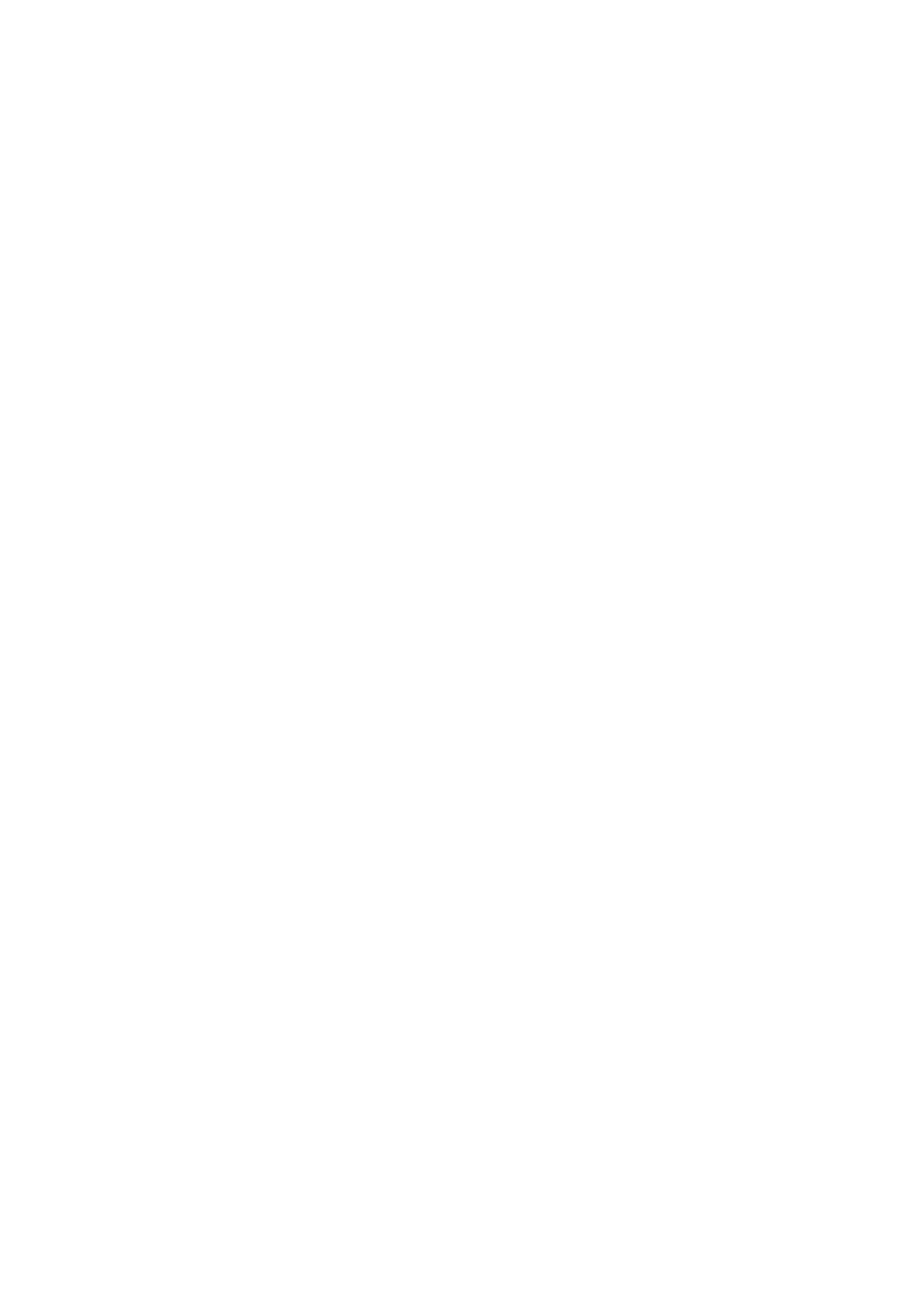
Network configuration > 7
N
ETWORK
CARD
SETUP
UTILITY
The Network Card Setup utility allows you to carry out the following:
>
Set IP address, Subnet Mask and Gateway for TCP/IP manually or by using DHCP.
>
Launch the Printer Web Page.
>
Enable/disable the Printer Settings Web Page.
>
Restart your printer to ensure settings have been saved.
For full configuration options for your printer, access the Printer Web Page. For information
on the Printer Web Page, see
“Using a web browser” on page 7
This utility can only be used on a computer that can be connected to the network with TCP/
IP and located on the same segment as the printer. Refer to the table above for system
requirements.
To install and configure the Network Card Setup utility, see
>
“Launching the network card setup utility” on page 14
.
>
Mac OS X:
“Configuring the network printer IP address” on page 17
U
SING
A
WEB
BROWSER
If you do not wish to launch or install the Network Card Setup utility, you can access the
printer Web Page directly through a web browser.
If the printer is connected to the network using TCP/IP, its settings and the printer menu
settings can be configured using a web browser. Refer to the relevant manuals for details
on how to launch and use the browser. Refer also to
instructions on how to prevent your browser caching the printer web pages.
D
EFAULT
USER
NAME
AND
PASSWORD
To apply configuration changes using a web browser, you will be prompted for a username
and password. The username is admin and the default password is aaaaaa.
You can change the admin password to allow you to change settings and configure the
printer through the web browser. Refer to
“Changing the admin password” on page 15
for
Windows and
“Changing the password” on page 18
for Mac OS X.
