Web browser, Microsoft internet explorer, Mozilla firefox – Toshiba e-STUDIO382p User Manual
Page 21
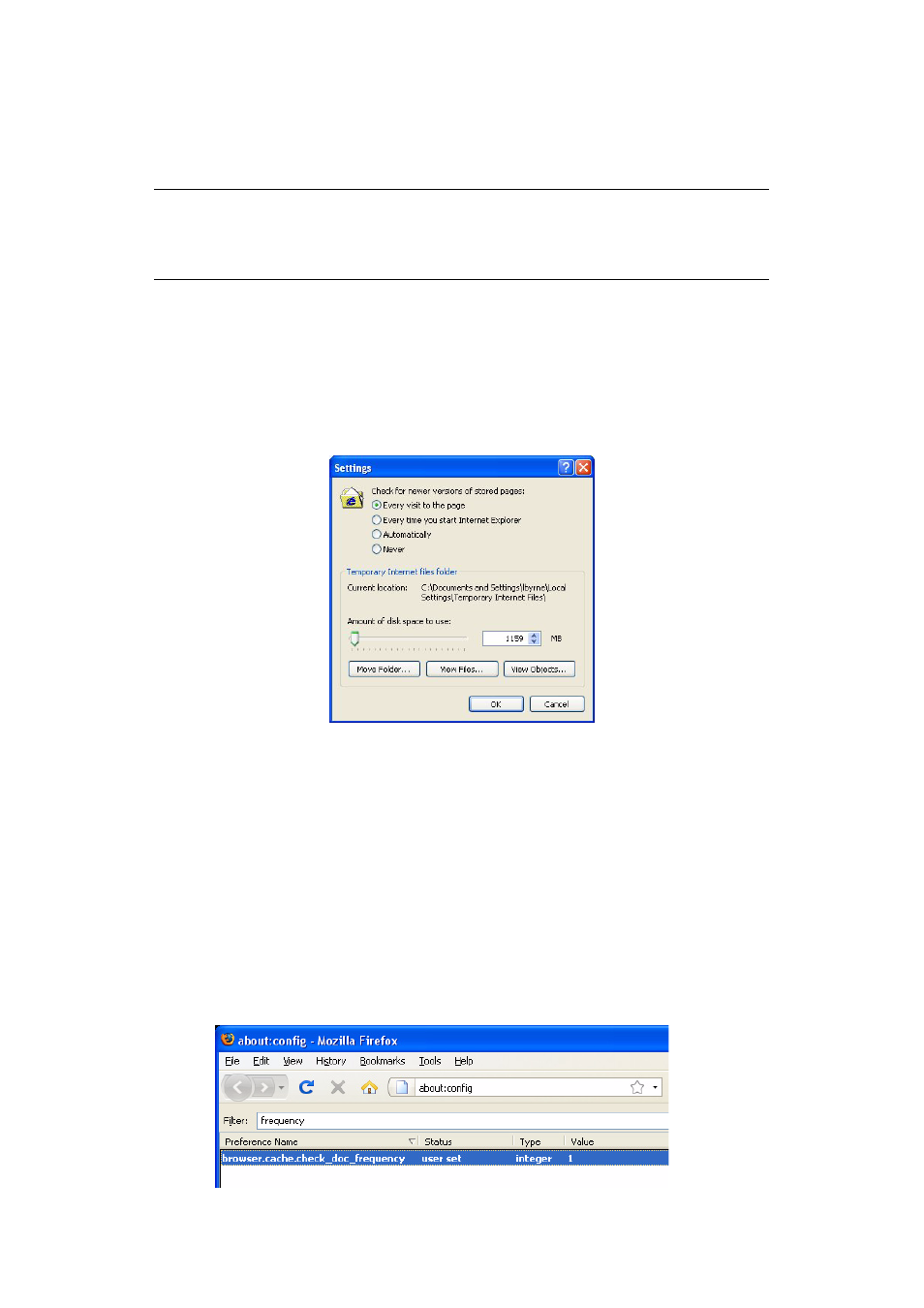
Troubleshooting > 21
W
EB
BROWSER
To prevent your web browser caching the printer web pages, carry out the following steps
as appropriate for your web browser.
M
ICROSOFT
I
NTERNET
E
XPLORER
1.
Select Tools > Internet Options.
2.
Select the General tab and, in Temporary Internet files, click Settings.
3.
Under Check for newer versions of stored pages, select Every visit to the
page.
4.
Click OK.
M
OZILLA
F
IREFOX
1.
In the Firefox address bar, type about:config.
2.
In the Filter field, type frequency.
3.
Double click on the entry browser.cache.check_doc_frequency.
4.
Change the Value to 1.
>
0: Check once per browser session
>
1: Check every time I view the page
>
2: Never check (always use cached page)
>
3 (default): Check when the page is out of date (automatically determined)
5.
Click OK.
NOTE
Keeping this setting enabled all the time may slow down web browsing. You
may want to revert back to the browser default setting once you have finished
using the printer web page.
0MM10010800
