Configuring the network printer ip address, Launching the network card setup utility – Toshiba e-STUDIO382p User Manual
Page 14
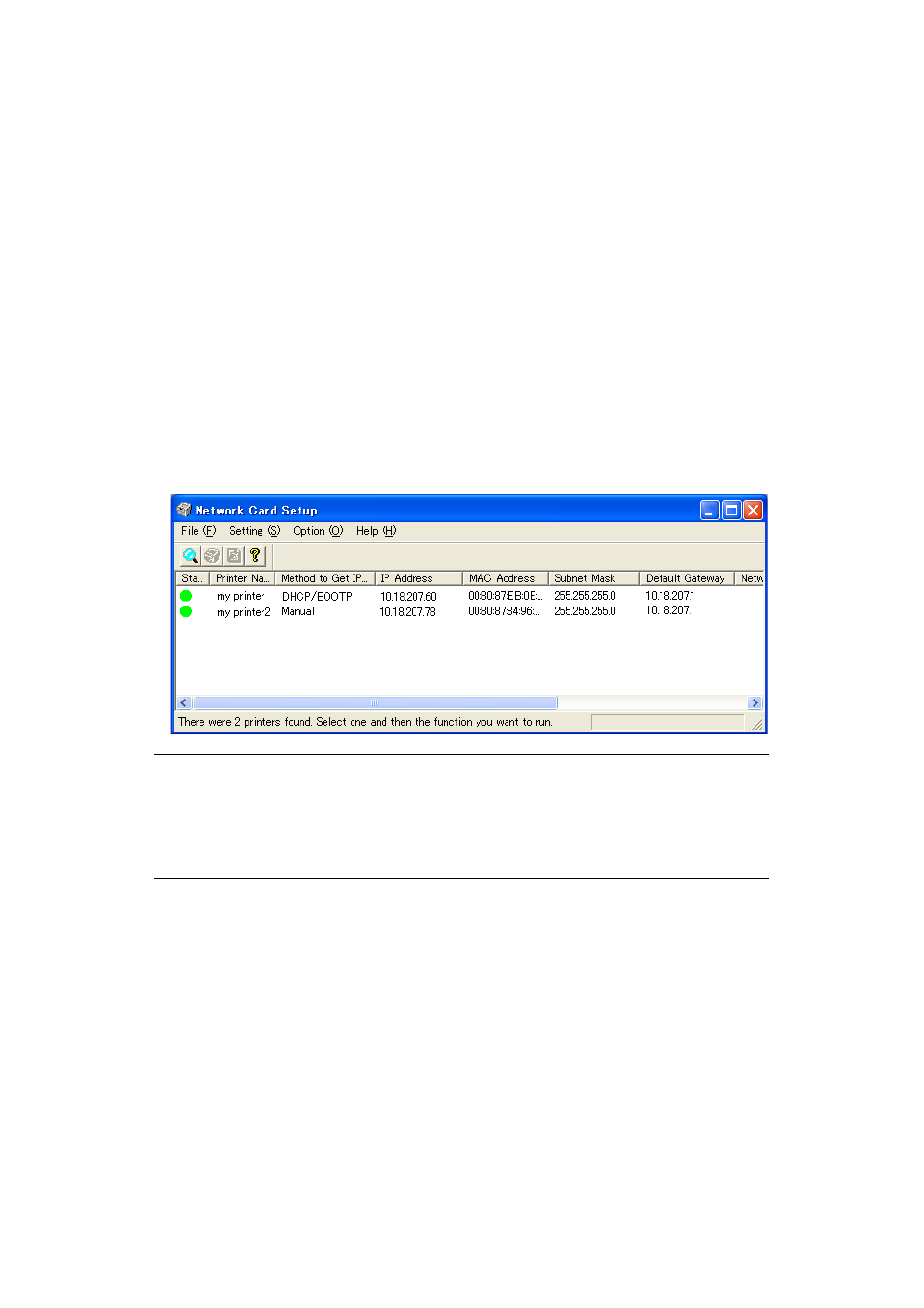
Windows > 14
C
ONFIGURING
THE
NETWORK
PRINTER
IP
ADDRESS
The Network Card Setup utility allows you to configure the network printer IP address and
to view the Printer Web Page.
L
AUNCHING
THE
NETWORK
CARD
SETUP
UTILITY
The following steps describe how to launch the Network Card Setup utility:
1.
Ensure that the printer is switched on and connected to the network.
2.
Insert the Software CD/DVD-ROM into the CD/DVD-ROM drive. The Setup Utility
starts automatically. If it does not start, double-click setup.exe (in the root
directory) on the CD/DVD-ROM.
3.
Select the appropriate language option and click I Agree to accept the terms of the
Software Licence Agreement.
4.
Select Device Configuration > Network Card Setup.
The “Printer Discovery” message is displayed. When the printer is detected, the
Network Card Setup utility launches, displaying the printer status and network
information.
Now that both Windows and the printer have been configured to use TCP/IP, the next step
is to configure Windows to print to the network printer.
NOTE
In the “Network Card Setup”, the “IP Acquisition Method” may display as
“Manual”. This is because, when using the TCP/IP protocol in an environment
without a DHCP server, you must assign the IP address manually. For
instructions on how to do this, see
“Manually configuring the IP address” on
.
