Tally Genicom mL450 User Manual
Page 92
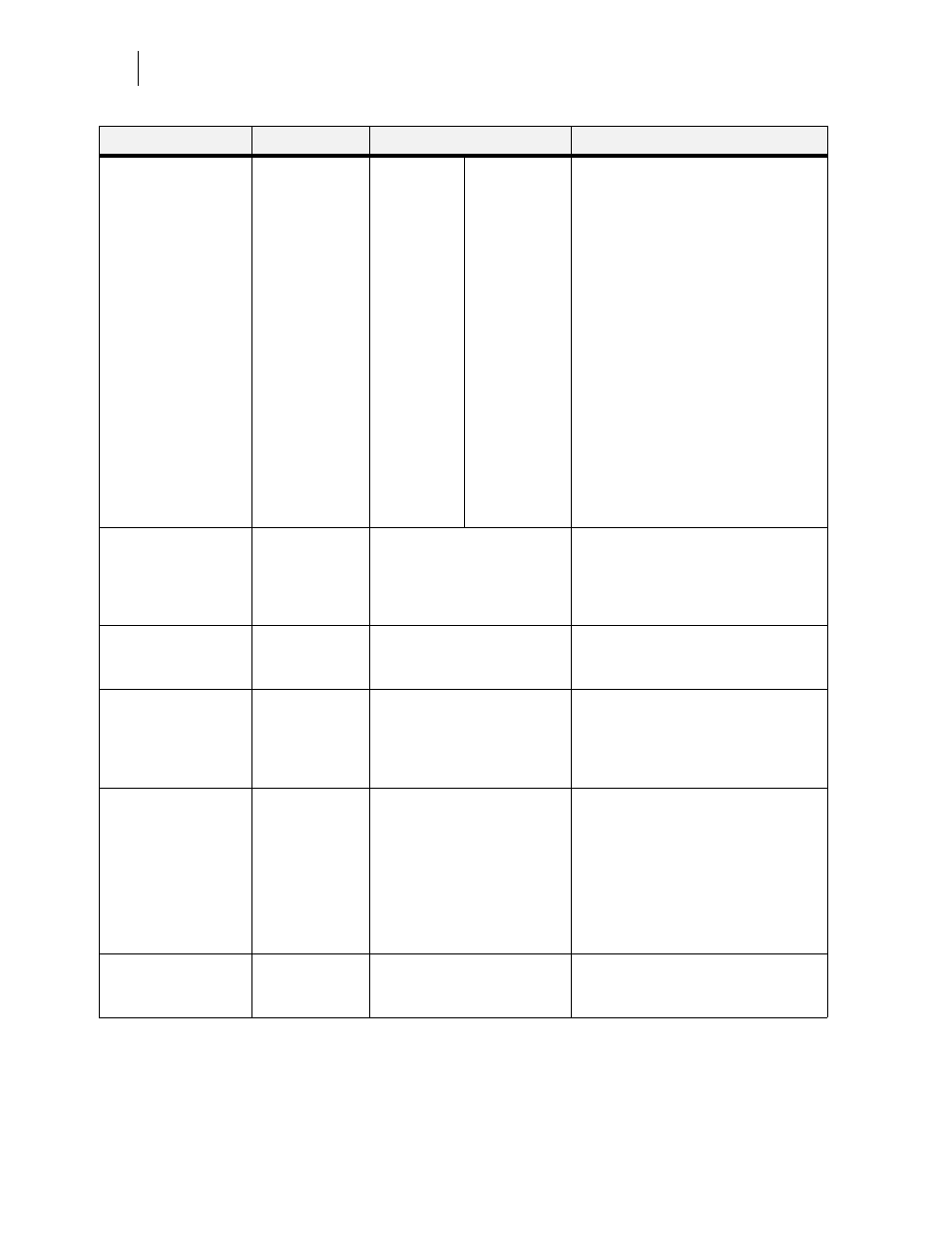
Publication No. GEG-99197
May 04
4-10
TallyGenicom mL450 Laser Printer User Manual
Paper Menu
Media Size/Type
This submenu allows
you to set the media
size and type for the
MBF Tray and set the
medial type for all
other trays.
MBF
Size: Letter LEF
Type: Plain
Tray 1
Type: Plain
Tray 2
Type: Plain
Tray 3 (optional)
Type: Plain
Tray 4 (optional)
Type: Plain
Tray 5 (optional)
Type: Plain
Size
MBF:
Letter LEF,
A4 LEF, B5
LEF, A5, A6,
Statement,
Executive,
C5
Envelope, DL
Envelope,
Com10
Envelope,
Monarch
Envelope,
Ledger, A3,
B4, Legal,
Folio, A4
SEF, Letter
SEF
Type
MBF: Plain,
Transparency,
Prepunched,
Letterhead,
Colored,
Preprinted,
Bond, Label,
Card Stock,
Postcard,
Envelope,
Other
Other Trays:
Plain,
Transparency,
Prepunched,
Letterhead,
Colored,
Preprinted,
Bond, Other
1. Press NEXT or PREVIOUS to scroll
through the list of available sources of
paper.
2. Press SELECT to choose a tray.
3. Press NEXT or PREVIOUS to toggle
between MEDIA SIZE and MEDIA
TYPE.
4. Press SELECT to choose either.
5. Press NEXT or PREVIOUS to scroll
through the available sizes or types.
6. Press SELECT to set a size or type.
Tray Linking
This submenu allows
you to turn the tray
linking function on or
off.
On
On
Off
1. Press NEXT or PREVIOUS to toggle
between ON and OFF.
2. Press SELECT to save this setting.
Job Offset
Off
On
Off
1. Press NEXT or PREVIOUS to toggle
between ON and OFF.
2. Press SELECT to save this setting.
Blank Pages
This submenu allows
you to choose to either
print or not print blank
pages of a document.
Print
Do Not Print
1. Press NEXT or PREVIOUS to toggle
between PRINT and DO NOT PRINT.
2. Press SELECT to save this setting.
Staple Mode
This submenu allows
you to choose a staple
mode for the Finisher/
Stapler option. This
submenu is only
available if the
Finisher/Stapler is
installed.
Off
Dual
Off
Front
Rear
1. Press NEXT or PREVIOUS to locate
your preferred staple mode.
2. Press SELECT to save this setting.
Face Up Inst
No
No
Yes
1. Press NEXT or PREVIOUS to toggle
between NO and YES.
2. Press SELECT to save this setting.
Submenus
Default Setting
Available Settings
Procedure for Changing Setting
