4 • recording—rehearsal, 4 rehearsal – Tascam CD-RW700 User Manual
Page 23
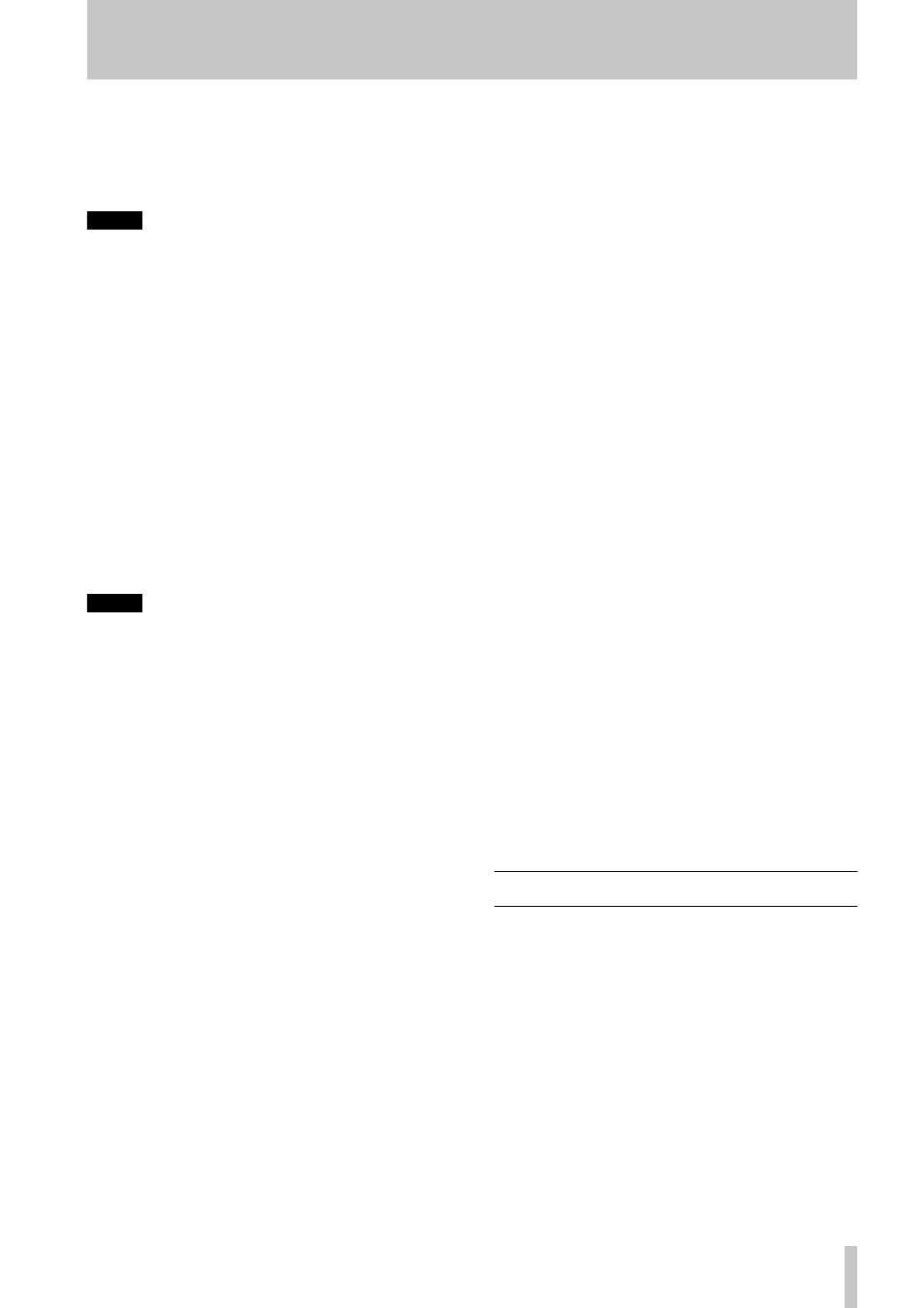
4 • Recording—Rehearsal
TASCAM CD-RW700
23
3
Press the
DIGITAL DIRECT
key to toggle
between
ON
and
OFF
.
When digital direct recording is enabled, the
DIGITAL
indicator in the display flashes slowly.
NOTE
As mentioned earlier, the digital direct feature
bypasses the frequency convertor. Recording is
therefore only possible from sources recorded with
44.1 kHz sampling frequency.
4.3.5
Rec mute function
The rec mute function allows instant cut-off of the
input signal, and records four seconds of silence on
the disc.
1
While recording is in progress, press the
REC
MUTE
key
G
.
The display shows
REC MUTE
, the meters
stop displaying the current level and the moni-
tored sound is cut.
2
After about four seconds, the unit enters
record ready mode.
NOTE
This function is only available from the remote control
unit. It is not possible to use this function with the
main unit only.
4.3.6
Fade-in and fade-out
To provide smooth beginnings and endings to
recorded tracks, the unit provides fade facilities.
Fade-ins are from –
∞
(silence) to the set input level
(4.1.1, “Signal volume”) and fade-outs go from the
current input volume to silence.
The fade-in and fade-out times can be set indepen-
dently in increments of one second, from 1 second to
24 seconds.
To set the fade times:
1
Press the
MENU
key (
9
or
7
) repeatedly until
the display shows
FADE IN > XXS
,
where
XX
is the current fade-in time, in
seconds.
2
Turn the
MULTI JOG
control
B
or use the
SKIP
keys
I
to change the value of the fade-in
time.
3
Press the
MENU
key again so that the display
shows
FADE OUT> XXS
, where
XX
is
the current fade-out time, in seconds.
4
Turn the
MULTI JOG
control or use the
SKIP
keys to change the value of the fade-out time.
It is possible to set the fade-in time only (per-
form step
5
after step
2
) or the fade-out time
only (in step
1
, press the
MENU
key until the
fade-out time menu item is shown).
To perform the fade-in:
1
With a recordable disc loaded, press the
RECORD
key (
K
or
E
) so that the unit enters
record ready mode.
2
Start the source material, and press the
FADER
key (
M
or
9
).
The display shows
FADE IN
for the time
specified in the menu item above.
As the fade progresses, the monitored signal
gradually becomes louder, reflecting the level
recorded on disc.
To perform a fade-out:
1
While recording, press the
FADER
key (
M
or
9
).
The display shows
FADE OUT
for the time
specified in the menu above.
As the fade progresses, the monitored signal
gradually becomes quieter, reflecting the level
recorded on disc.
2
When the end of the fade-out time is reached,
the unit goes into record ready mode. Record-
ing can be restarted with the
FADER
key or the
PLAY
or
PAUSE
keys.
The fade-in and fade-out times can be reset to new
values while recording is in progress.
Fades are also possible in digital direct mode (4.3.4,
“Digital direct”).
4.4 Rehearsal
There are two areas in which the unit’s rehearsal
facilities can be used: synchronized recording (4.3.1,
“Synchronized recording”) and automatic track divi-
sion (4.3.2, “Automatic track division”).
The purpose of the rehearsal facilities is to allow you
to override the automatic synchronized recording and
track division facilities where necessary.
Here is an example where this facility may be of
value:
A piece has been recorded on DAT, with a verbal
count-in immediately prior to the first drum beat.
This count-in is not to be recorded as a part of the
CD track, but the threshold level has been set to a
