2 • features of the cd-rw700—timer operations – Tascam CD-RW700 User Manual
Page 14
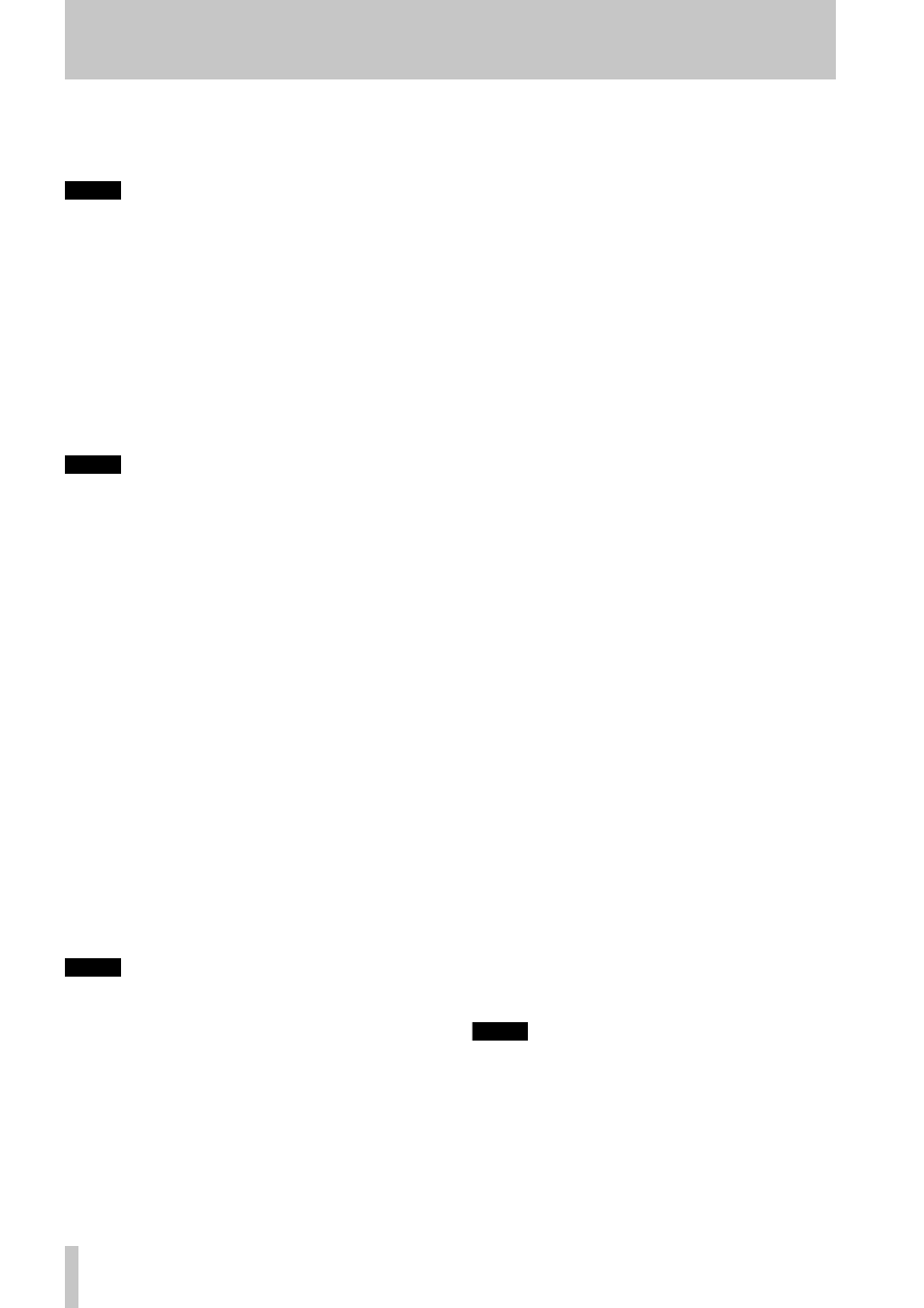
2 • Features of the CD-RW700—Timer operations
14
TASCAM CD-RW700
5
Press the
MULTI JOG
control or the
ENTER
key
to confirm the hour setting. The “minutes”
value starts flashing.
NOTE
The unit uses the 24 hour “military” clock, where
1 p.m. is represented by
13
, etc.
6
Turn the
MULTI JOG
control or use the remote
control unit
SKIP
keys to set the current min-
utes.
7
Press the
MULTI JOG
control or the
ENTER
key
to confirm the minute setting and return to the
standby mode. The unit now shows the current
time in standby mode and the colon
:
between
the hours and the minutes flash once per
second.
NOTE
If the unit is disconnected from the power supply for
an extended period of time, the clock must be reset
(the
Clock Adjust
message appears
when power is reapplied). For this reason, if connect-
ing the unit through a power distributor, we suggest
that you use an unswitched outlet on the distributor.
2.5.2
Setting the timer
Once the clock has been set following the procedure
above, the timer can be set.
The procedure below sets the time at which the unit
will turn on and off.
1
Make sure the unit is turned on and a disc is
inserted.
2
Press the
MENU
key (
9
or
7
) until the dis-
play shows
TIMER ?
.
3
Press the
MULTI JOG
control
B
or the
ENTER
key on the remote control unit
8
.
4
Turn the
MULTI JOG
control or use the remote
control unit
SKIP
keys
I
to set the timer
hour.
NOTE
The unit uses the 24 hour “military” clock, where
1 p.m. is represented by
13
, etc.
5
Press the
MULTI JOG
control or the
ENTER
key
to confirm the hour setting. The “minutes”
value starts flashing.
6
Turn the
MULTI JOG
control or use the remote
control unit
SKIP
keys to set the timer
minutes.
7
Press the
MULTI JOG
control or the
ENTER
key
to confirm the minutes setting.
8
After step 7 above, the display shows
OFF
0:00
.
9
Repeat steps
4
through
7
above to set the
hours and minutes value.
If the
TIMER
switch
C
is set to
REC
or
PLAY
,
the display shows a small “clock” icon, to show
that the unit is in timer mode.
2.5.3
Using the timer
When the start time has been set, slide the
TIMER
switch
C
to either the
PLAY
or
REC
position,
depending on whether playback or recording is to
start at the specified time.
The display shows a small clock icon to show the
unit is in timer mode, in standby mode as well as in
power-on mode. When the switch is set to
REC
, and
a recordable disc is loaded, the
REC
indicator shows
beside the clock icon.
When the unit is in standby mode and timer playback
is selected, the unit will turn on and start playing at
the specified time.
If recording is selected, the unit will turn itself on
one minute before recording is due to start. Record-
ing will start at the specified time at the first free
location on the disc.
If the off time is set to a time greater than the length
of the disc, and playback is selected, the unit will
start playing at the start of the disc, and continue to
the end.
If timer recording is selected, and the off time is set
to a time which is greater than the remaining time on
the disc, the unit will continue recording until there is
no space left on the disc.
If the timer is set, and the unit is switched on at the
timer start time, the timer operation will have no
effect.
If the unit has been disconnected from the power
supply so that the clock time has been lost, and the
timer switch is set, the clock icon will flash rapidly in
standby mode as an indication that the current timer
setting is invalid.
NOTE
If the unit has recognized the current disc as non-
recordable,
Timer Error!
appears when
the timer switch is set to REC. If the timer is set with
the switch at OFF or PLAY and a non-recordable disc
loaded, the unit is then placed in standby, and the
switch then set to the REC position, this error mes-
sage will not appear (of course, recording will not
take place under these conditions).
