Oregon Scientific Heart Rate Monitor with Hydration Alert SH201 User Manual
Page 6
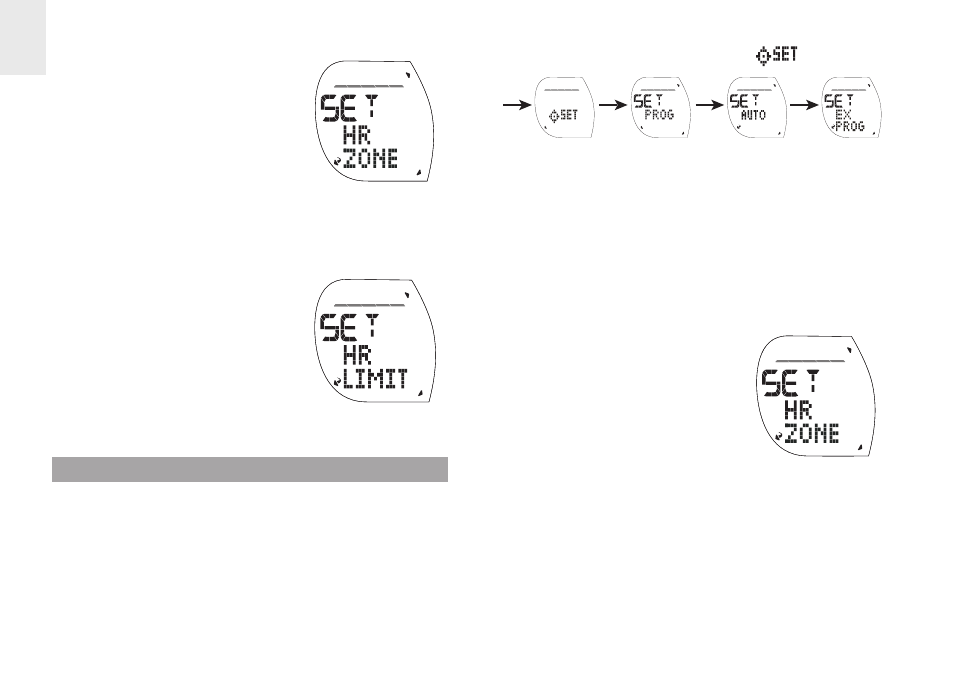
6
E
N
A. To use pre-programmed heart rate limits:
i.
Press SET/LAP.
ii. Press ST/SP/+ or MODE/-
to select HR zone (50-60%;
61-70%; 71-80%; 81-90%;
91-100%), then press
SET/LAP to confirm.
Option B allows you to manually change your upper and
lower heart rate limit if the pre-programmed setting does not
suit you or the type of exercise you are doing.
B. To define heart rate limits manually:
i.
Press ST/SP/+ to toggle to
“SET HR LIMIT”, then press
SET/LAP.
ii. Press ST/SP/+ or MODE/-
to input lower HR limit then
press SET/LAP to confirm.
iii. Press ST/SP/+ or MODE/- to
input upper HR limit then
press SET/LAP to confirm.
SMART TRAINING PROGRAM
The watch has a pre-programmed exercise option, the Smart
Training Program, which enables you to complete exercise
cycles effectively. It will guide you through from a “warm-up”
session to the “end of your exercise” program. In addition to
monitoring your heart rate and alerting you whenever you
fall out of the HR range for the selected training zone, the
program allows you to check the calories burned and the
percentage of fat burned.
1. Press MODE/- repeatedly to select
.
MODE/-
SET/LAP
ST/SP/+
2. Press SET/LAP to enter (SET PROG) exercise program
setting options.
3. Press ST/SP/+ repeatedly to navigate to “SET EX
PROG” then press SET/LAP to enter settings.
4. Press ST/SP/+ repeatedly to select type of exercise
(jog, run, cycle) and press SET/LAP.
(Choose either option A or B below, then continue to step
5).
A. To use pre-programmed heart rate limits:
i.
Press SET/LAP.
ii. Press ST/SP/+ or MODE/- to
select HR zone (50-60%;
61-70%; 71-80%; 81-90%;
91-100%), then press
SET/LAP.
Option B allows you to manually change your upper and
lower heart rate limit if the pre-programmed setting does not
suit you or the type of exercise you are doing.
B. To define heart rate limits manually:
i.
Press ST/SP/+ to toggle to
“SET HR LIMIT”, then press
SET/LAP.
ii. Press ST/SP/+ or MODE/- to
input lower HR limit then
