Using last.fm internet radio, En-5 – Onkyo TX-NR515 User Manual
Page 101
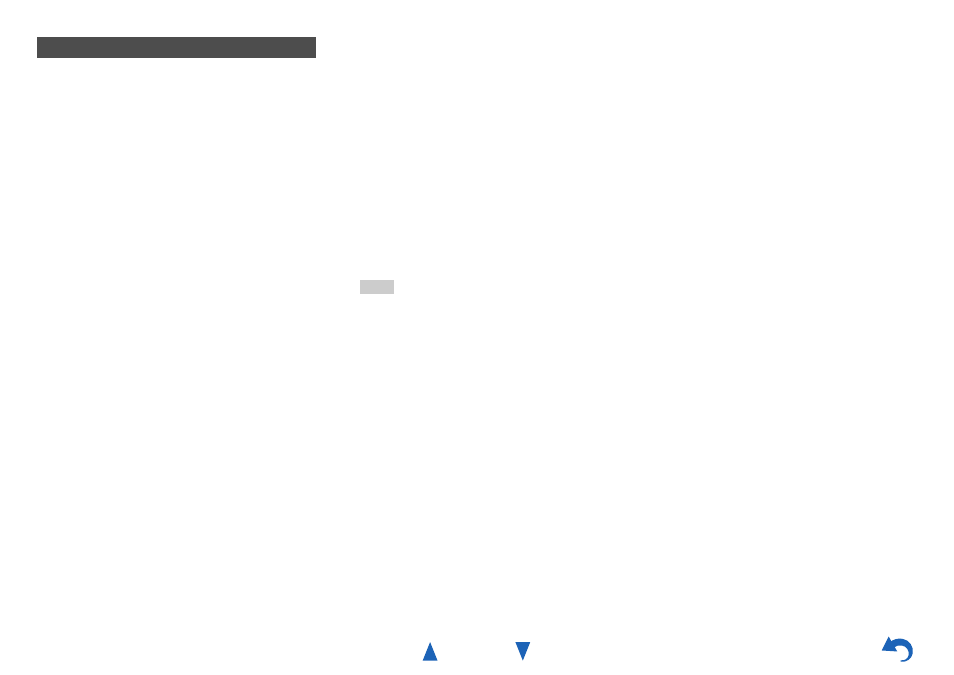
Using Internet Radio
En-5
Last.fm is a music service that learns what you love...
Your new Onkyo AV receiver is very clever. If you have a
free Last.fm account, it will keep track of all the songs
you’ve just played. When you visit the Last.fm website,
you can see personal charts of the music you’ve enjoyed,
share them with friends and see what they like, too.
With thousands of biographies, reviews and an endless
choice of personalised, ad-free radio stations, Last.fm is a
great way to discover music. Pick up your free Last.fm
account today at
Get a subscription and you can enjoy the best of ad-free
Last.fm Radio on your Onkyo AV receiver without a
computer!
Recommended Radio:
Discover smart personalised recommendations that adapt
as your tastes change.
Artist Radio:
Pick any artist and we’ll play you a whole station of music
inspired by your choice.
My Library:
Sit back and enjoy selections from all the music you’ve
heard since you joined Last.fm.
Tag Radio:
Polish funk? Death pop? Think of a style and we’ll
entertain you with it for hours.
Start your free trial straight away when you create your
account and see for yourself what it’s like to have the
world’s music at your fingertips. Latest prices and full
information are available at
■
Using scrobbling control
Use / to select “Enable”, and then press ENTER.
*
Internet radio services provided by a third party may be
terminated with or without notice.
Internet radio services may not be available in some areas.
Using Last.fm Internet Radio
1
Use / to select “Sign in to your account”, and
then press
ENTER.
If you have the existing Last.fm account, you can sign
in to your account to select “Sign in to your
account”. Enter your user name and password in the
next keyboard screen.
■
Using the keyboard screen
1. Use / /
/
and the ENTER to enter your user
name and password.
2. Select “OK”.
3. Press ENTER. The “Confirm your entries”
screen appears.
4. Press ENTER.
“Please wait...” appears and then “Last.fm Internet
Radio” screen appears.
Tip
• If you want to use multiple user accounts, see “Using
). Login can be made from
the “Users” screen.
2
Use / to select menu and then press
ENTER.
Search Station:
You can search station by Artist, Tag, or User Name.
Top Artists Station:
You can play tracks of top-rated artists.
Top Tags Station:
You can play tracks of top-rated tags.
Personal Station:
•
You can play tracks from personalized station
(“Your Library”, “Your Neighbourhood” and
“Your Recommendations”).
Profile:
You can play tracks from “Recently Listened
Tracks”, “Library” and “Neighbours”.
Account Info:
Confirm your account information.
Sign Out:
It signs out from your account.
3
Use / to select a station, and press
ENTER or
to start playback.
Playback starts and the playback screen appears.
■
Menu Items
I Love this track:
Track information is saved in Last.fm server, and
playback frequency increases.
Ban this track:
Track information is saved in Last.fm server, and
playback frequency reduces.
Add to My Favorites:
Adds a station to My Favorites list.
