Orion STARSHOOT 52085 User Manual
Page 5
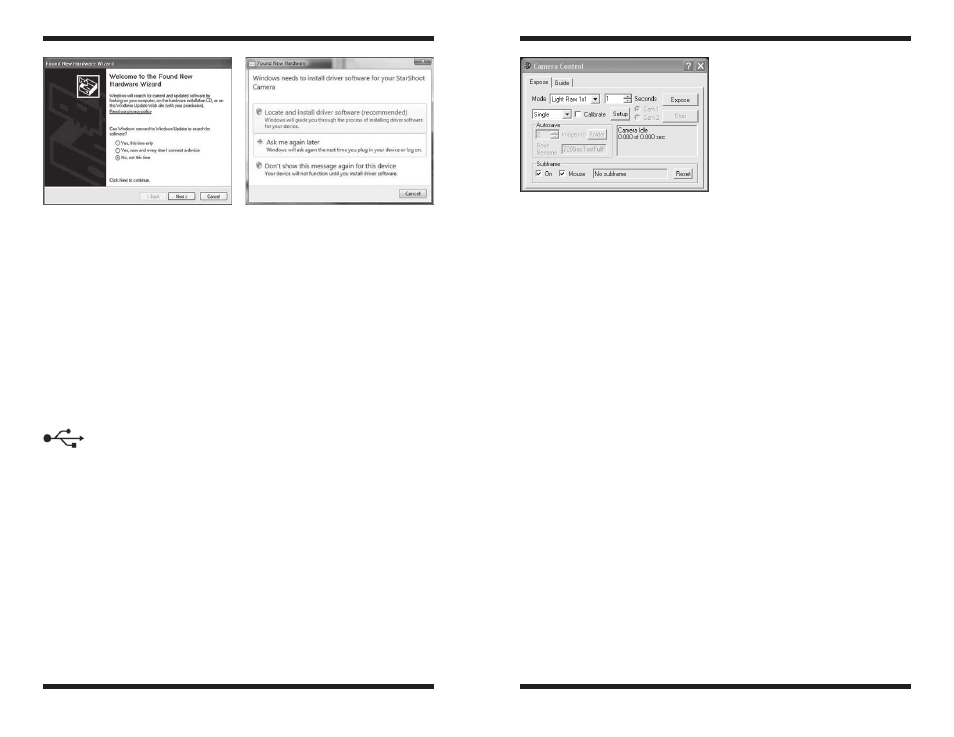
8
9
2. Click Install.
3. The InstallShield Wizard will start. Click Next.
4. Read the Maxim DL License Agreement. If you agree with the terms, then
select I accept the terms in this license agreement and click Next.
5. Click Install. The installation will proceed.
6. The installation is now complete. Click the Finish button.
You can start Maxim DL Essentials Edition using the desktop icon, or using the
Windows Start menu.
Camera Driver Installation
Now that the software is installed, the camera driver must also be installed.
The system will automatically guide you through driver installation when the
StarShoot Pro is initially connected to the computer. You must connect power
to the camera and connect the USB cable from your camera to the computer
before starting Maxim DL Essentials Edition, or the software and computer will
not recognize the camera.
To install the camera driver on a Windows XP computer:
1. Insert the CD-ROM into the computer.
2. Connect the Orion StarShoot Pro to a USB port on the computer with the
supplied USB cable.
3. Plug the supplied power cable into a 12VDC power source and connect the
cable to the StarShoot Pro. The cooling fan will automatically power on.
Windows will automatically detect the camera and start the Found New
Hardware Wizard (Figure 5a).
Note: The StarShoot Pro will not work with USB 1.1. Your computer must have
a high-speed USB 2.0 port available.
4. Select No, not this time when Windows asks to automatically search for
drivers online and click Next.
5. Select Install from a list or specific location (Advanced) and click Next.
6. Select Search removable media (floppy, CD-ROM...). Turn off the other
options. Click Next.
Windows will start looking for the driver files on the CD-ROM.
7. Windows will note that the driver has not passed Windows Logo testing.
This is normal. Click the Continue Anyway button.
8. Click the Finish button when the wizard has completed. A message will
appear in your Windows task bar Device Installed Successfully.
9. Start the Maxim DL Essentials Edition software. The camera will auto-
matically be recognized, and the Camera Control Window (Figure 6) will
appear.
To install the camera driver on Windows Vista computer:
1. Insert the CD-ROM into the computer
2. Connect the Orion StarShoot Pro to a USB port on the computer with the
supplied USB cable.
3. Plug the supplied power cable into a 12VDC power source and connect the
cable to the StarShoot Pro. The cooling fan will automatically power on.
Windows will automatically detect the camera and display the Found New
Hardware window (Figure 5b).
4. Select Locate and install driver software (recommended).
5. In the next window that appears, select Don’t search online.
6. The next window that appears will ask you to “Insert the disk that came
with your StarShoot Camera”. Click Next.
Figure 6.
The Camera Control Window
automatically appears when the StarShoot
Pro is connected to the computer and the
Maxim DL Essentials program is started.
Figure 5a.
When initially connecting the StarShoot Pro to a Windows XP computer,
the Found New Hardware Wizard will appear and guide you through driver installation.
Figure 5b.
When initially connecting the StarShoot Pro to a Windows Vista
computer, the Found New Hardware window will appear and guide you through
driver installation.
5a
5b
