Orion STARSHOOT 52085 User Manual
Page 23
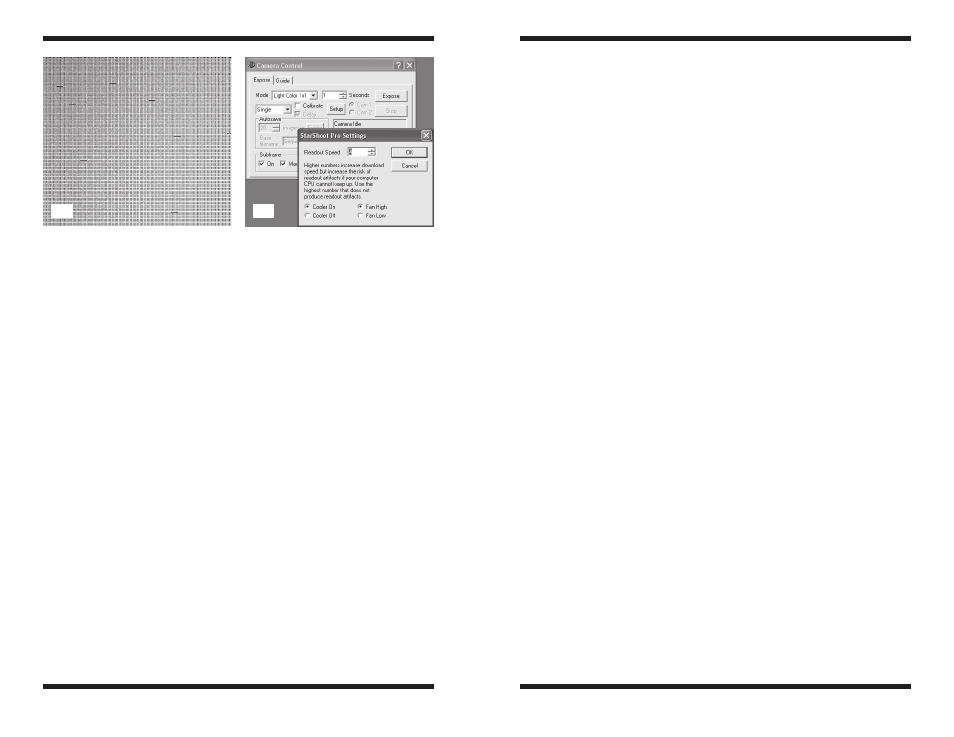
44
45
arrows to change the speed setting (Figure 27). The minimum is 1; the
maximum is 8.
Check your USB connection for anything that could potentially introduce
interference.
Large power supplies or even a cellular phone near the camera or USB
cable could interfere with the data as it is uploaded from the camera to
the computer. If you are using a USB extension cable, keep the total length
between the camera and computer to 20’ or less.
the optical window in front of the CCD chip appears to
be fogging over or accumulating dew.
Try reducing the fan speed.
Click Setup in the StarShoot Pro Settings Window (Figure 27) and
select Fan Low, then click OK. This will keep the camera body and opti-
cal window slightly warmer to prevent dew from forming on the optical
window. Reducing the fan speed also decreases the sound created by the
fan, and eliminates any remote chance of camera vibration.
If outdoor dew and humidity conditions are extremely severe, turn the TEC off.
Click Setup in the StarShoot Pro Settings Window and select Cooler
Off, then click OK. This will completely shut off the TEC in the camera. As
a result, the noise in your images will increase. However, shutting off the
TEC consumes less power and eliminates the chance of dew forming on
the optical window in certain severe conditions.
the images look very noisy overall.
Take a 15 second dark frame and inspect the image data.
Position the mouse cursor over a dark part of the image. The Max Pixel
should be somewhere between 500 and 5000. If the Max Pixel value is
significantly higher than 5000, please consult Orion’s Customer Service.
the camera lost its connection.
Attempt to re-establish the connection.
The camera can lose connection for several reasons; if a cable becomes
unplugged, the computer “freezes”, or the software/hardware otherwise
temporarily loses the data coming from the camera. To re-establish camera
connection, first close the Maxim DL Essentials program on your computer.
Then, unplug and re-plug the camera into the computer’s USB port. Open
Maxim DL Essentials, and the Camera Control Window should appear indi-
cating re-established connection between camera and computer.
If you are unable to resolve your problem with the information provided here,
please contact Orion’s Customer Service at 800-676-1343 or email support@
telescope.com.
the “Found new Hardware Wizard” appears again when
the camera is plugged into a different uSB port for the
first time.
This is normal.
Most USB controllers behave this way. Every time the camera is plugged
into a different USB port for the first time, the drivers will have to be rein-
stalled. Since the drivers were previously installed on your computer, you
do not need the CD when installing the camera on a new USB port.
Note that external USB hubs will behave the same way.
Every time the camera is plugged into a different USB port on the hub, the
“Found New Hardware Wizard” will appear again.
Windows Vista should automatically install the drivers on different USB ports
without prompting you to take any action.
there are several short horizontal lines or there is
irregular noise throughout the image.
You are likely experiencing readout noise as a result of running the camera too
fast for your computer
(Figure 26).
The camera has 8 speed settings, listed 1-8 (default is 5). The higher the
speed setting, the faster the image will download. Higher speed settings
require faster processors.
If you do not see any short horizontal lines in your images, you can try
increasing the readout speed one or two points. To make an adjustment,
click on Setup in the Camera Control Window. Click the up/down
Figure 26.
Readout artifacts similar to the ones shown here can occur if the camera
readout speed is set too fast for your computer.
Figure 27.
Select the fastest possible readout speed (between 1 and 8) that
downloads an image without any artifacts.
26.
27.
