Orion STARSHOOT 52085 User Manual
Page 4
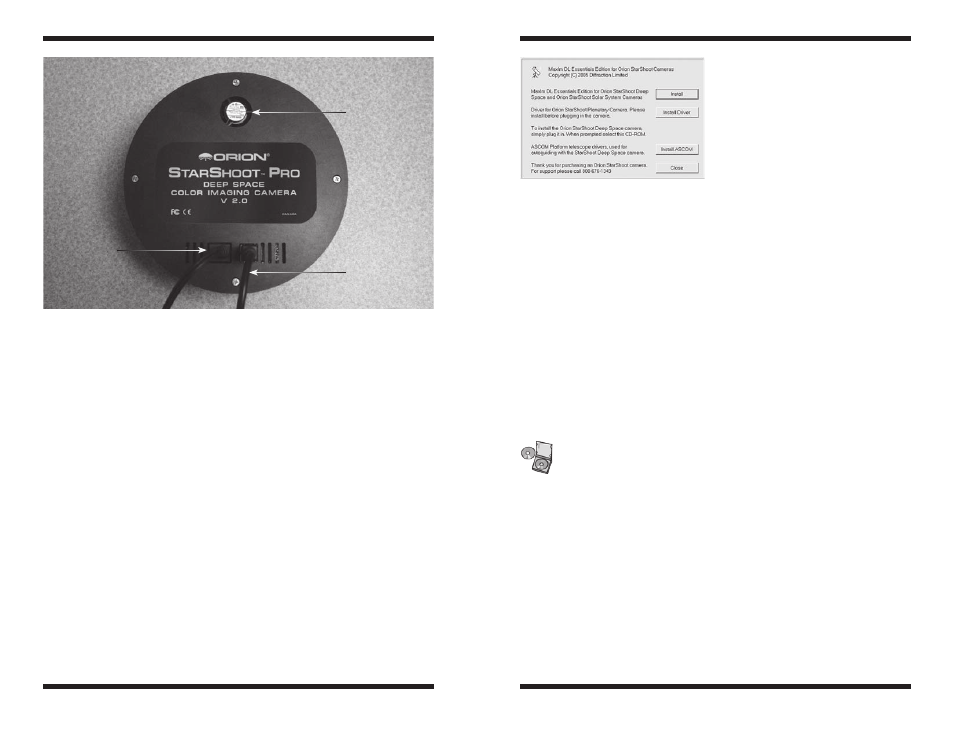
6
7
Mount
Deep sky imaging with the StarShoot Pro requires an equatorial mount with
a right ascension (R.A.) motor drive. The goal for your mount is to seamlessly
track the apparent movement of the sky as the Earth rotates. The tracking
must be very accurate, or the object you want to image will drift and blur
across the camera’s field of view while the exposure is taken. Even a small
amount of drift will cause a star to look oblong instead of a round point. We
recommend using a high-quality equatorial mount which utilizes periodic error
correction (PEC) or has the ability to interface with an autoguider.
Computer
The StarShoot Pro requires a PC to operate the camera. For astro-imaging
in the field at night, a laptop computer is highly recommended. The included
software is Maxim DL Essentials which requires Windows XP, or Windows
Vista operating systems.
Note: The StarShoot Pro drivers and MaxIm DL Essentials do not support
64-bit operating systems
The following hardware is also required:
• Processor: 700 MHz speed or higher, Pentium™ III equivalent or higher
• Recommended minimum memory size is 512 MB
• Disk Space: 100 MB for program installation, 500 MB or more to store
images is recommended
• Video Display: 1024 X 768 or higher, 16-bit color or higher
• Mouse
• Internet Explorer 4 or higher required to display on-line help
• High-speed USB 2.0 port
Power
The StarShoot Pro requires 12 volts DC (12VDC) with approximately 1 ampere
of current. Power to the entire camera, including the thermo-electric cooler
(TEC), and fan is supplied by the included power cable when plugged into a
12VDC power source (Figure 3).
Imaging in the field usually requires the use of a portable field battery to supply
power, or you can use a 110VAC to 12VDC power converter if you have access
to an AC outlet. Make sure the power supply provides at least 1 ampere of
current.
Note: The StarShoot Pro can operate with as low as 8 volts in situations when
your battery starts loosing power.
Software and
Driver Installation
Before the camera can be used, the software and camera drivers must be
installed onto your computer. Turn on your computer and allow the Windows
operating system to load as normal. Insert the included CD-ROM into your
computer’s CD-ROM drive, and the Launcher will appear. This allows you to
install the Maxim DL Essentials software. After the software is installed, the
drivers will install automatically once the StarShoot Pro is initially connected
to the computer. Do not connect the camera to your computer before you have
installed the software.
Software Installation
To install Maxim DL Essentials Edition:
1. Insert the CD-ROM into the drive. The Launcher will appear (Figure 4). (For
Windows Vista computers, the AutoPlay window will appear first. Select
Run Launcher.exe, then the Launcher will appear.)
Figure 4.
The Launcher provides an easy
menu for software installation.
Figure 3.
The 12VDC power cable and USB cable turn the camera on when plugged in.
USB cable
Cooling fan
Power
input
jack
