Orion STARSHOOT 52085 User Manual
Page 15
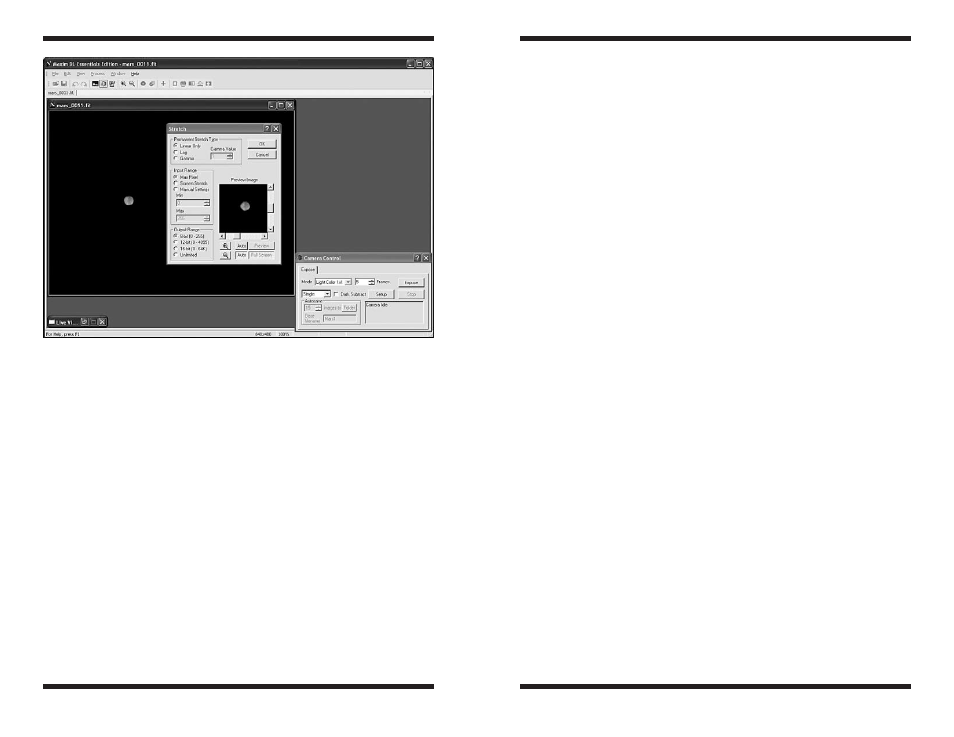
28
29
Color images from CCD cameras typically require a background level adjust-
ment. This is accomplished by bringing the background level (or bias) in each
color plane down to zero. Each of the Background Level values is subtracted
from every image pixel in its color plane. Any pixel values that become nega-
tive are forced to zero. The Auto button automatically determines the settings
necessary to equalize the image background in all three color planes. The
Reset button resets the background level subtraction to zero on all planes.
Scaling adjustment (entered as a percentage) allows you to compensate for
transmittance differences between the filters used to acquire the three color
planes. Values of 100% result in no change. The scaling percentages can be
typed in or adjusted using the “spin” controls (small up and down click arrows
to the right of the scaling numbers). The Preview Image is particularly help-
ful in monitoring the results when using the spin controls. The Reset Scaling
button resets to 100% on all three planes.
The Click On White Area to Set Scaling check box enables the operation
of the mouse to set the scaling. Set the Background Level first (you can use
Auto), then click on a white object (e.g. a neutral-colored star) in the image (not
the Preview Image) with the mouse. The Scaling settings will automatically
be adjusted to make the selected point appear white. If an area of the image
is known to be white (or gray), this is an easier way to determine the scaling
factors, and can be used to instantly color balance the image.
Stretch
The Stretch command (located in the Process menu, Figure 21) modifies the
brightness and contrast, and optionally the range (maximum and minimum
pixel values) of an image. Unlike the screen stretch settings in the Screen
Stretch Window, which only affects the how an image appears on the com-
puter screen, the Stretch command actually changes the image data pixel
values in the memory buffer. In reference to the histogram, the Screen Stretch
Window changes how the histogram is displayed on the computer screen, the
Stretch command alters the histogram itself.
There are three elements which must be set: the Permanent Stretch Type,
the Input Range, and the Output Range. You can use the Preview Image to
see how changing these parameters will affect the resultant image (or click the
Full Screen button to see the changes applied to your actual image). You can
also open the Screen Stretch Window to see how changing these param-
eters change the histogram.
For the Permanent Stretch Type, the Linear Only mode is useful for adjust-
ing the range of pixels to match a particular file format. The Log mode is useful
for compressing the dynamic range of the image, but can be rather harsh. The
Gamma mode allows you to selectively emphasize bright or dim parts of the
image by entering a suitable Gamma Value. A Gamma of 1 has no effect, less
than 1 will emphasize faint details, while a value greater than 1 will emphasize
bright details.
The Input Range can be set to Screen Stretch, which in Linear Mode pro-
duces an output matching the current screen appearance. This is useful in
producing final images for output to 8-bit image formats which have limited
range. Note that the minimum and maximum values are always taken from the
screen stretch settings for the original image. These can be adjusted dynami-
cally using, for example, Quick Stretch. The Max Pixel selection sets the
input range from 0 to the brightest pixel in the image. This prevents any image
pixels from being saturated in the final result, but may produce images with
low contrast. You can also manually set values with Manual Settings in a
similar fashion to the Screen Stretch Window.
The Output Range is used when preparing a file to be saved in a format that
has limited range. The Output Range maps minimum input to zero, and maxi-
mum input to 255, 4095, or 65535 depending on the settings. Any values that
exceed the limits are clipped. The Unlimited setting disables all limiting and is
recommended when performing Gamma and Log stretches; it is appropriate
when the image will be saved in floating point format.
Figure 21.
The Stretch command modifies the data contained within the image in
order to improve contrast and brightness.
