Tips – Orion STARSHOOT 52085 User Manual
Page 20
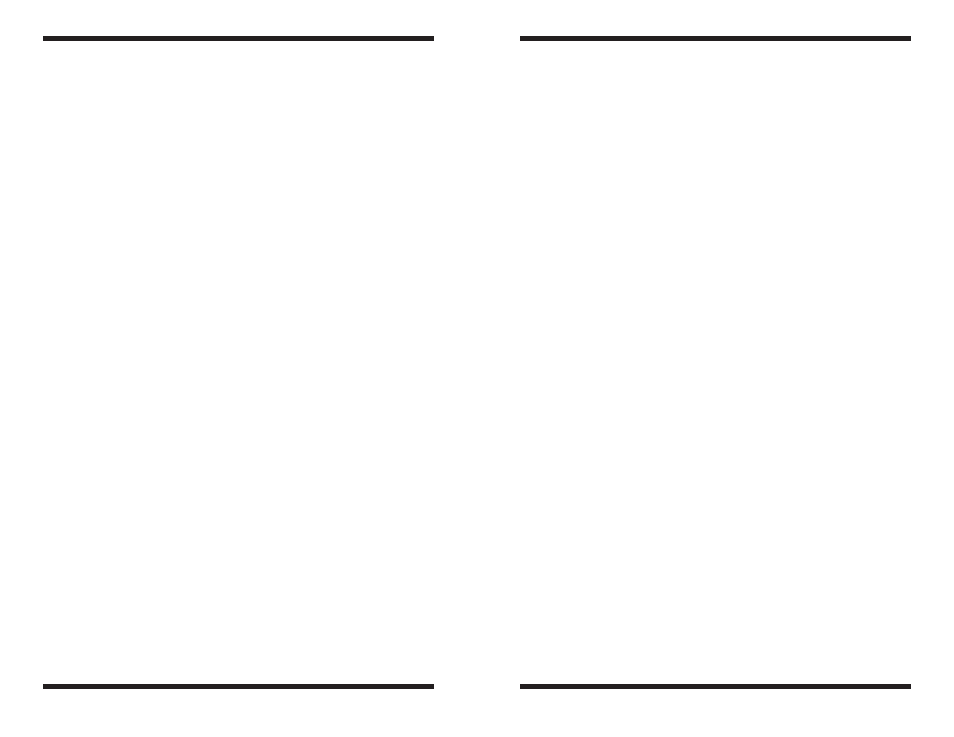
38
39
View Menu
Zoom – Increases or decreases level of image magnification on computer
screen. When you zoom in too much, you will start to see the squares of indi-
vidual pixels. When zoomed in, you can use Quick Pan; simply hold down the
Ctrl key, then left-click and drag the mouse on the image.
Night Vision – Toggles Night Vision mode. The red background helps preserve
your night vision.
FITS Header Window – The FITS Header Window can be used to inspect the
image FITS header, which stores information about the image. FITS is the stan-
dard storage format for astronomical images. The window can remain open as
a floating toolbox without interfering with other commands. If several images
are opened at once, you can view the FITS header of each image by clicking
on it with the mouse. Note that if you make changes to the image, they are not
reflected in the viewer until the image is saved.
Toolbar – Selecting this creates a toolbar of “quick command” buttons at the
top of the MaxIm DL Essentials program window. This can be a handy way to
perform functions, especially when in the field and wearing gloves!
Status Bar – displays information on the current operation (when highlighted
in its selection menu but not actually selected yet), the contrast ratio for the
selected open image, the size of the currently selected image, the zoom factor,
the coordinates of the mouse on the image, the intensity of the pixel under the
cursor, and for color images, the red, green, and blue intensities of the pixel
under the cursor.
Window Menu
New Window – This creates a second view of the currently selected image.
The new view can be independently panned and zoomed, but will have the
same stretch as the original window.
Fit to Image – This toggles the Fit to Image mode on and off. The Fit to Image
mode causes the window for the image to be adjusted to the same size as the
image. If the view is zoomed out, the window will shrink with it. If the view is
zoomed in, the window will grow until it fills the main window.
Cascade, Tile Horizontally, Tile Vertically – These functions alter the way
multiple open image frames are arranged and displayed within MaxIm DL
Essentials Edition. These functions are very useful for organizing the visual
display when processing large numbers of raw images for stacking.
Restore All – This command will restore all minimized image windows to the
position they had within the MaxIm DL application window at the time they
were minimized. This can be handy for sorting images. For example, when
inspecting a set of images, you can close the ones you want to reject, and
minimize the ones you want to keep. Once all the images have been reviewed
you can restore the minimized windows to their original size and position.
Arrange Icons – Image windows can be minimized, at which point they
become small bars (icons). If these have become scattered about the main
application window, the Arrange Icons command will stack them neatly at the
bottom of the window.
Help Menu
Help Topics – Click on this if you have any questions. This is an extensive
resource, and should be consulted often. Under the Index tab, type in “Help
Topics” and press Enter on your keyboard. This will give a primer on how to
most effectively use and access the Help files.
About MaxIm DL – Gives the version number of the software.
Note: The Open or Convert AVI File command in the File menu is for the
StarShoot Solar System Imager, not he StarShoot Pro.
6. tips
Polar alignment
Good telescope mount polar alignment is of critical importance for long-expo-
sure CCD imaging. Inaccurate polar alignment leads to image movement over
time (even with motor drives running and engaged), which limits the amount of
time an exposure can be taken before the stars begin to streak and blur.
If your equatorial mount uses a polar axis finder scope, we highly recom-
mend utilizing it for polar alignment. If not, a technique known as the “drift
method” of polar alignment has been used for many years, and can achieve
an extremely accurate polar alignment. Unfortunately it is very time consum-
ing, since the drift of a star over time must be observed. The basic idea is to
let the telescope mount track while watching a star to see which way the star
drifts. Note the direction of the drift, and correct by moving the mount in the
appropriate direction.
To perform the drift method of polar alignment:
1. Do a rough polar alignment by pointing the R.A. axis of the mount at Polaris
(the North Star).
2. Find a bright star near the meridian (the imaginary line running north-to-
south through zenith) and near the celestial equator (zero degrees declina-
tion). Point the telescope at this star, and center it in an illuminated reticle
eyepiece (available from Orion). If you don’t have an illuminated reticle
eyepiece, use your highest- magnification eyepiece.
3. Determine which way is north and south in the eyepiece by moving the
telescope tube slightly north and south.
4. Now, let the mount’s motor drive run for about five minutes. The star will
begin to drift north or south. Ignore any east-to-west movement.
