Function setup – Sylvania NB500SL9 User Manual
Page 37
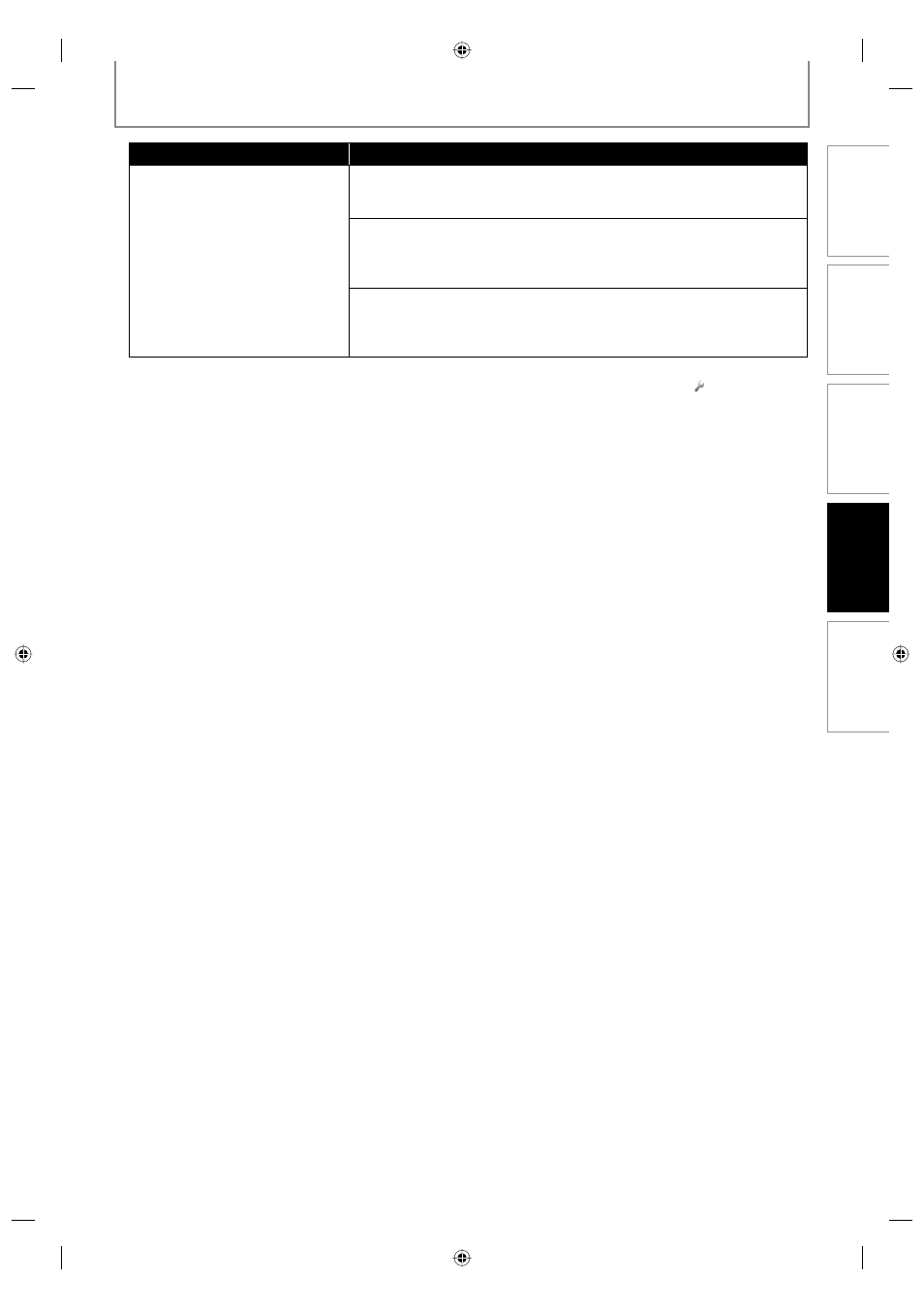
35
EN
C
onnec
tions
Pla
yback
F
unc
tion S
etup
O
thers
In
tr
oduc
tion
FUNCTION SETUP
Setting items
Options
Still Mode
Adjusts picture resolution and
quality in still mode.
Auto*:
Automatically selects the best resolution setting (“Frame” or “Field”) based
on the data characteristics of the pictures.
Field:
Stabilizes the pictures, although the picture quality may become coarse
due to the limited amount of data. Select “Field” when the pictures are still
unstable even if “Auto” is selected.
Frame:
Displays relatively motionless pictures in higher resolution. “Frame”
improves the picture quality, although it may unstabilize the pictures due
to alternate output of 2-field data.
Settings with (*) are the default.
“Quick” menu consists of the setting menus frequently used, and they are accompanied with
.
If you set “HDMI Video Resolution” setting to “1080p24” and the contents of the BD are not compatible for
1080p24 frame, 1080p60 frame will be output.
An individual picture on the TV screen is called as “Frame” , which consists of two separate images called as
“Field”. Some pictures may be blurred at the auto setting in “Still Mode” setting due to their data characteristics.
If the picture is not output properly to the TV because of “HDMI Video Resolution” or “Component Output”
setting, press and hold [ B PLAY] on the front panel for more than 5 seconds. Both settings will be reset to the
default automatically.
If an HDMI cable is connected, for video resolution for the component output, you can only select video
resolution that currently output from HDMI OUT jack or “480i”.
If the video resolution for the component output and HDMI video resolution do not match, the video resolution
for the component output will be switched to “480i”. COMPONENT VIDEO OUT jacks may not output any signals
depending on the disc material.
If you play back copy-protected DVD-video, 480p signal will be output from COMPONENT VIDEO OUT jacks,
when “Component Output” setting is set to “720p” or “1080i”.
•
•
•
•
•
•
•
•
E5H40UD_NB500SL9_EN.indd 35
E5H40UD_NB500SL9_EN.indd 35
2008/04/14 13:57:43
2008/04/14 13:57:43
