Oki 87 User Manual
Page 41
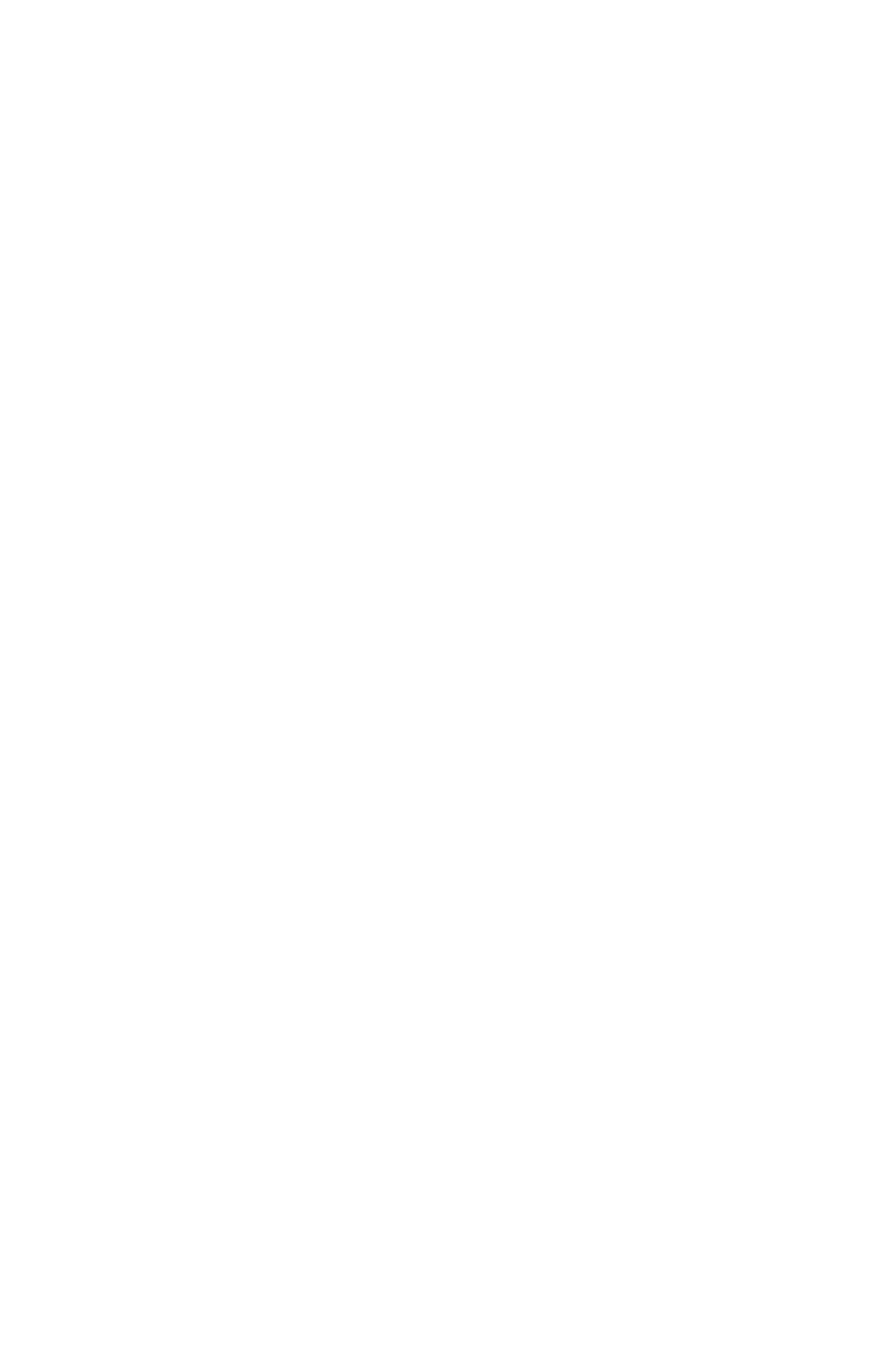
Installation
29
8 When the Add/Remove Hardware Wizard dialog appears, do the
following:
a When the Welcome to the Add/Remove Hardware Wizard
dialog appears, click Next.
b When the Choose a Hardware Task dialog appears, select Add/
Troubleshoot a device and click Next.
c When the New Hardware Detection dialog appears, select Add
a new device from the device list and click Next.
d When the Find New Hardware dialog appears, select No, I want
to select the hardware from a list and click Next.
e When the Hardware Type dialog appears, select Ports
(COM&LPT) from the list and click Next.
f When the Select a Device Driver dialog appears, click Have
Disk.
g When the Install From Disk dialog appears, type
D:\DRIVER\SETUP\DISK1\WIN2K (where D is the drive letter of
your CD-ROM drive) in Copy manufacturer’s files from and
click OK.
h Select Okidata Fax Port from the list and click Next.
i When the Start Hardware Installation dialog appears, click
Next.
j When the Completing the Add/Remove Hardware Wizard
dialog appears, click Finish.
9 During copying, the Find Fax Port dialog appears and the fax port
is found; then click OK.
10 When the Modem Installation dialog appears, click OK.
11 If the Location Information dialog appears, enter information about
your current location and click OK.
12 When the Phone and Modem Options dialog appears, do the
following:
a Open the Modems tab and click Add.
b Check Don’t detect my modem; I will select it from a list. and
click Next.
c Click Have Disk and when Install From Disk dialog appears,
type D:\DRIVER\SETUP\DISK1\WIN2K (where D: is the drive
letter of your CD-ROM drive) in Copy manufacturer’s files
from and click OK.
