6 getting started with cca, Logging in administration manager (am), Logging into the integrated client – Oracle Audio Technologies 8.1 User Manual
Page 49: Chapter 6: getting started with cca, Chapter 6, Describes h, Getting started with cca
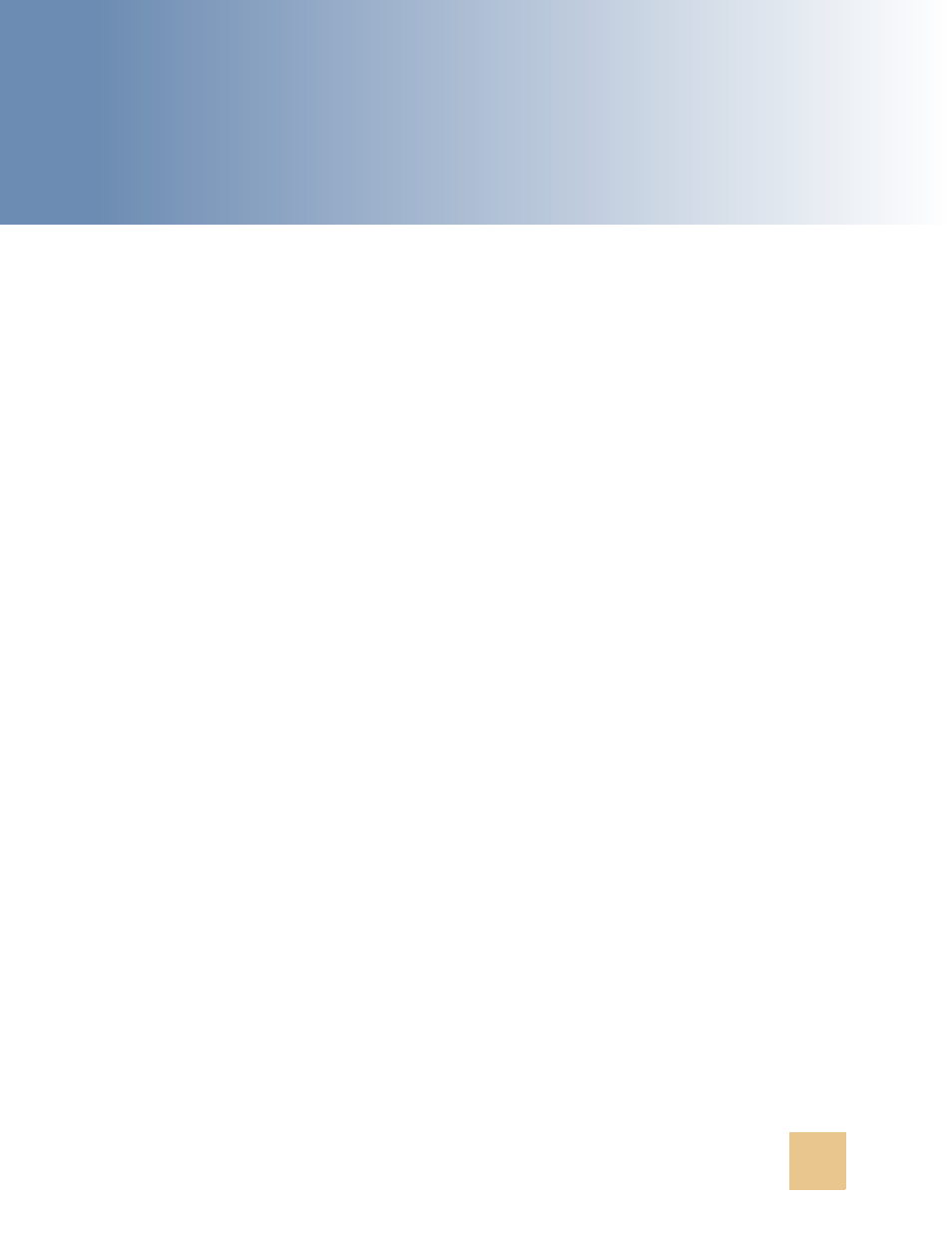
Contact Center Anywhere Installation Guide Version 8.1
47
6
Getting Started With CCA
After you complete Chapters 3 through 5 to install the CCA application, launch the CCA to verify that
it is working correctly. This chapter describes how to launch CCA and verify the CCA installation. It
includes the following topics:
■
Logging in Administration Manager (AM)
■
Logging into the Integrated Client
■
Enabling the Partition Feature
■
Logging in Administration Manager (AM)
The Administration Manager (AM) is a browser-based software program that allows users to set up,
configure, and maintain the CCA multi-media call center.
To login to AM
1
Open URL in a Web browser: http://server_name/TAW with server_name is the host name of the
web server.
2
Login as Network Administrator, using the default administrator account. This account is created
when installing CCA. The default user name and password for this user is netadmin/1234.
3
Make sure you can log in without any error message. If you cannot login, review the log files in
TAW/WEB-INF/logs/ccanywhere.log to find detail of any error during the CCA web applications
deployment.
4
Create an agent. Refer the CCA AM user guide to know how to add agents in AM.
Logging into the Integrated Client
The Integrated Client is an application for Contact Center agents. With the Integrated Client, agents
can communicate with customers in different ways, including by phone, email, and the Web. Agents
can work from any computer that has access to the Internet.
To login the Integrated Client
1
Open URL in a web browser: http://server_name/CCA.
2
Click link Click here to launch to open the login dialog box.
3
Complete required fields:
