Configuring the mp3 server resource – Oracle Audio Technologies 8.1 User Manual
Page 34
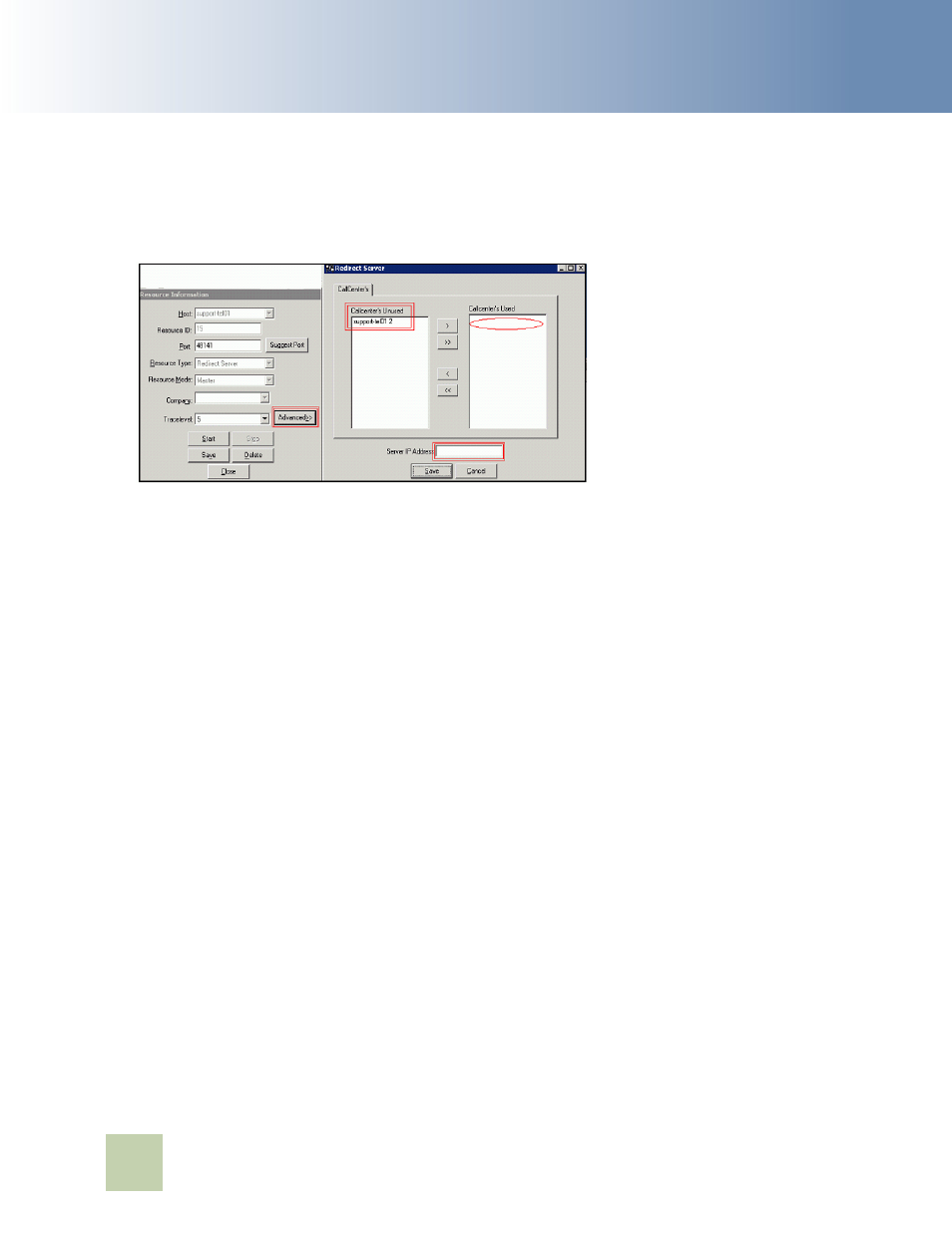
Contact Center Anywhere Installation Guide Version 8.1
Installing CCA Server Components
■
Configuring CCA Resources
32
4
From the Redirect Server dialog box (
), select the call center from the Call Centers
Unused list, and move it to the Call Centers Used list. Specify the call center to which calls will
be routed.
5
Enter the Server IP Address. (This is the IP address of the machine where the Redirect Server is
installed.)
6
Click Save.
Configuring the MP3 Server Resource
The MP3 Server is responsible for automatically converting all WAV files listed in the QualityControl
table and History tables to MP3 format to facilitate transfer from the File Server to remote users such
as Agents and Supervisors, and to reduce the amount of storage required for these files. Complete
the steps in the following procedure to configure an MP3 server.
NOTE: Before configuring the MP3 Server, you need to install an mp3 converter on the same host
with the FTP server.
To configure an MP3 server
1
From Network Manager, choose MP3 Server as the resource to modify.
2
From the Resources menu, choose Modify Resource.
3
From the Resource Information dialog box, click Advanced.
Figure 4.
Redirect Server Configuration
