Configuring the jdbc data source – Oracle Audio Technologies 8.1 User Manual
Page 46
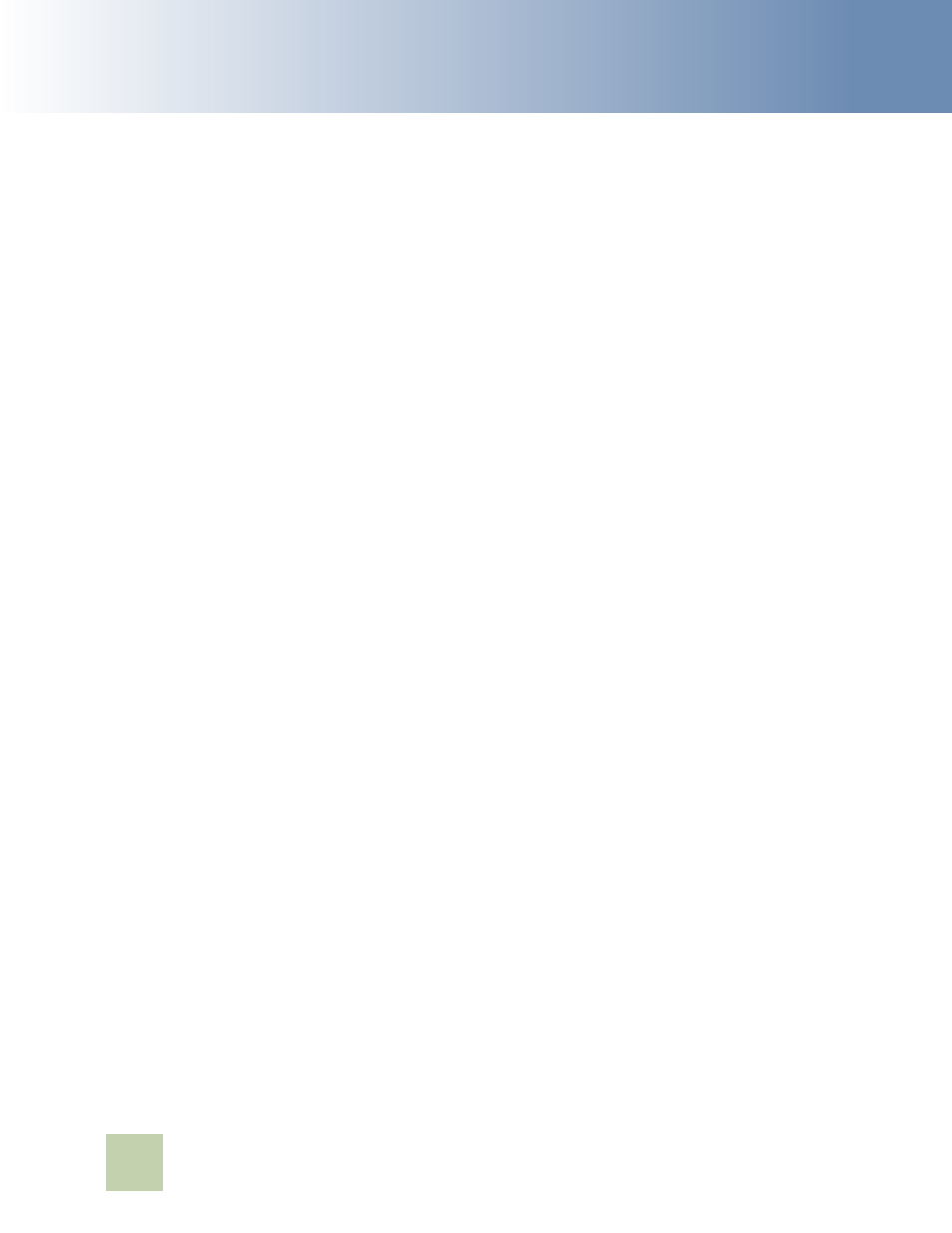
Contact Center Anywhere Installation Guide Version 8.1
Configuring the Web Server
■
Deploying CCA Web Applications on WebLogic 8.1 SP5
44
2
From the Database Type drop-down list, select MS SQL Server.
3
From the Database Server drop-down list, select BEA's MS SQL Server Driver (Type 4).
4
Click Continue.
5
From the Define Connection Properties page, enter your database configuration information:
a
Name: Remove MyJDBC Connection Pool and enter the database name.
b
Connection Properties:
❏
Database Name: name of CCA database. For example, cc81.
❏
Hostname: database server name or IP address. For example, support-db.
❏
Port: Listening port of database server. By default, 1433 is used by Ms SQL Server.
❏
Database User Name: name of user who has access to database. Refer to parameter %6
in
Creating a New Database on MS SQL Server 2000
section. For example, cc81.
❏
Password: password of the database user. For example, cc81.
6
Click Next.
7
From the Test Database Connection page, click Test Driver Configuration. If a green Connection
Successful message appears, click Create and Deploy.
8
After the Connection Pool is created, you can define the connection configuration of the JDBC
connection pool.
a
Click the Connection Pool that you created.
b
Select the Connections tab.
9
Change the Initial Capacity to 25, and the Maximum Capacity to 50.
10
Click Show at the bottom right of the page to display the Advanced Options that must be edited.
You may need to scroll down the screen to see the options.
a
Set the Test Frequency: 300
b
Select the check box for Test Reserved Connections.
c
Set the Connection Creation Retry Frequency to 300
d
Leave other fields as default.
11
Click Apply.
Configuring the JDBC Data Source
Complete the steps in the following procedure to configure the JDBC data source.
To configure the JDBC data source
1
In Services > JDBC > Data Sources, click the link Configure a new JDBC Data Source.
2
From the Configure a JDBC Data Source page, enter your database name in both the Name and
JNDI Name text boxes.
