Creating jdbc data source on oas 10g, Deploying cca web applications on oas 10g – Oracle Audio Technologies 8.1 User Manual
Page 39
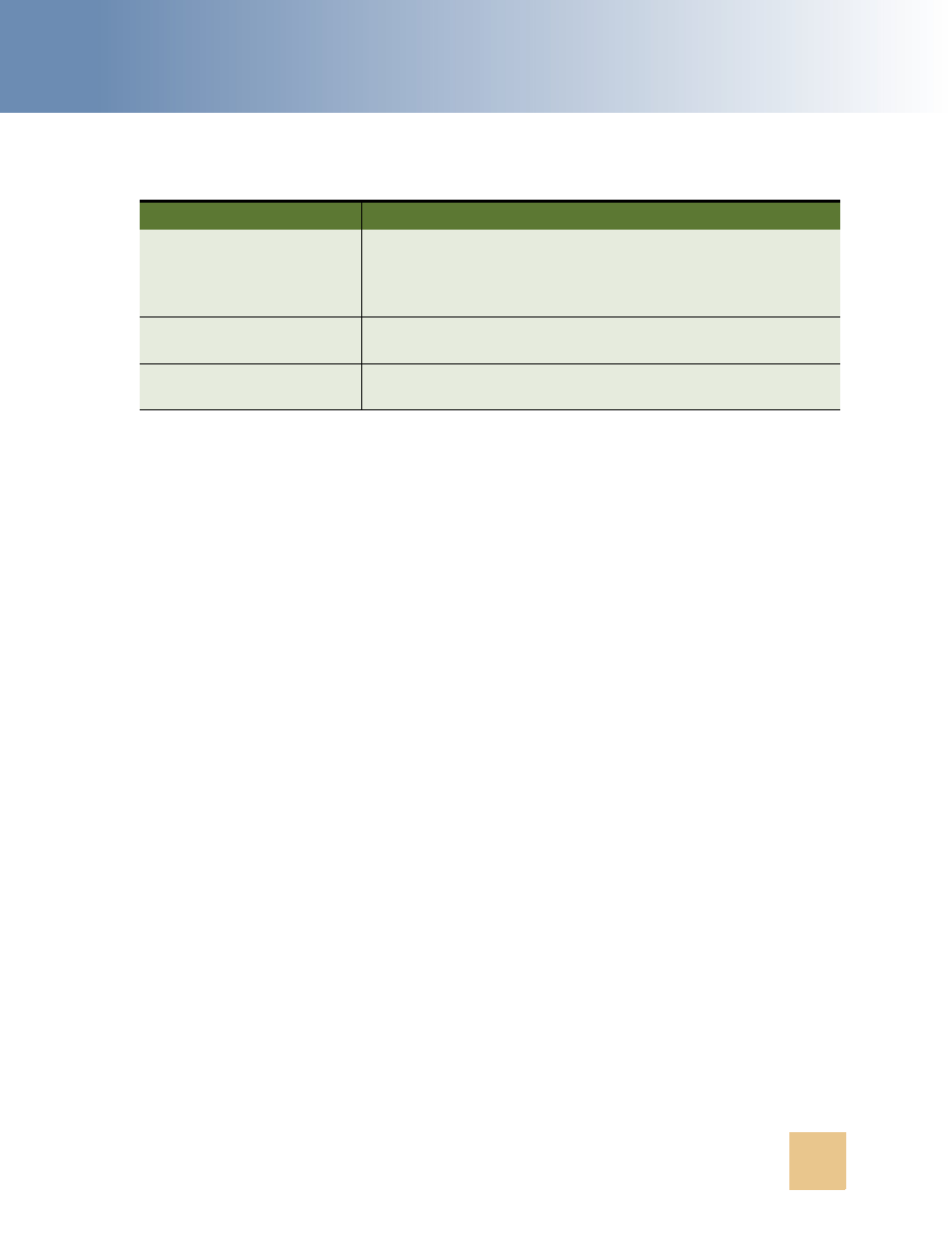
Configuring the Web Server
■
Deploying CCA Web Applications on Oracle 10g Application
Server (OAS 10g)
Contact Center Anywhere Installation Guide Version 8.1
37
7
Click Test Connection to verify the connection is set correctly.
8
Click Finish to finish creating connection pool.
Creating JDBC Data Source on OAS 10g
To create a JDBC Data Source:
1
Complete step 1 through step 3 in previous section to open the JDBC Resources page.
2
From the JDBC Resources page, click Create beneath Data Sources label.
3
From the Create Data Source - Application & Type, select Managed Data Source for data Source
Type. Click Continue.
4
From the Create Data Source - Managed Data Source, complete the following fields:
■
Name: name of data source
■
JNDI Location: use the same value with data source name
■
Transaction Level: Global & Local Transaction
■
Connection pool: select the connection pool created previously.
■
Login Timeout: 60
5
Click Finish. You will be brought back to the JDBC Resources page.
6
From the JDBC Resources page, click Test Connection icon beside the Data Source we have just
created to verify it is working correctly.
Deploying CCA Web Applications on OAS 10g
CCA Web Applications deployment on OAS 10g is similar to deployment on WebLogic.
JBDC URL
jdbc:oracle:thin:@//dbservername:1521/SID
dbservername: host name or IP address of the database server
SID: the database service name
Username
Database user name. Refer to parameter &13 in
Password
Password of database user declared in previous parameter.
Option Use Cleartext Password should be selected.
Table 11. OAS 10g JDBC Connection Pool Details
Field Name
Value
