Creating a new server domain, Creating a new server domain 41 – Oracle Audio Technologies 8.1 User Manual
Page 43
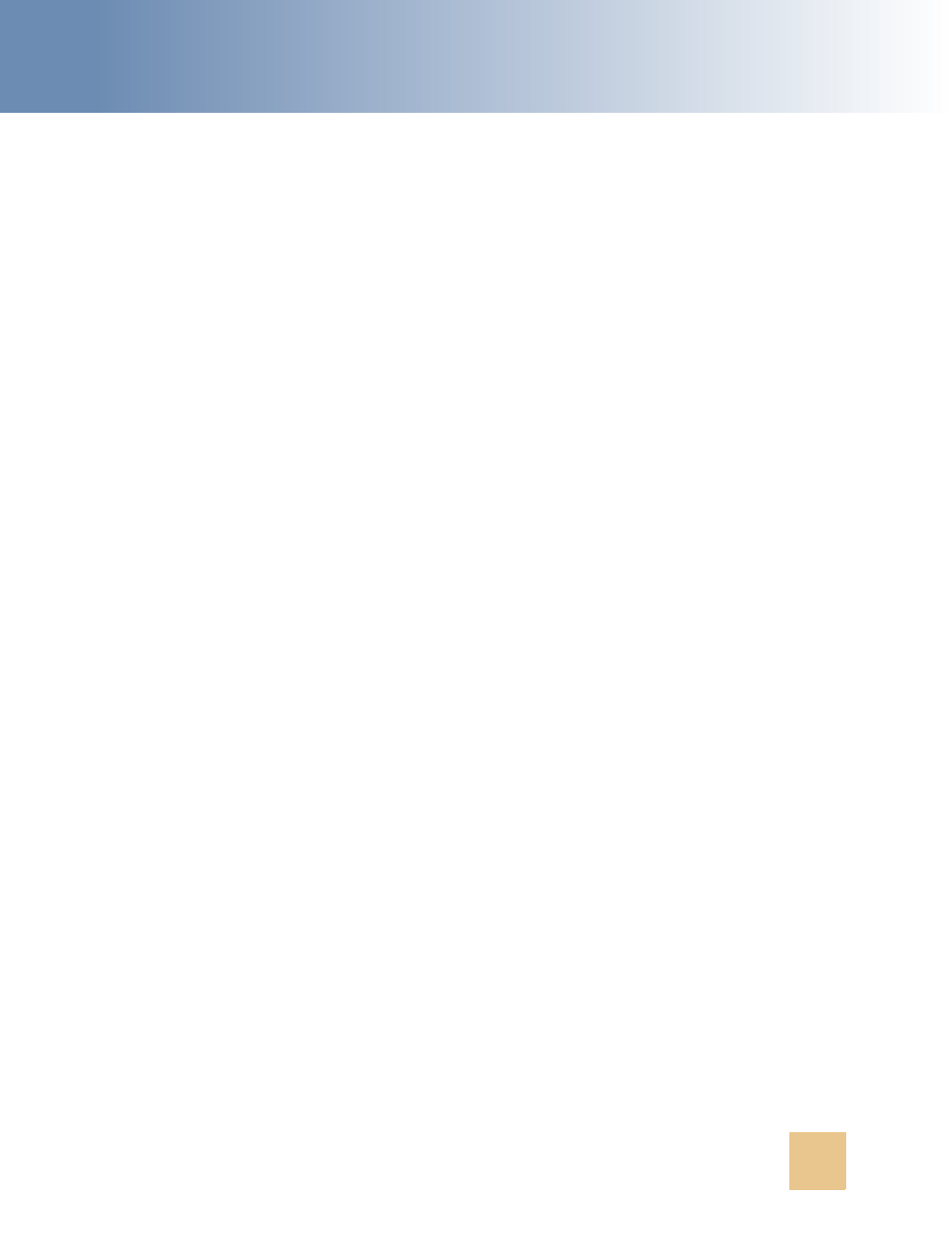
Configuring the Web Server
■
Deploying CCA Web Applications on WebLogic 8.1 SP5
Contact Center Anywhere Installation Guide Version 8.1
41
Creating a New Server Domain
Before you can deploy web applications on a WebLogic web server, you must first create a WebLogic
Server domain. Complete the steps in the following procedure to create a new server domain on
WebLogic 8.1 SP5.
NOTE: Make sure Sun JDK 1.4.2_13 is installed on the Web server.
To create a new WebLogic server domain
1
Click Start > BEA WebLogic Platform 8.1 > Configuration Wizard.
2
From the WebLogic QuickStart page, click Create a new domain configuration.
3
From the Create or Extend a Configuration page, select Create a new WebLogic configuration,
and then click Next.
4
From the Select a Configuration Template page, accept the default templates.
5
From the Choose Express or Custom Configuration page, make sure that the Basic WebLogic
Server Domain is selected and then click Next.
6
From the Choose Express or Custom Configuration page, make sure that Express is selected and
then click Next.
7
From the Configure Administration Username and Password page, set the user name and
password for the domain administrator, and then click Next.
NOTE: You can change the user name and password at a later time.
8
From the Configure Server Start Mode and Java SDK page, select Production mode as the
WebLogic configuration startup mode.
a
In the Java SDK section, select Other Java SDK and then click Browse.
b
From the browser window, choose the location where the JDK 1.4.2_13 is installed and then click
Next.
9
From the Create WebLogic Configuration page, click Create.
The Creating Configuration opens.
10
Click Done when the configuration creation is completed.
11
Start the application clicking Start > Programs > BEA WebLogic Platform 8.1 > User Projects >
mydomain > Start Server.
The application prompts for a username and password in the command window.
