Jpeg cds, Basic playback —continued, Using jpeg cds – Onkyo DV-CP802 User Manual
Page 33: Standby
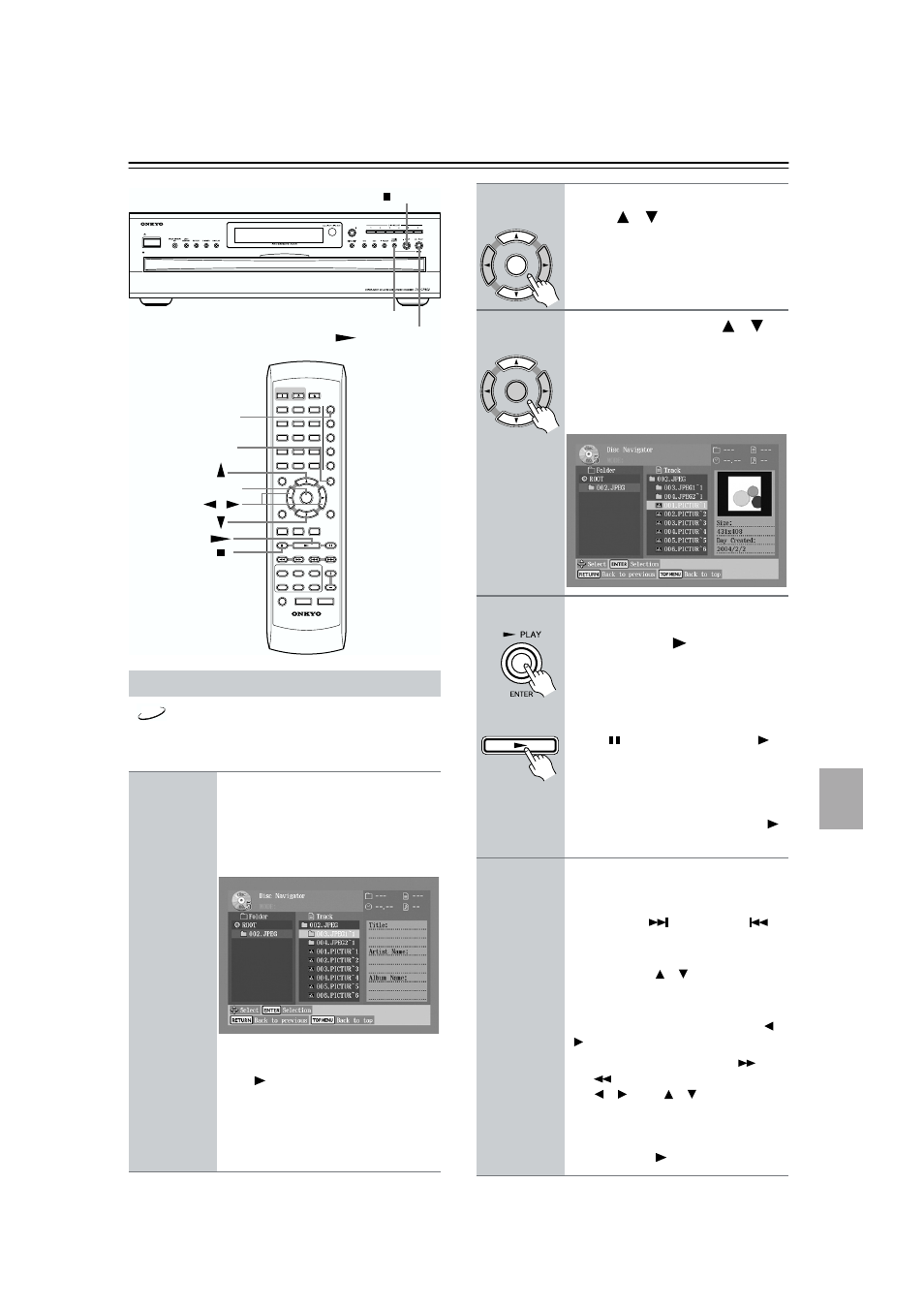
33
Basic Playback—Continued
The DV-CP802 supports JPEG CDs, so you can view
your photos on TV either individually or as a slideshow.
Using JPEG CDs
1
Load and select a JPEG CD.
Depending on the type of JPEG disc,
either the first nine pictures appear in
thumbnail-size or the Disc Navigator
appears.
Initially, the Folder list shows all of the
folders at the root level. Pressing the
Play [
] button at this point will start a
slideshow of all images in all folders in
hierarchical order.
The DV-CP802 numbers folders and
files in hierarchical order.
ON
STANDBY
SEARCH LAST M MEMORY CHAIN MODE
REPEAT
A-B
RANDOM
DISPLAY
MENU
SETUP
TOP MENU
RETURN
AUDIO
ANGLE SUBTITLE
DISC
1
DISC
2
DISC
3
DISC
4
DISC
5
DISC
6
DISC SKIP
DIMMER
RC-521DV
STEP/SLOW
CLEAR
OPEN/
CLOSE
PROGRESSIVE
ENTER
+10
0
1
2
3
4
5
6
7
8
9
STANDBY/ON
STANDBY
ENTER
MENU
CHAIN
MODE
STOP
PLAY/ENTER
CHAIN MODE
/
JPEG
2
To open a folder, use the Up and
Down [
]/[
] buttons to select
it, and then press [ENTER].
The Track list shows the images and
subfolders in the currently open folder.
3
Use the Up and Down [
]/[
]
buttons to select images and
subfolders in the open folder.
A thumbnail-size preview and file size
and creation date information for the
currently selected image is displayed.
4
To start a slideshow, select an
image in the Track list, and then
press the Play [
] or [ENTER]
button.
Subsequent images in the same folder
are displayed in order, with each image
being displayed for five seconds. To
display an image for longer, press the
Pause [ ] button. Press the Play [
]
button to resume.
To start a slideshow consisting of all of
the images in a folder, select the folder
in the Track list (not the folder at the top
of the list), and then press the Play [
]
button.
5
You can use the following func-
tions during the slideshow:
To display the next or previous image,
use the Next [
] or Previous [
]
button.
To flip a picture 180 degrees, use the
Up and Down [ ]/[ ] buttons (not
while zoomed in).
To rotate a picture counterclockwise or
clockwise, use the Left and Right [ ]/
[ ] buttons (not while zoomed in).
To zoom in or out, use the FF [
] and
FR [
] buttons. While zoomed in, use
the [ ]/[ ] and [ ]/[ ] buttons to
move around the picture. The slide-
show pauses while zoomed in. To can-
cel the zoom and resume the slideshow,
press the Play [
] button.
ENTER
Remote controller
ENTER
Remote controller
Remote controller
