Starting / pausing / stopping playback, Basic playback —continued, Starting, pausing & stopping playback – Onkyo DV-CP802 User Manual
Page 25: Standby
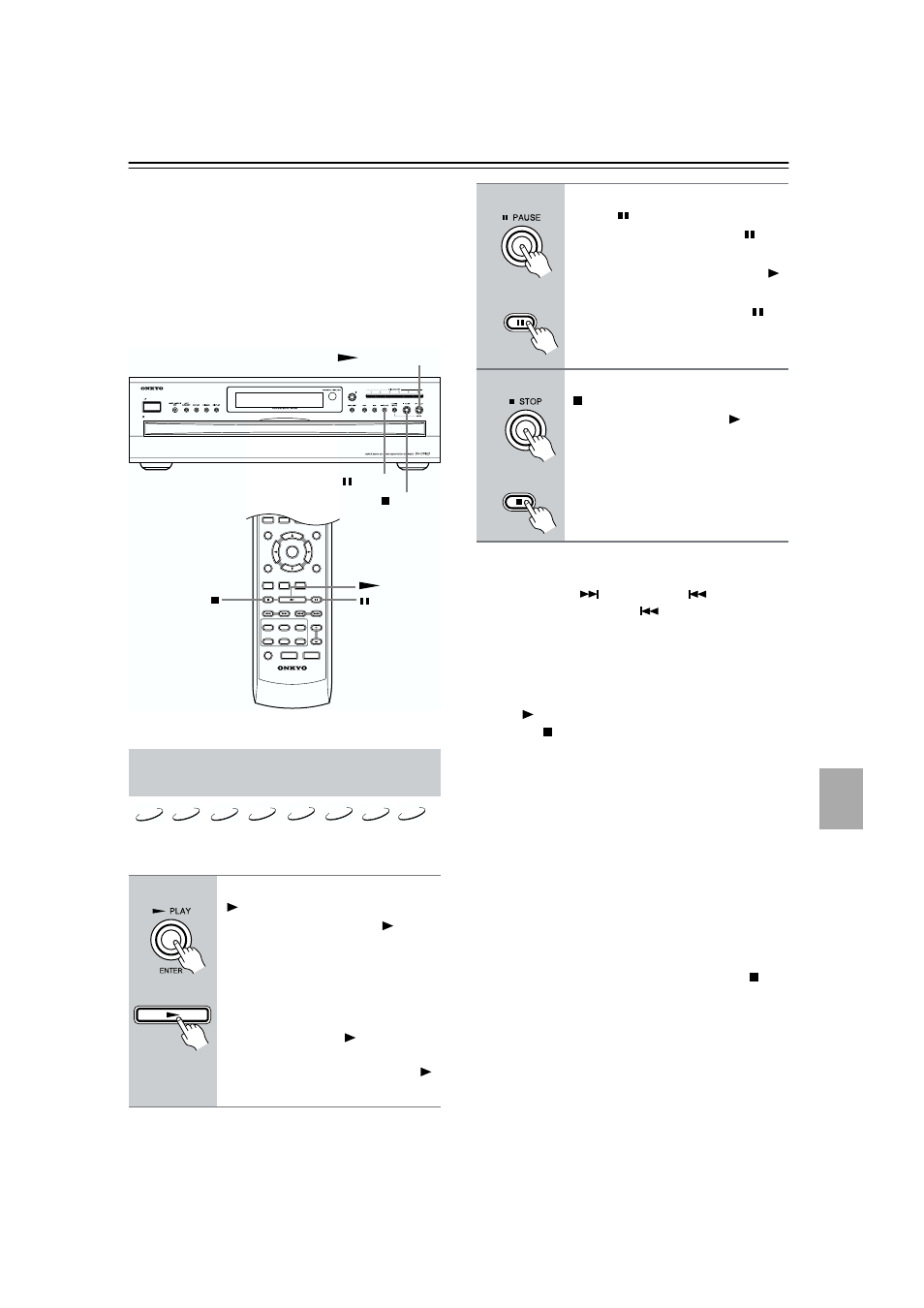
25
Basic Playback—Continued
Notes:
• The type of disc currently selected is shown on the dis-
play: DVD, DVD-AUDIO, SACD, VCD, or CD (see
page 12).
• You can select discs while the DV-CP802 is stopped
or during playback.
• You can use the [DISC SKIP] button to skip the cur-
rent disc and start the next disc. If disc #6 is the current
disc, disc #1 will be selected next.
This section explains how to start, pause, and stop play-
back.
Notes:
• During playback, you can select chapters or tracks by
using the Next [
] and Previous [
] buttons. The
first press of the Previous [
] button selects the
beginning of the current chapter.
• When you stop playback of a DVD disc or VCD, the
DV-CP802 remembers the point at which playback
was stopped and “Resume” appears onscreen for a few
seconds. To resume playback from that point, press the
Play [
] button. To cancel the Resume function, press
the Stop [ ] button again. The Resume function is
reset when another disc is selected.
• With the Last Memory function you can resume play-
back from a specific point even if another disc has
been selected or the disc has been removed (see
page 42).
• Do not move the DV-CP802 or subject it to vibration
during playback. Doing so may damage your discs or
the DV-CP802.
• You can improve the picture quality of paused play-
back with the Pause/Still setting (see page 57).
• Prolonged display of the same picture or menu may
cause irreparable damage to your TV screen called
screen burn-in. To prevent this, don’t keep playback
paused for too long and always press the Stop [ ] but-
ton when you’ve finished playing a DVD-Video disc
or VCD. The DV-CP802 features a screen saver to
protect your TV from the effects of burn-in (see
page 57).
• With some DVD-Video discs, you may experience
picture noise that is not normally visible with regular
TV broadcasts. This is usually because DVD-Video
uses a lot of high-resolution video data. The amount of
noise, if any, will depend on your particular TV and
the problem can sometimes be alleviated by turning
down your TV’s sharpness control.
Starting, Pausing & Stopping
Playback
■ Start
To start playback, press the Play
[
] button.
Playback starts and the Play
indica-
tor appears on the display.
If it’s a DVD-Video disc, or a VCD
with PBC (Playback Control), you may
need to start playback from a menu (see
page 26).
The front panel Play [
] button per-
forms play and enter functions. The
remote controller has separate Play [
]
and [ENTER] buttons.
ON
STANDBY
SEARCH LAST M MEMORY CHAIN MODE
REPEAT
A-B
RANDOM
DISPLAY
MENU
SETUP
TOP MENU
RETURN
AUDIO
ANGLE SUBTITLE
DISC
1
DISC
2
DISC
3
DISC
4
DISC
5
DISC
6
DISC SKIP
DIMMER
RC-521DV
STEP/SLOW
CLEAR
OPEN/
CLOSE
PROGRESSIVE
ENTER
+10
0
1
2
3
4
5
6
7
8
9
STANDBY/ON
STANDBY
PLAY/ENTER
STOP
PAUSE
VCD
CD
MP3
JPEG
DVD-V
DVD-A
SACD
DVD-VR
Remote controller
■ Pause
To pause playback, press the
Pause [ ] button.
Playback pauses and the Pause
indi-
cator appears on the display.
To resume playback, press the Play [
]
button.
Playback resumes and the Pause
indicator disappears.
■ Stop
To stop playback, press the Stop
[ ] button.
Playback stops and the Play
indica-
tor disappears.
Remote controller
Remote controller
