Menus and settings, Menu key – Oki S700 User Manual
Page 44
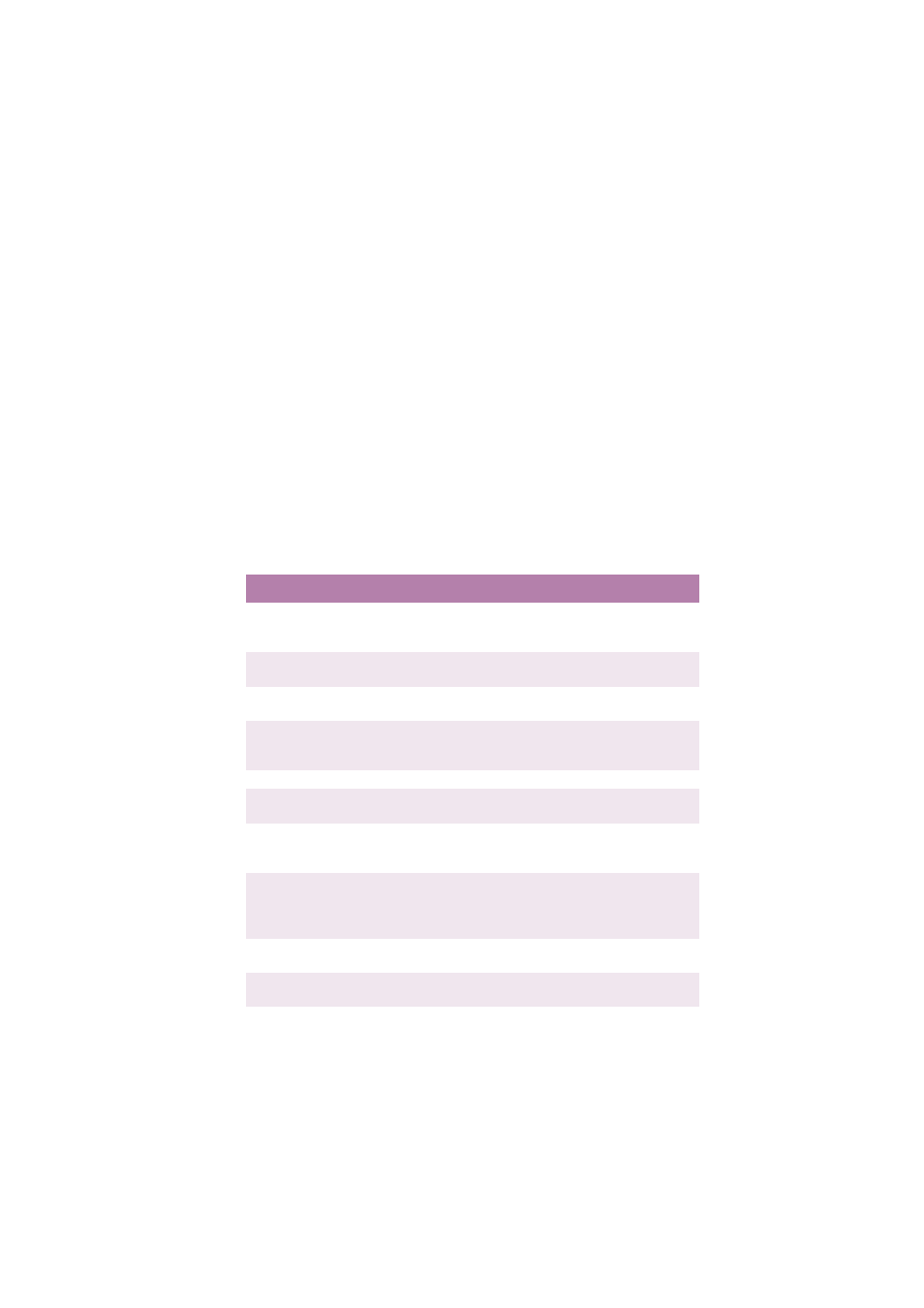
MENUS AND SETTINGS > 44
MENUS AND SETTINGS
This section describes the menu functions accessed via the
Scancopier’s operator panel.
MENU KEY
Settings changed in this menu are saved and become the new “user
default” settings. Use the
Menu key to advance through the items,
and the
▲/▼ keys to change their settings. Press the Select key to
activate the currently displayed setting. An asterisk (*) indicates the
current active setting.
In the following table
bold type is used to indicate factory default
settings. To restore all settings to their factory defaults, press and
hold the
All Clear key for about 5 seconds.
Item
Setting
Explanation
Size
A4*, Letter*, Legal
Selects the scan area. *Default
setting is
A4 in Europe, and Letter
in other territories.
Media
Plain Paper, Ultra Heavy,
Transparency
Selects the type of media to be
printed on.
Input Tray
Auto, MP
Selects the printer feed tray, which
depends on your printer.
Duplex
Off, ShortEg, LongEg
Selects single-sided (Off) or two-
sided copying (from single-sided
originals).
Collate
On, Off
Staple
Off, On
Selects output stapling if the
printer supports this feature.
Punch
Off, Top Edge, Left Edge
Selects output hole punching if the
printer supports this feature. (See
note with “Output” setting below.)
Output
Prt/F-Dn, Prt/F-Up, Fin/F-Up,
Fin/F-Dn
Selects output stacking tray if the
printer supports this feature.
Select
Fin/F–Dn if you want to use
the Staple function.
Mirror
Off, On
Off for normal copying, On for
mirror image.
Printer
Printer Name
Set to show currently attached
printer model.
