Auto level, Advanced settings, Auto level advanced settings – Oki S700 User Manual
Page 37
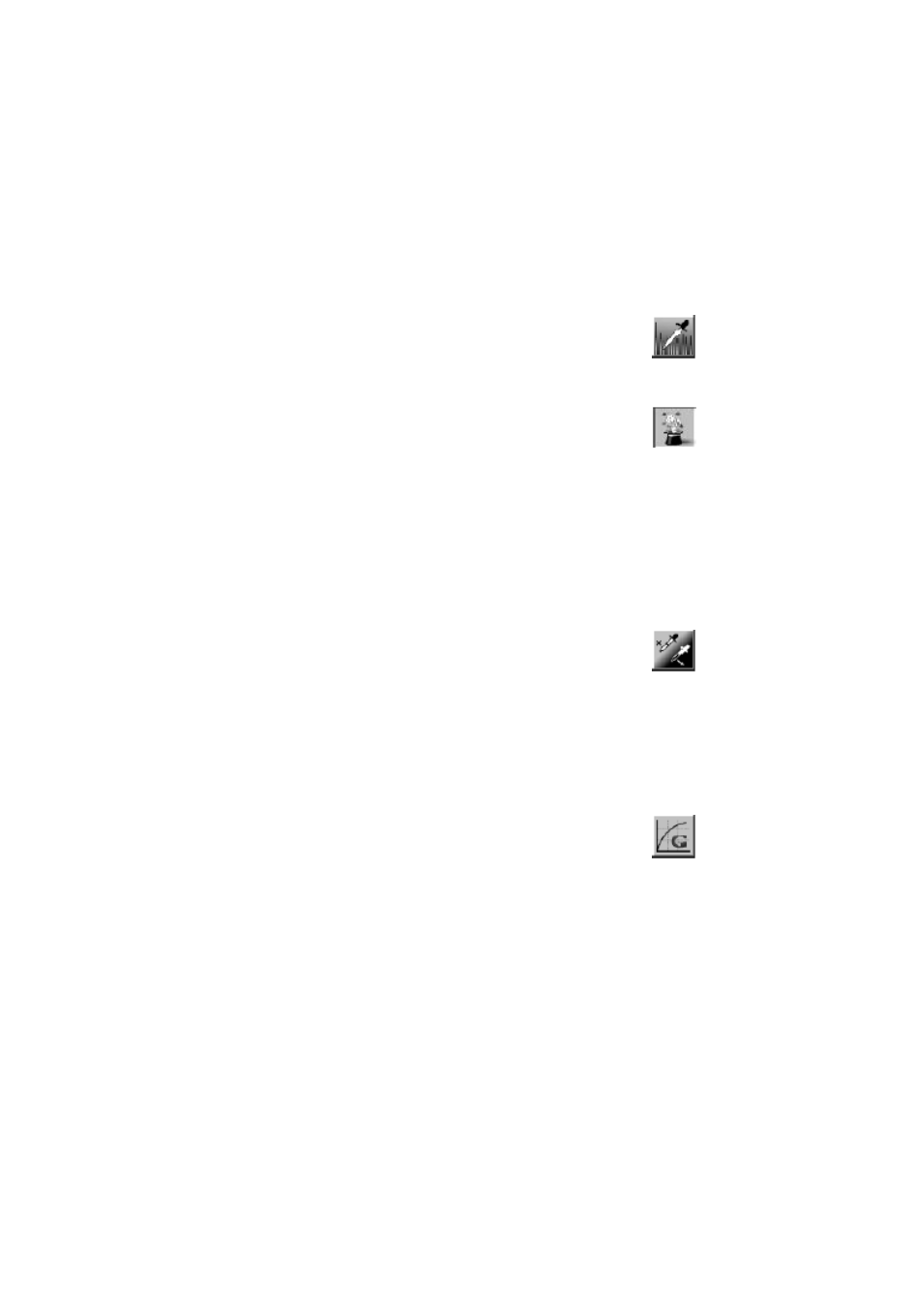
USER INTERFACE > 37
AUTO LEVEL
Click on the
Auto Level button to add shadow to reveal more
detail in an image.
ADVANCED SETTINGS
Click on the
Advanced Settings button to view the advanced
settings buttons for Highlight / Shadow, Curves, Color
Balance, Hue / Saturation / Lightness, Color Drop-out, and
Custom Settings (six buttons on the right side of the TWAIN
dialog box).
Highlight / Shadow
This feature is available when 8-Bit Gray, 8-Bit Color, or 24-Bit Color
is selected on the
Image Type drop-down menu. Highlight refers to
the lightest point in a scanned image; shadow refers to the darkest
point.
Click on the
Highlight / Shadow button to access the
Highlight / Shadow Levels dialog box. You can type values in
the text boxes or you can place the mouse cursor over the
line, click the right mouse button, and drag the line to
specify the values you want.
Use the
Highlight and Shadow settings together to extend the range
of color and reveal more detail in a color image.
Curves
When you select the
Curves button, a dialog box appears
that allows you to adjust the midtone of the image without
losing detail in the lightest and darkest areas.
Select the
Curve or Line button, depending on whether you want a
curved or an angled setting. Place the mouse cursor over the line, click
the right mouse button, and drag the line to set the curve you want.
