Printer maintenance – Oki 12i User Manual
Page 47
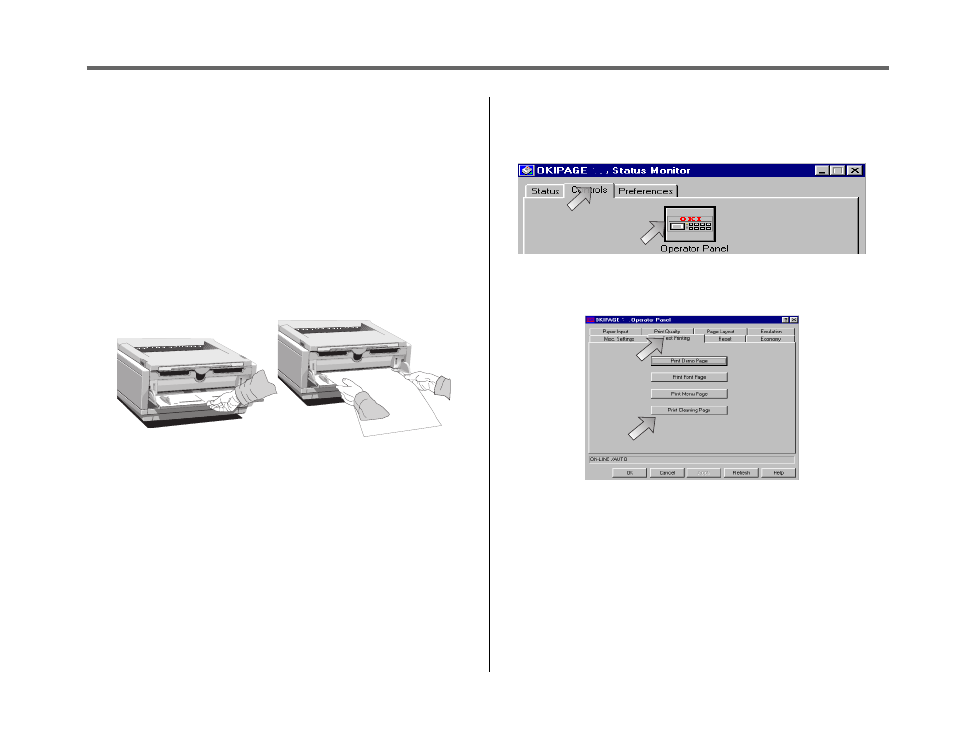
OKIPAGE
12i User’s Guide
37
➦
3
Printer Maintenance
Printing a Cleaning Page
The cleaning page process removes residual impurities from printing
surfaces. Printing a cleaning page helps reduce print quality problems,
such as repeated marks, blotches, and shaded areas.
From the front operator panel:
1. Press ON-LINE to set the printer off-line.
2. Press </Recover and >/Reset simultaneously and hold for 2
seconds. CLEANING, MANUAL LETTER REQUEST displays.
3. Pull down the manual feed tray and insert a clean sheet of 8 1/2”
x 11” paper. The print rollers will grip the paper and PRINT
CLEANING displays.
4. The cleaning page prints, then OFF-LINE displays.
5. Press ON-LINE to enter online mode.
From the status monitor:
1. Click the Operator Panel button on the status monitor Controls
tab.
2. Click the Test Printing tab.
3. Click the Print Cleaning Page button. Follow the on-screen
instructions.
- C6050 (40 pages)
- B 6200 (32 pages)
- C5540MFP (1 page)
- C3530MFP (138 pages)
- B4545 MFP (154 pages)
- B4600 Series (104 pages)
- C5250 (83 pages)
- C 7300 (12 pages)
- C 5200n (82 pages)
- 5650 (2 pages)
- B6000 (6 pages)
- PRINTING SOLUTION B2400 (36 pages)
- B6000 Series (8 pages)
- B4000 (2 pages)
- 520 (68 pages)
- C5000 (6 pages)
- 80 Series (97 pages)
- Pos 407II (65 pages)
- OFFICE 87 (40 pages)
- C5900n (6 pages)
- LAN 510W (44 pages)
- 490 (94 pages)
- B 410d (84 pages)
- 42625502 (1 page)
- 84 (99 pages)
- 3391 (35 pages)
- C 130n (172 pages)
- C8800 (87 pages)
- C8800 (179 pages)
- B8300 (95 pages)
- 390 (135 pages)
- 390 (131 pages)
- ES3640E (220 pages)
- ES3640E (24 pages)
- 1220n (207 pages)
- C5200 (2 pages)
- OFFICE 86 (4 pages)
- CX 1145 MFP (177 pages)
- 8c Plus (24 pages)
- 2024/2024e (260 pages)
- FAX 740 (80 pages)
- PRINTER MPS420B (74 pages)
- C 7200 (2 pages)
- B4000 Series (2 pages)
- 2500 (80 pages)
