Oki ES 3640e MFP User Manual
Page 96
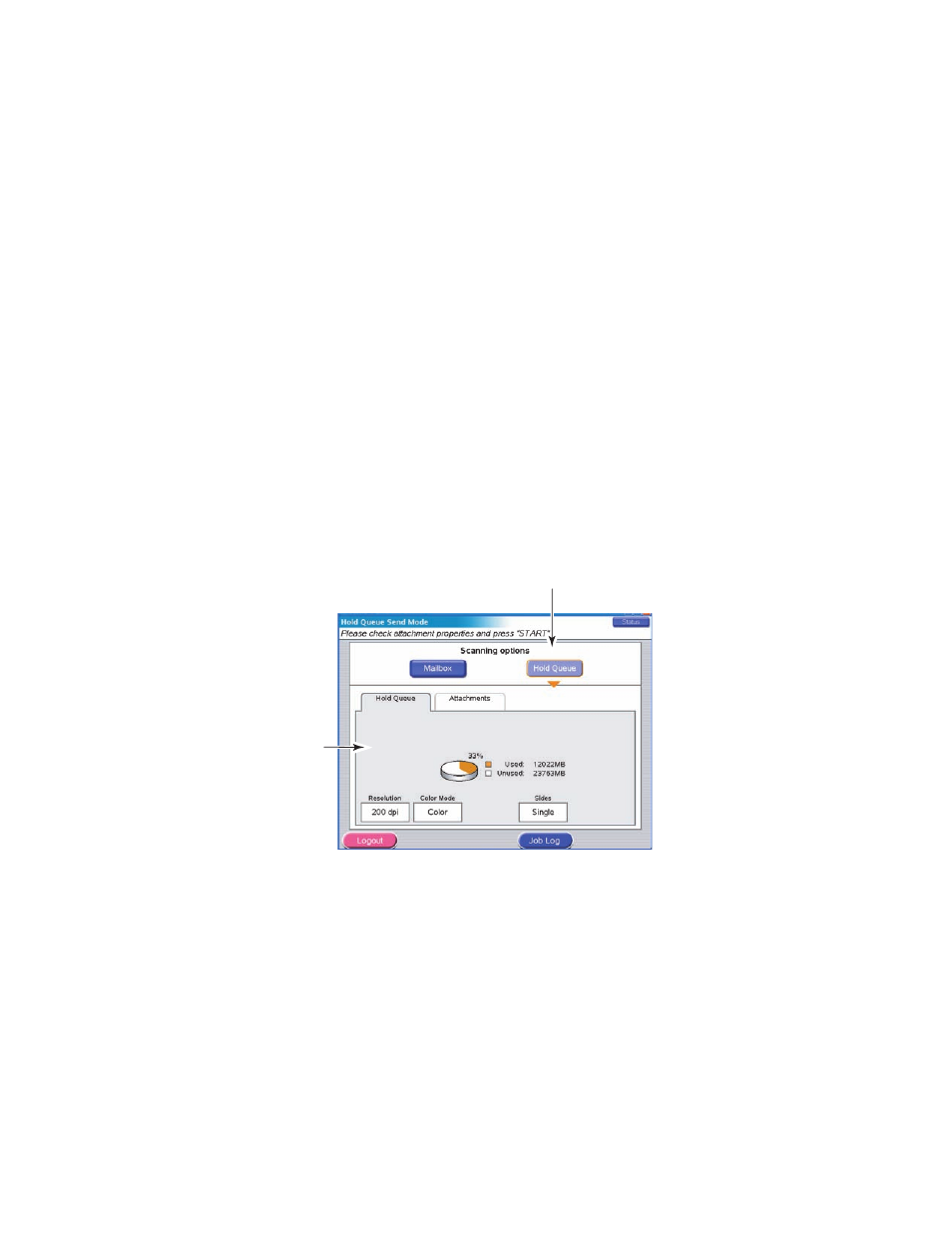
ES3640e MFP User’s Guide
Scanning > 96
Mailbox send mode – scan to Hold Queue
The main steps in summary are:
(a)
Press the SCAN TO MAILBOX button.
(b)
Press the Hold Queue button.
(c)
On the Attachments tab, define your attachment
properties, using the Advanced setting features as
required.
(d)
Set your document on the scanner unit.
(e)
Press the START button on the Scanner Unit control
panel.
These steps are expanded below.
1.
Press the SCAN TO MAILBOX button to display the Mail-
box Send Mode screen.
2.
Press the Hold Queue button (1).
3.
On the Hold Queue tab (2), check the displayed settings
for your scanned file.
1
2
See also other documents in the category Oki Printers:
- C6050 (40 pages)
- B 6200 (32 pages)
- C5540MFP (1 page)
- C3530MFP (138 pages)
- B4545 MFP (154 pages)
- B4600 Series (104 pages)
- C5250 (83 pages)
- C 7300 (12 pages)
- C 5200n (82 pages)
- 5650 (2 pages)
- B6000 (6 pages)
- PRINTING SOLUTION B2400 (36 pages)
- B6000 Series (8 pages)
- B4000 (2 pages)
- 520 (68 pages)
- C5000 (6 pages)
- 80 Series (97 pages)
- Pos 407II (65 pages)
- OFFICE 87 (40 pages)
- C5900n (6 pages)
- LAN 510W (44 pages)
- 490 (94 pages)
- B 410d (84 pages)
- 42625502 (1 page)
- 84 (99 pages)
- 3391 (35 pages)
- C 130n (172 pages)
- C8800 (87 pages)
- C8800 (179 pages)
- B8300 (95 pages)
- 390 (135 pages)
- 390 (131 pages)
- ES3640E (220 pages)
- ES3640E (24 pages)
- 1220n (207 pages)
- C5200 (2 pages)
- OFFICE 86 (4 pages)
- CX 1145 MFP (177 pages)
- 8c Plus (24 pages)
- 2024/2024e (260 pages)
- FAX 740 (80 pages)
- PRINTER MPS420B (74 pages)
- C 7200 (2 pages)
- B4000 Series (2 pages)
- 2500 (80 pages)
