Translucency, Default guide, Screen format – RCA Scenium HD65W20 User Manual
Page 77: Fill screen format, Full screen format, Normal screen format, System options and preferences
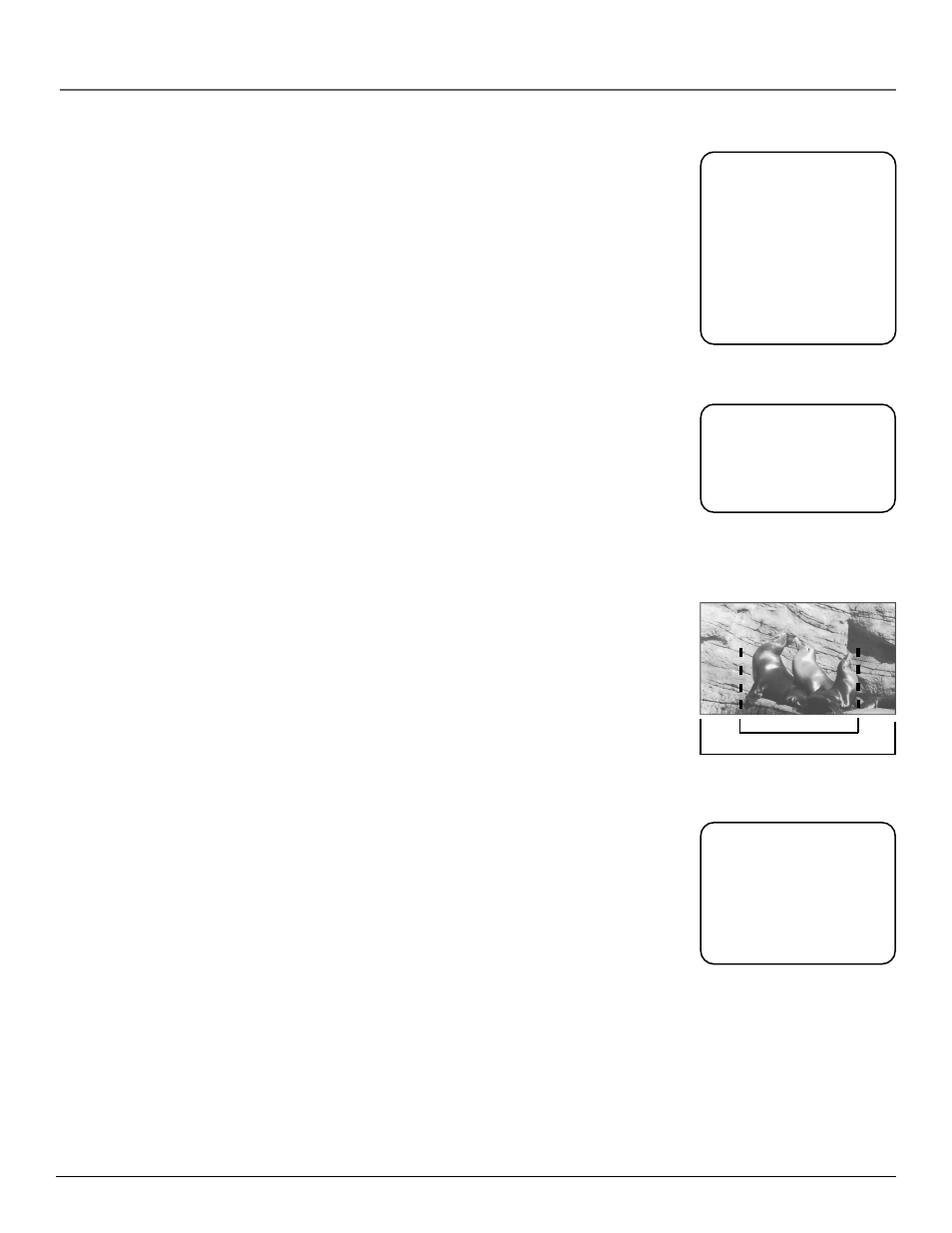
System Options and Preferences
Chapter 7
73
Translucency
You can adjust the level of translucency that the menu screens and program guides possess.
Adjust the slider up for more translucency (the video behind the menu and guides will be
more visible) or down for less translucency (less video will be shown behind the menu or
guides).
Default Guide
By default, the Detail Guide appears when you press GUIDE on the remote control, no
matter if you access the DIRECTV
®
programming guide or the TV program guide. You can
change the default guide from the Detail Guide to the Grid Guide or the SurfGuide feature
(DIRECTV only).
1.
Select Preferences from the main menu, then select Default Guide.
2.
Use the arrows and OK to choose which guide you want to appear first when you
press the GUIDE button on the remote control.
If you choose the SurfGuide feature as the default, the Grid Guide will appear when you
access the TV program guide, since the SurfGuide feature isn’t available as a TV program
guide.
Screen Format
If you receive an image with a 4:3 aspect ratio, the image will be displayed at that ratio on
your HDTV unless you specify otherwise. Note that when watching an image via the
COMPONENT VIDEO INPUT jacks, you will not be able to manipulate the screen format
or view the screen format in the channel banner.
The Screen Format menu allows you to adjust the image through the following options:
•
Normal
Choose this when receiving a 4:3 image and you want the on-screen
appearance of the video to be a centered picture with gray side panels (blank areas)
on the right and left sides.
•
Full
Choose this when you want the television to adjust the 4:3 image horizontally so
it fills your 16:9 screen. No gray side panels will be added, and the image is vertically
unaltered. This setting is especially useful for viewing 16:9 formatted DVDs.
•
Fill
Choose this when receiving a 4:3 image and you do not want gray side panels
on the right and left sides of the screen. The television will adjust the image both
horizontally and vertically so it fills the height and width of your 16:9 screen with no
gray side panels added. It will also maintain the correct image proportion. Use with
material such as “letterboxed” laserdiscs or VCR tapes.
Also note that when in TV or DIRECTV mode, pressing the FORWARD button on the
remote will toggle through screen formats.
16:9 ratio
4:3 ratio
For more information
about the three types of
guides, see the section,
“Using the Program
Guides.”
Some digital (ATSC
format) stations may
transmit 4:3 images in a
way that will not allow
expansion. You will be
unable to adjust the
screen format.
Note that when tuned to
the device connected to
the component video
input jacks, translucency is
set to opaque and cannot
be changed. Once you
return to watching
another device, the
original setting is
restored.
