Selecting or deleting all directv channels, Setting the directv spending limit, Delete channels – RCA Scenium HD65W20 User Manual
Page 57: Spending limit, Pay per view program, Using the profiles
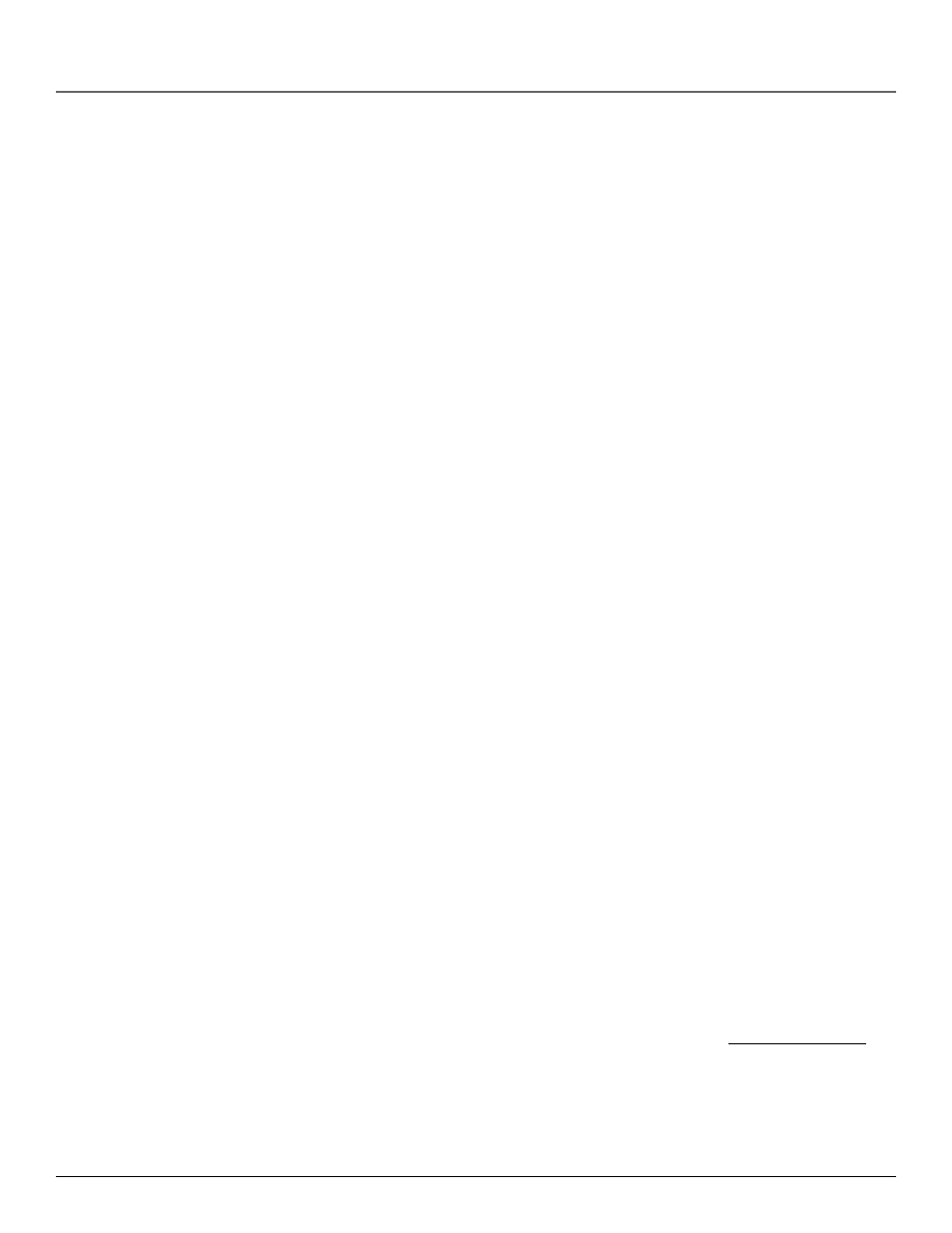
Using the Profiles
Chapter 6
53
3.
Use the arrow buttons to point to a DIRECTV
®
channel, and press OK to remove (or
replace) the check mark. To go directly to a certain channel, enter its number using the
digits on the remote control. Or, page through the list using the channel up and down
buttons.
Checkmarked items appear in the DIRECTV
®
channel list. In other words, when you select
that profile and begin surfing through DIRECTV
®
channels with the channel up and down
buttons, only the checkmarked channels will appear as you surf.
Selecting or Deleting All DIRECTV Channels
You might be able to save time when creating a DIRECTV
®
channel list by using the Select
All Chans option or the Delete All Chans option to either add or delete all channels before
removing or adding individual channels.
Also, DIRECTV
®
program providers may make additional channels available. To prevent
new channels from appearing in a profile channel list, choose Delete All Chans and
checkmark only the channels you want to appear in the list.
Setting the DIRECTV Spending Limit
Use the Spending Limit option to indicate a profile’s per-event spending limit for Pay Per
View (PPV) programs. To set the spending limit, choose the user profile name, select
DIRECTV Setup, then follow these steps:
1.
Highlight Spending Limit, and press OK.
You can set a per-event spending limit for each profile.
2.
Use the digits or the arrow buttons on the remote control to enter a single-program
spending limit.
3.
Lock the system. See “Locking the System” near the end of this section for details.
After a spending limit is set and the system is locked, you must enter a password to purchase
a Pay Per View program that costs more than your spending limit allows. The system will
then temporarily unlock the limits you have set until the power is turned off. When the
system is turned back on, the system will be locked again.
Tip
You can also access spending
limits by selecting System
Options
from the main menu
and then selecting Purchases.
You can then select Spending
Limit
and set limits for all users
from one location instead of
accessing each profile
individually.
