Front buttons, Up and down, Input jacks – RCA Scenium HD65W20 User Manual
Page 14: Of the tv, Panel, Button on front panel, Menu button, Modes, Power button, And directv button on remote
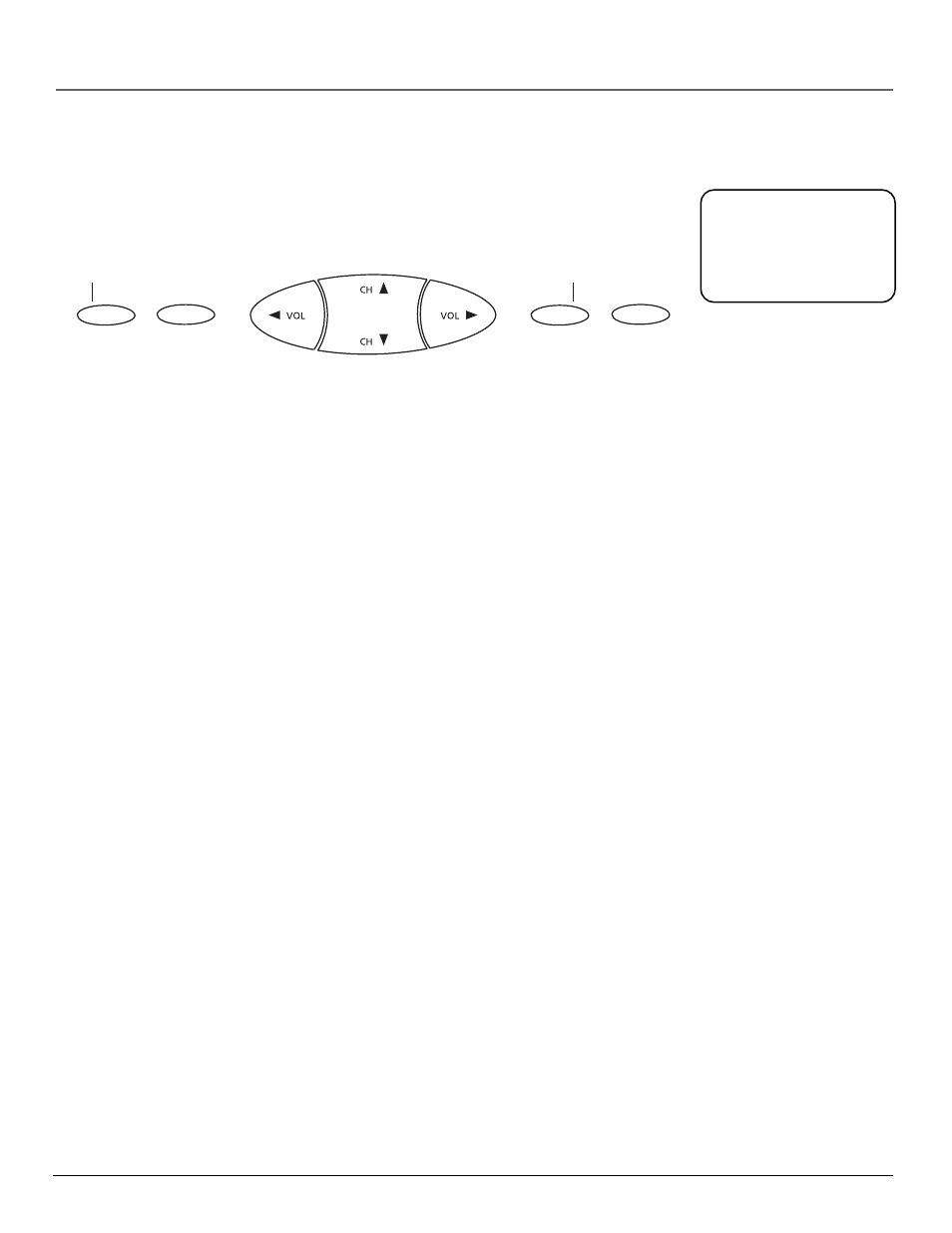
Setup and Connections
10
Chapter 1
Front Buttons
The diagrams below describe the front panel and front input jacks on the TV. Please
note that the exact look of the buttons pictured here may be different from yours.
If you cannot find your
remote control, you can
use the front panel of
the TV to operate many
of the TV’s features.
INFO
TV DIRECTV
MENU OK
POWER
TV|DIRECTV
Toggles between TV mode and DIRECTV mode.
INFO
Brings up the on-screen channel banner. Press when in the program guide to get
more information on the highlighted program or channel.
VOL <
Decreases the volume. When in the menu system, VOL < moves the highlight left
and adjusts menu controls.
VOL >
Increases the volume. When in the menu system, VOL > moves the highlight right
and adjusts menu controls.
CH v
Scrolls down through the current channel list. If you are in TV mode and press CH
v, you scroll down through TV channels. If you subscribe to DIRECTV
®
programming and
are in DIRECTV mode, you scroll down through DIRECTV channels. In the menu system,
CH v moves the highlight down one page at the time and adjusts menu controls. In the
program guides, CH v advances the highlight one screen down.
CH ^
Scrolls up through the channel list. If you are in TV mode and press CH^, you
scroll up through TV channels. If you subscribe to DIRECTV
®
programming and are in
DIRECTV mode, you scroll up through DIRECTV channels. In the menu system, CH^
moves the highlight up one page at the time and adjusts menu controls. In the program
guides, CH^ advances the highlight one screen up.
MENU|OK
Brings up the main menu. When in the menu system, it selects highlighted
items.
POWER
Turns the TV on and off.
