Using the 3d chart, Set-up, Controls – Raymarine Platinum Chart Card User Manual
Page 18
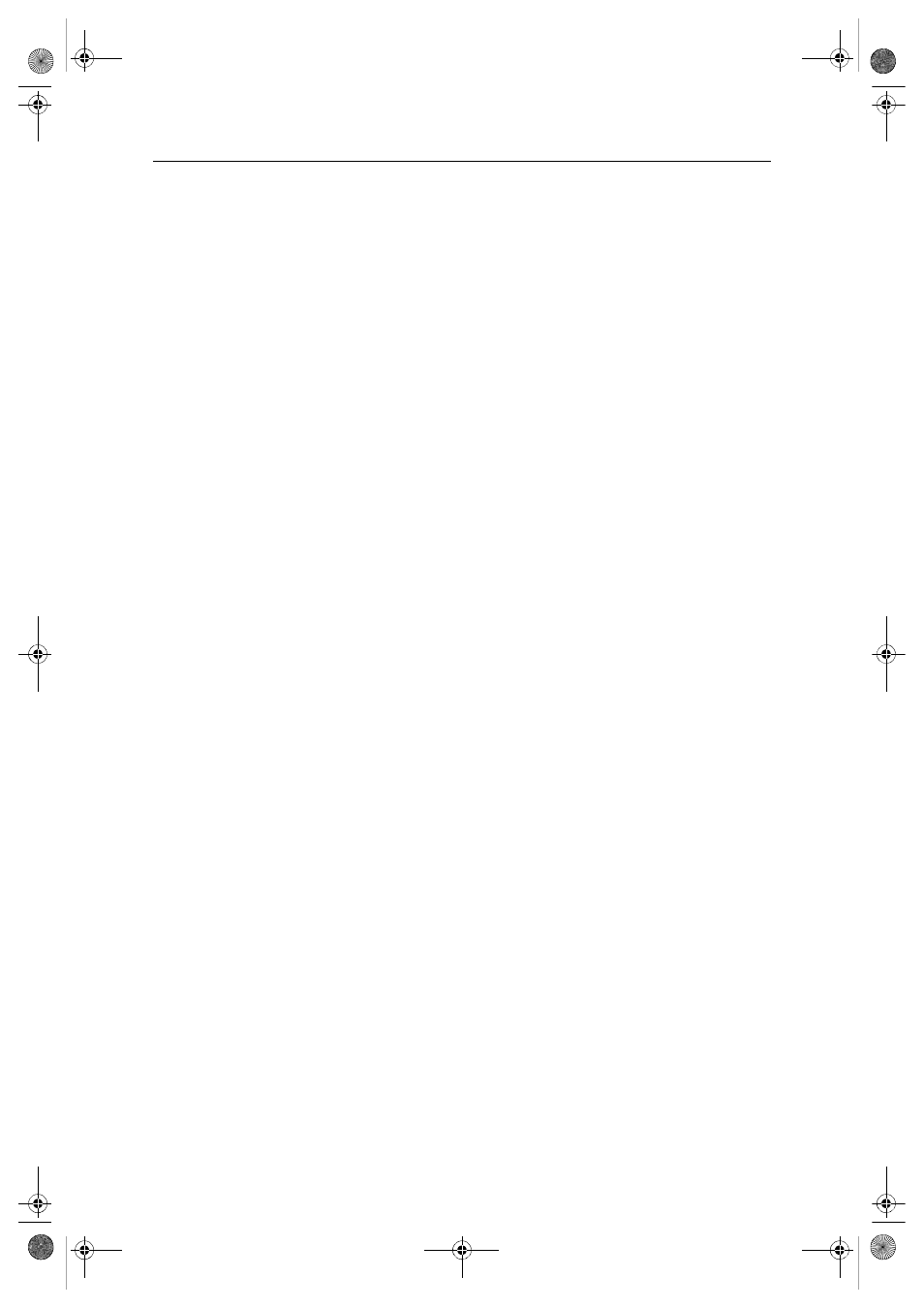
14
Navionics Platinum Chart Card - User’s Guide
Using the 3D chart
Set-up
Before using 3D cartography you should set-up the chart to show you the information
that is needed for the particular operation that you are doing. Settings for the chart are
accessed via the
MENU
hard key -
3D Chart Setup
and let you change:
• Center-of-view indicator - Turn the center-of-view indicator (marked with a
white cross) ON/OFF.
• Boat symbol - Choose between power or sail.
• Aerial photo overlay - Turn aerial photo overlay ON/OFF.
• Chart text - Turn chart text ON/OFF.
• Navigation marks - Turn navigation marks ON/OFF.
Controls
The 3D chart is operated in a similar way to a 2D chart using the following controls:
• Rotary control.
• Range button
• Trackpad.
• Soft keys.
Rotary control
This is used to:
• Rotate the chart view (0
o
-360
o
).
• Change the pitch (vertical angle of view) of the chart (1
o
to 90
o
).
Pressing the rotary knob will toggle control between the rotation and pitch functions.
A soft key indicates which function is active.
The rotary control is always active to adjust pitch/rotation (even when the soft key sub-
menus are displayed, except when adjusting exaggeration).This is different to most
other uses of the rotary, which require you to press a soft key to enable adjustment.
Range button
This lets you zoom in or out on the 3D chart in a similar way to 2D charts.
• Range In - shows a smaller area of the chart.
• Range Out (to approximately 8 nm) - shows a larger area of the chart.
Trackpad
This is used to pan around the chart - similar to 2D charts
81259_1_NGC.book Page 14 Wednesday, July 27, 2005 11:51 AM
