4 display menus flowchart – Roland FJ-42 User Manual
Page 51
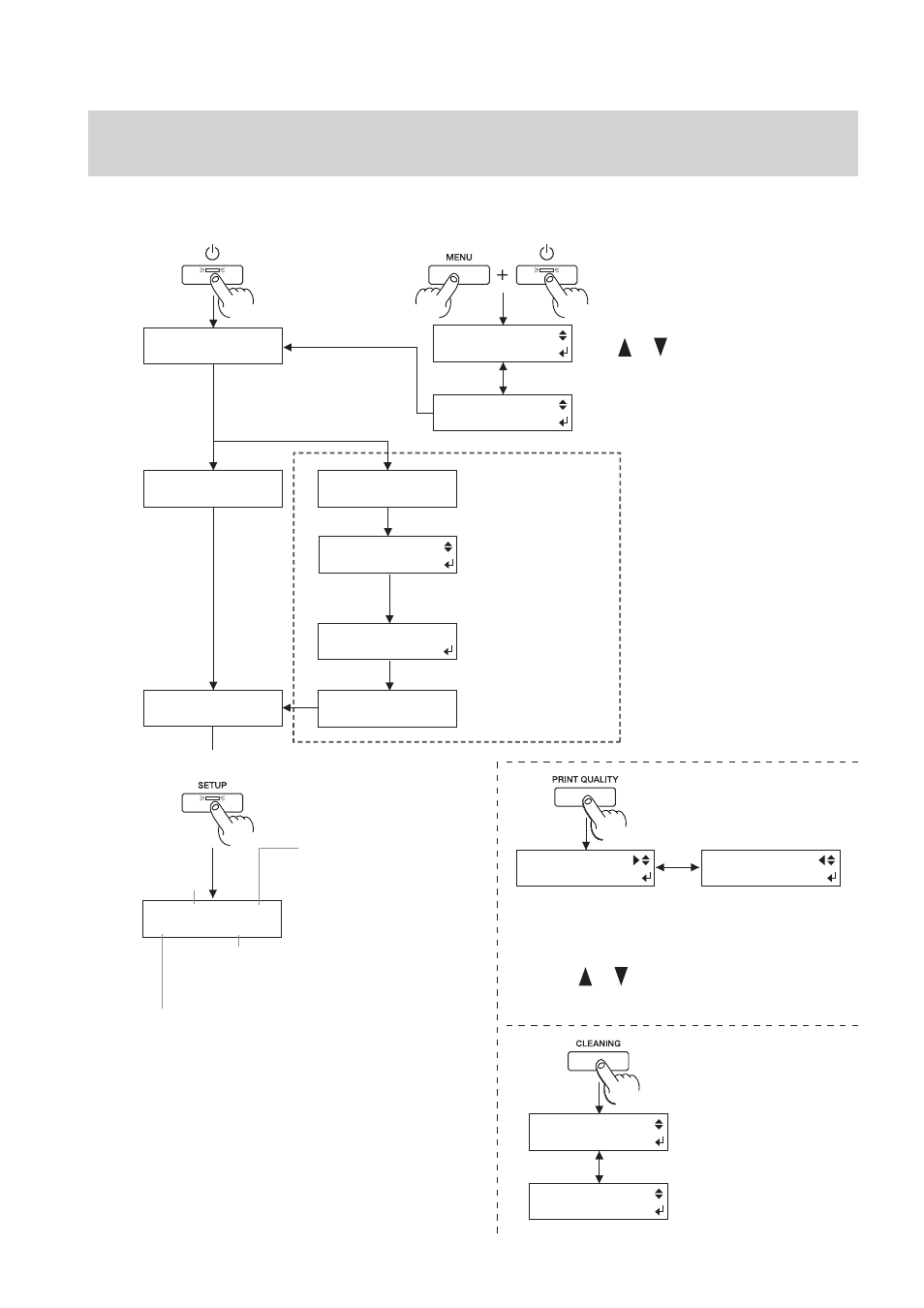
49
4 User's Reference
4-4 Display Menus Flowchart
For details about each of the menus, see the "4-5 Description of Keys and Display Menus."
W 1234 mm OP2
FINE BI-DIR
Load the material and press the [SETUP] key
Settings for [OVER PRINT]
OP2 = Twice /
OP3 = Three times
* Not displayed when set to
[NONE].
Printable width of
the loaded material
When the power is turned
on for the first time, or turned
on after removing the ink
Attach the drain tank,
and press [ENTER] key.
The system will execute
ink fill.
No ink is filled.
Select the installed ink
type and press the
[ENTER] key.
The settings for [PRINT QUALITY]
(Printing Direction) display only in the case
of [BI-DIRECTION].
Settings for [PRINT QUALITY] (Printing Quality)
PHOTO/SUPER/FINE/FINE2/NORMAL/FAST/DRAFT
* When [HIGHSPEED MODE] is set to [ENABLE]
HS-PHOTO/HS-SUPER/FINE/FINE2/NORMAL/FAST/DRAFT
Roland FJ-52
Ver.2.00
Roland FJ-52
PIGMENT CMYKLcLm
SELECT INK TYPE
PIG.CMYKLcLm
MENU LANGUAGE
ENGLISH
MENU LANGUAGE
JAPANESE
SETUP SHEET
Press the [ENTER] key
to enable the setting.
Use or to select.
Top
menu
NOW FILLING INK
Roland FJ-52
UNKNOWN INK TYPE
PIG. CMYKLcLm/PIG. CMYKOrGr/
DYE CMYKLcLm
INSTALL
DRAIN TANK
Press the [ENTER] key.
Head cleaning starts.
Press the [ENTER] key
to print a test pattern.
HEAD CLEANING
START
HEAD CLEANING
TEST PRINT
PHOTO/SUPER/FINE/FINE2/
NORMAL/FAST/DRAFT
* When [HIGHSPEED MODE] is set to [ENABLE]
HS-PHOTO/HS-SUPER/FINE/FINE2/NORMAL/FAST/DRAFT
UNI-DIRECTION/
BI-DIRECTION
Press the [ENTER] key to enable the setting.
Use or to select.
PRINT QUALITY
FINE
PRINT QUALITY
BI-DIRECTION
Selecting the language for screen messages
