6 printing, Downloading printing data, Pausing printing operations – Roland FJ-42 User Manual
Page 25
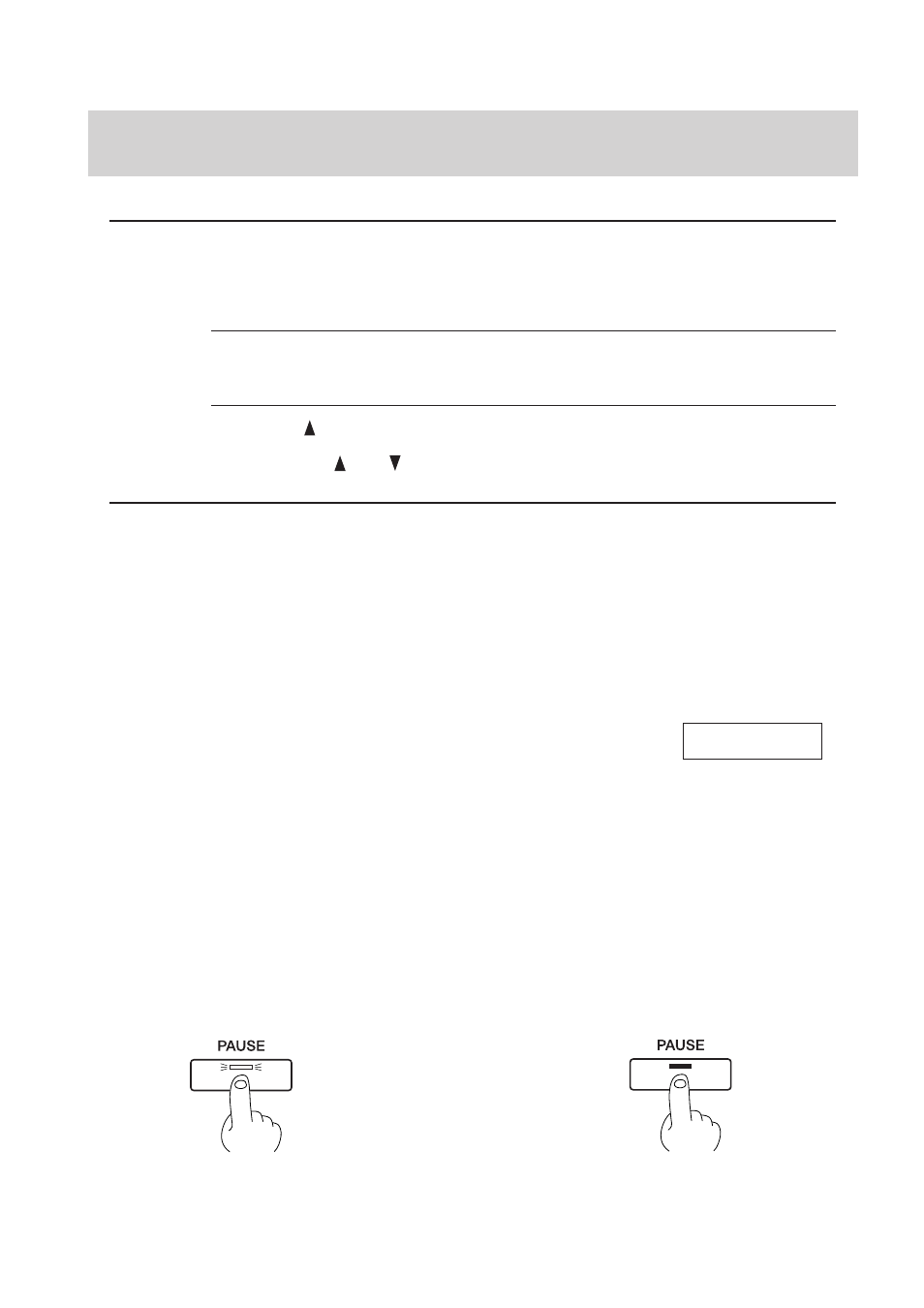
23
2 Basic Operation
Downloading Printing Data
Printing or cutting is started when data is sent.
If the top menu isn't displayed, printing doesn't start even when data is sent from the computer.
Conditions for starting printing
The material must be already set up (with the SETUP LED lighted),
and the display must show the top menu.
If another menu screen is displayed, press the [SETUP] key to go back to the top menu.
(Pressing the [SETUP] key when another menu screen is displayed does not cancel the set-up for the material.)
Opening the front cover while printing is in progress causes an emergency stop. This means that printing may
not be carried out correctly even if operation is resumed, due to drop-out or misalignment of the image.
To pause printing for any other reason than an emergency stop, press the [PAUSE] key.
Note pressing the [PAUSE] key to pause operation may result in differing image quality before and after the
pause. It is a good idea to avoid pausing operation while printing is in progress whenever possible.
2-6 Printing
NOTICE
If you will leave the printing head being uncapped for a long time (for example, open the front cover while
printing is made on the middle of platen), printing heads may get clogging and, in some case it results unrecov-
erable damage to the printing head.
Pausing Printing Operations
Press the [PAUSE] key.
To resume printing
Press the [PAUSE] key.
The PAUSE LED lights up
The PAUSE LED goes out
Do not use the [ ] key to return a portion of the material that's already been printed. The pinch rollers may
pass over the printed surface, smudging the ink.
Also, do not use the [ ] and [ ] keys to feed and return unprinted portions many times. The grit rollers
may make tracks on the material, resulting in poor printing precision.
W 1234 mm
FINE BI-DIR
Top menu
