Bidirectional correction – Roland FJ-42 User Manual
Page 34
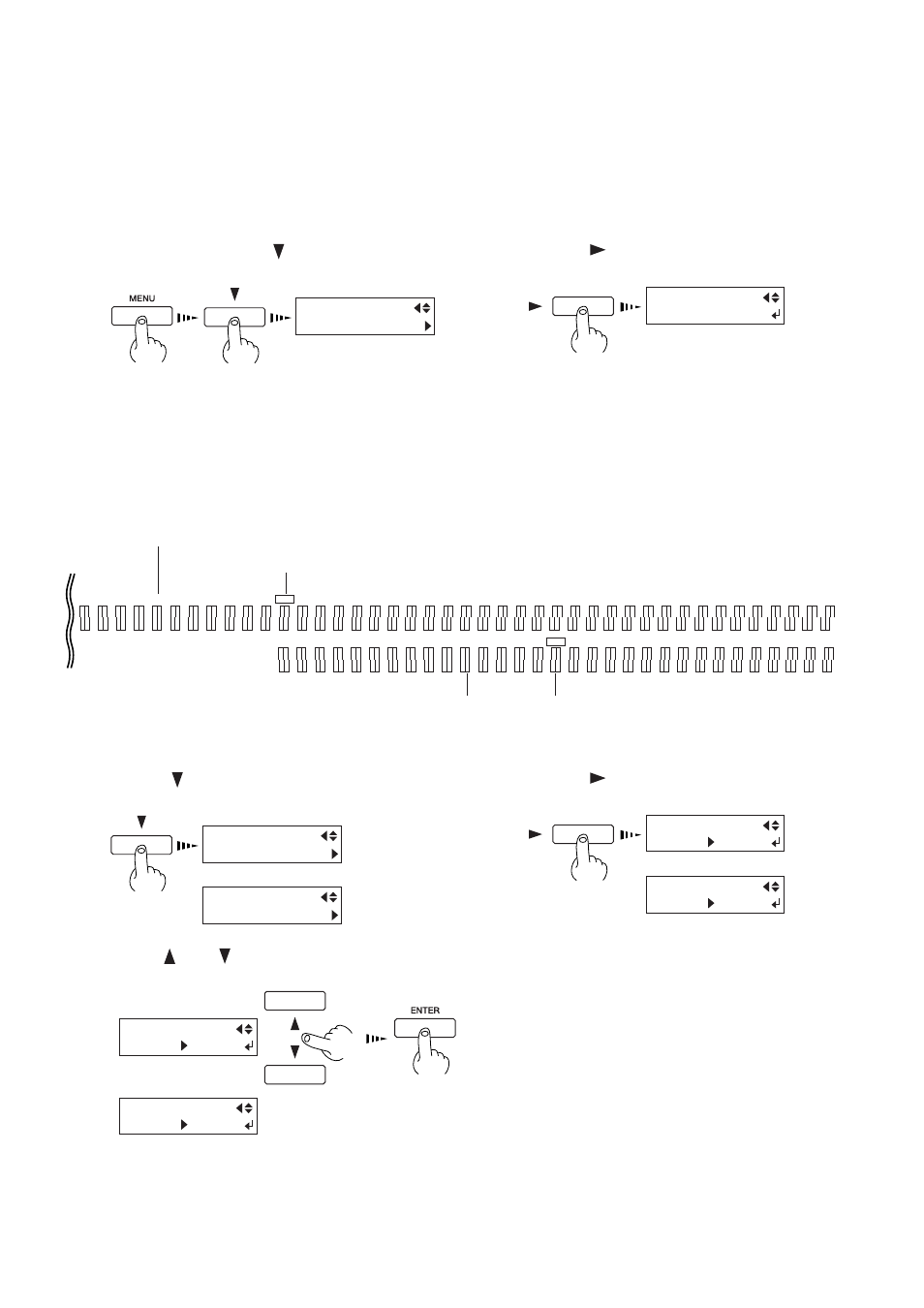
32
2 Basic Operation
Bidirectional Correction
* Only when the printing direction at the [PRINT QUALITY] menu has been set to [BI-DIRECTION] (bidirectional)
This adjusts slippage when performing bidirectional printing.
Make this adjustment when you have replaced the material with a different type or adjusted the head height.
Press the [MENU] key and [ ] key to make the
following screen appear on the display.
1
Press the [
] key to make the following screen
appear on the display.
2
Press the [ENTER] key to start printing a test pattern.
3
Check the test pattern and choose a value with no
displacement.
4
MENU
BIDIRECTION
BIDIRECTION
TEST PRINT
+15 +14 +13 +12 +11 +10 +9
+8
+7
+6
+5
+4
+3
+2
+1
0
-1
-2
-3
-4
-5
-6
-7
-8
-9
-10 -11 -12 -13 -14 -15
+11 +10 +9
+8
+7
+6
+5
+4
+3
+2
+1
0
-1
-2
-3
-4
-5
-6
-7
-8
-9
-10 -11 -12 -13 -14 -15 -16 -17 -18 -19 -20 -21 -22 -23 -24 -25 -26 -27 -28 -29 -30
Test pattern
To check the correction value for the high-speed mode (when [ENABLE] is selected for [HIGHSPEED MODE]), examine the upper row.
To check the correction value for the normal mode (when [DISABLE] is selected for [HIGHSPEED MODE]), examine the lower row.
Press the [ ] key to make the following screen
appear on the display.
5
Press the [
] key to make the following screen
appear on the display.
6
Use the [ ] and [ ] keys to set the value you
checked in step 4, then press the [ENTER] key.
7
BIDIRECTION
ADJUST
BIDIRECTION
ADJUST(HS)
High-speed mode
ADJUST(HS)
+0 +0
ADJUST
+0 +0
High-speed mode
-15 to +15 (In steps of 1)
ADJUST
+0 +5
High-speed mode
-30 to +30 (In steps of 1)
ADJUST(HS)
+0 +7
Current setting
Value with no displacement
Current setting
Value with no displacement
