Selecting the track on which to record audio – Roland Fantom G8 User Manual
Page 39
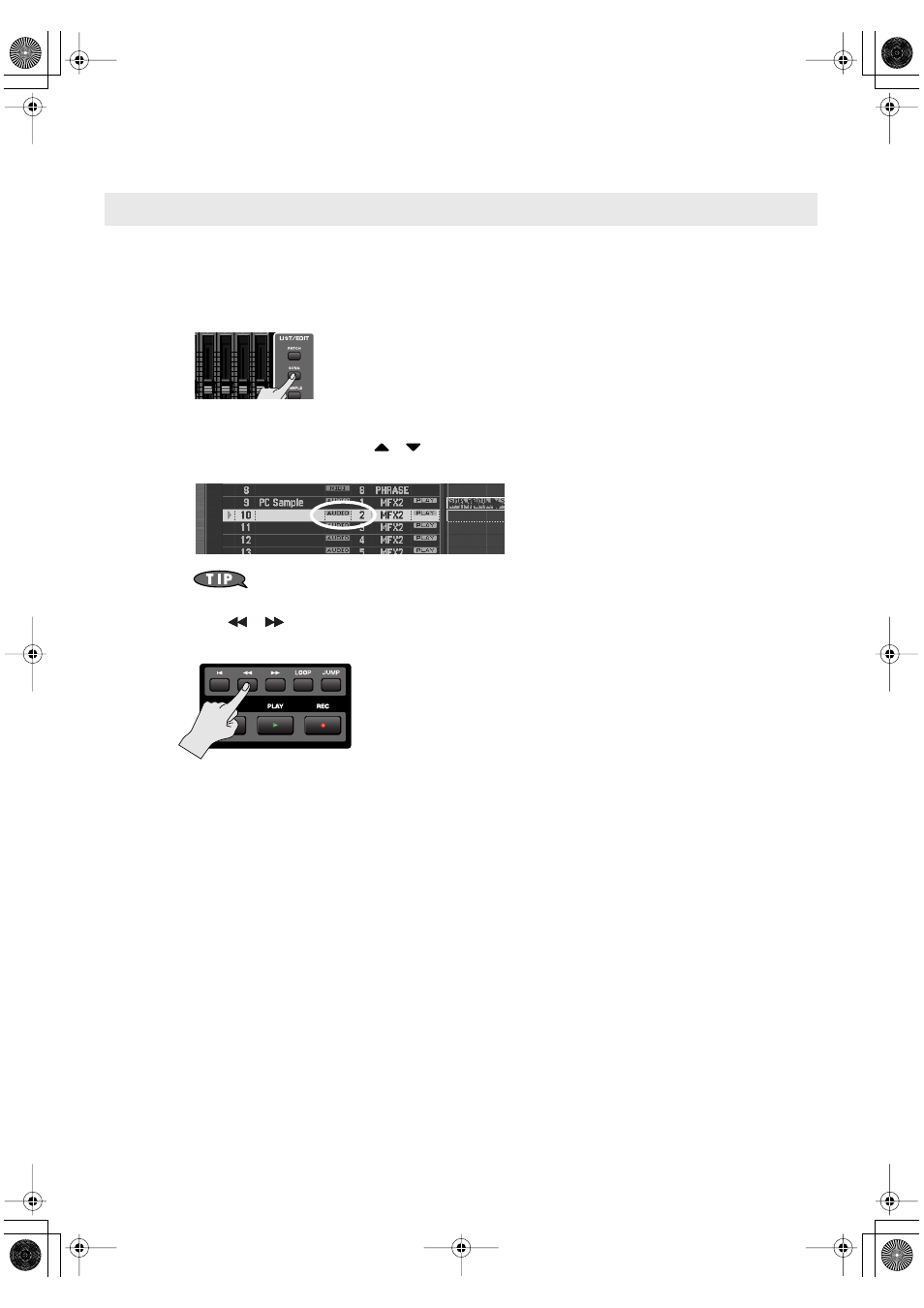
39
Recording Sound from a Mic or Guitar
Select the audio track on which you want to record, and specify the recording-start measure.
You can record on any track 1–24 that’s marked “AUDIO.”
For this example let’s record on audio track 2.
1.
Press [SONG].
The Song Play screen appears.
2.
Turn the VALUE dial or use
/
to select an audio track.
For this example select the audio track shown as “AUDIO 2.”
By pressing [ENTER] at the track name, you can assign a name to the track.
➝
“Naming a Track (Track Name)”
(p. 209) in the Owner’s Manual
3.
Use [
] [
] to specify the measure at which you want to start recording. For this
example, specify the beginning of the song.
If there is already a sample at the recording-start location
An audio track can play only one sample at a time. If samples are placed so that they overlap, the latter
sample will take priority for playback.
Selecting the track on which to record audio
Fantom-G_q_e.book 39 ページ 2008年2月4日 月曜日 午後2時26分
