Placing samples in an audio track – Roland Fantom G8 User Manual
Page 37
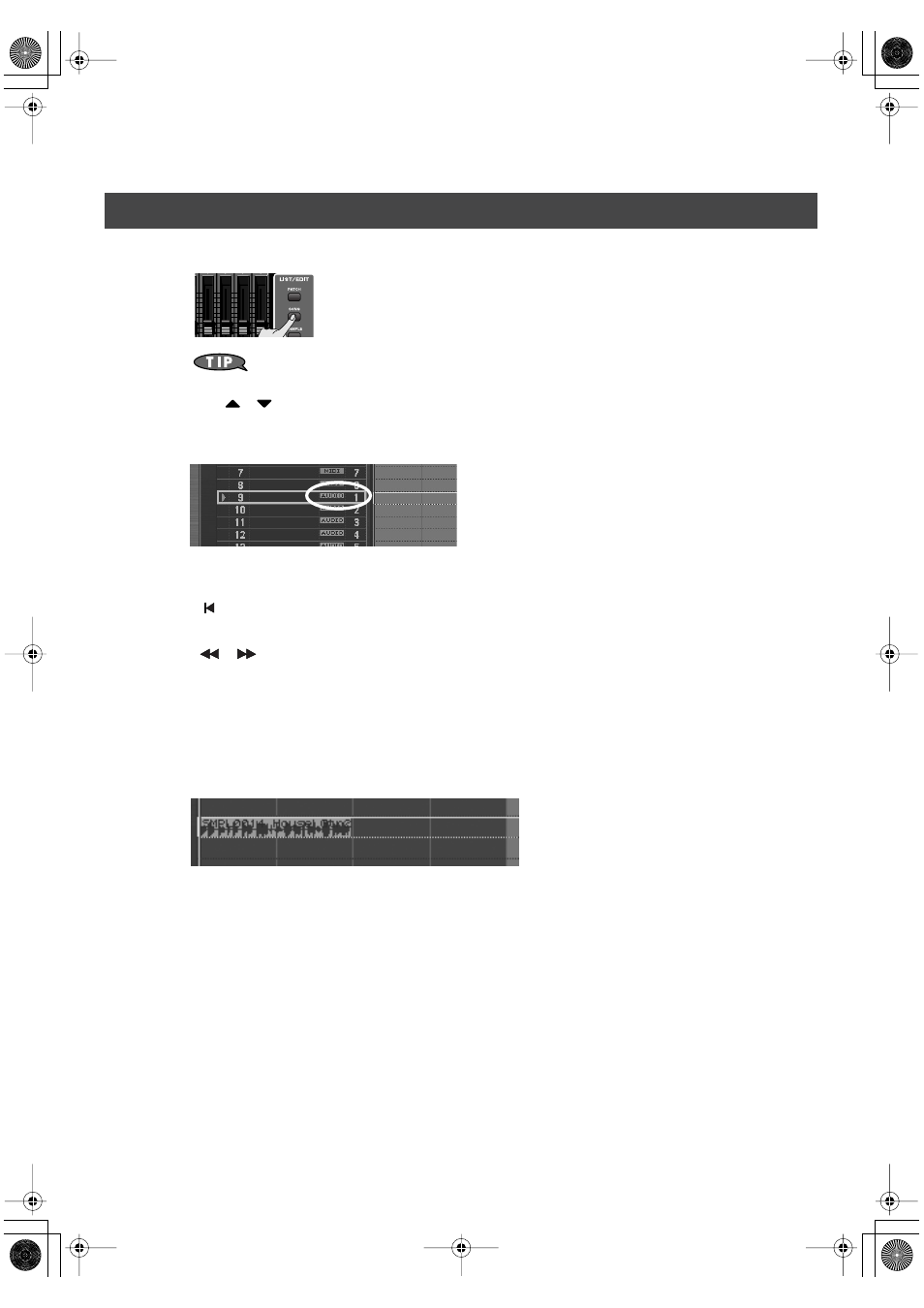
37
Importing Audio Files from Your Computer
1.
Press [SONG] twice to access the Song Edit screen
Each time you press [SONG], you’ll switch between the Song Play screen and Song Edit
screen.
2.
Use
/
to select the audio track in which you want to place a sample.
You can place samples in any track 1–24 that indicates AUDIO.
For this example, select the track marked “AUDIO 1.”
3.
Specify the location at which the sample/phrase will be placed.
The buttons have the following operations.
[
]
Moves the current location to the beginning of the song.
[INC] [DEC]
Moves the current location in steps of one tick.
[
] [
]
Moves the current location in steps of one measure.
VALUE dial
Moves the current location in steps of one beat.
4.
Press [F1 (Insert)].
The Sample Select screen appears.
5.
Select the sample that you want to insert, and press [F8 (Select)].
The sample will be inserted at the specified location.
You can freely place inserted samples anywhere in a track.
➝
“Using Song Edit to Arrange Samples or Phrases”
Placing samples in an audio track
Fantom-G_q_e.book 37 ページ 2008年2月4日 月曜日 午後2時26分
