Send a message to a contact in your address book – Blackberry 7230 User Manual
Page 12
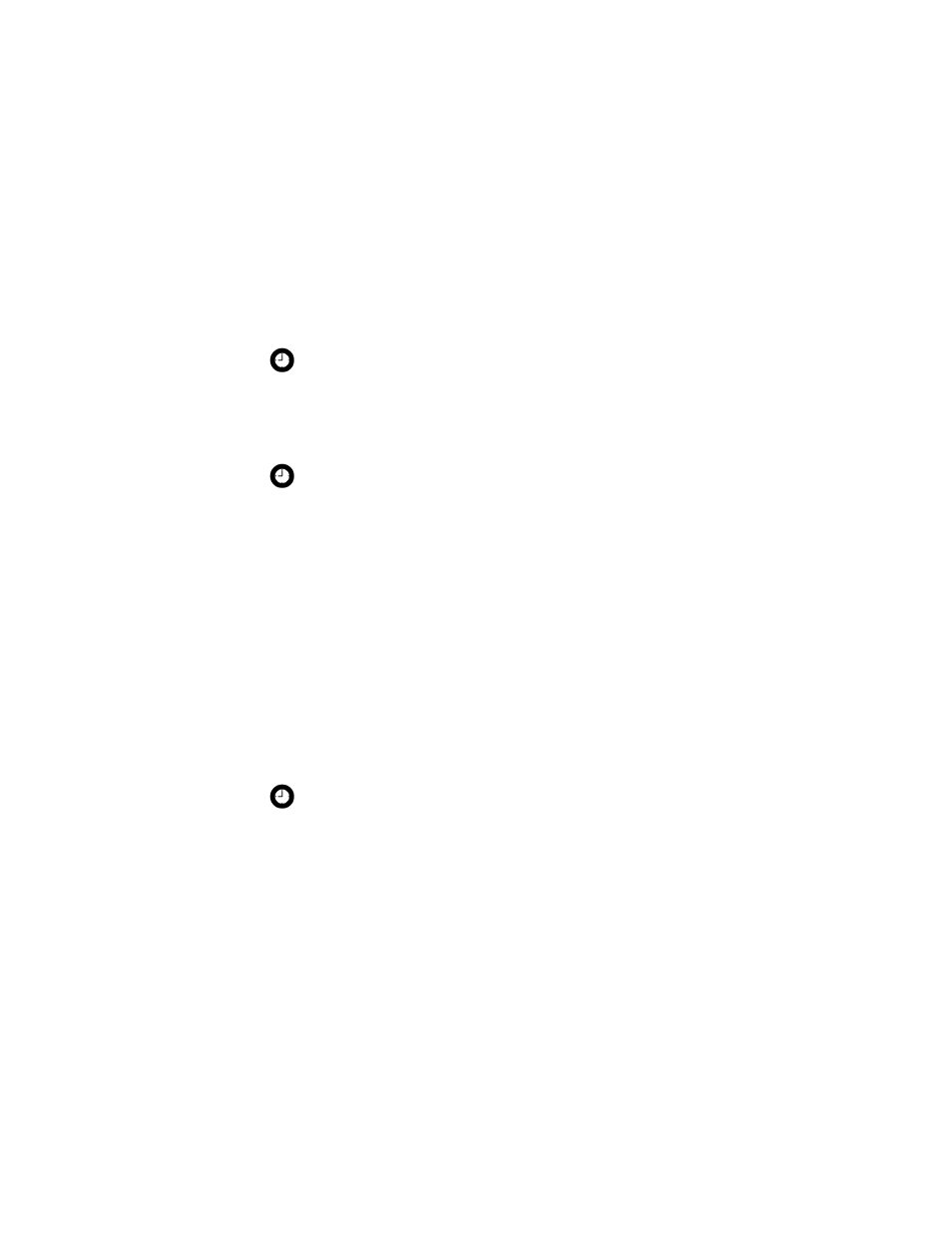
1: Messages
12
User Guide
6. Click Continue.
7. In the Subject field, type a subject.
8. Press the Enter key.
9. Type a message.
10. Click the trackwheel. A menu appears.
11. Select one of the following options:
•
To save a draft of the message without sending it, click Save
Draft.
•
To send the message, click Send.
If you send a message and you are not in an area of sufficient
wireless coverage, the handheld sends the message when you
return to an area of sufficient wireless coverage.
Send a message to a contact in your address book
1. On the Home screen, click the Compose icon. The To screen
appears.
2. Click a contact. A menu appears.
3. Select one of the following options:
•
To send an email message, click Email
•
To send a PIN message, click PIN
Tip: To add additional contacts to your message, click the trackwheel. Click
Add To, Add Cc, or Add Bcc. Repeat steps 2 through 6.
Tip: To send the message from a specific service (for example, Desktop or
Web Client), scroll to the top of the message. In the Using field, press the
Space key until the preferred service appears. Any subsequent messages are
also sent from this service.
Tip: To search for a contact name, type the first letters of the name.
