Email and pin messages, Opening messages – Blackberry 7230 User Manual
Page 10
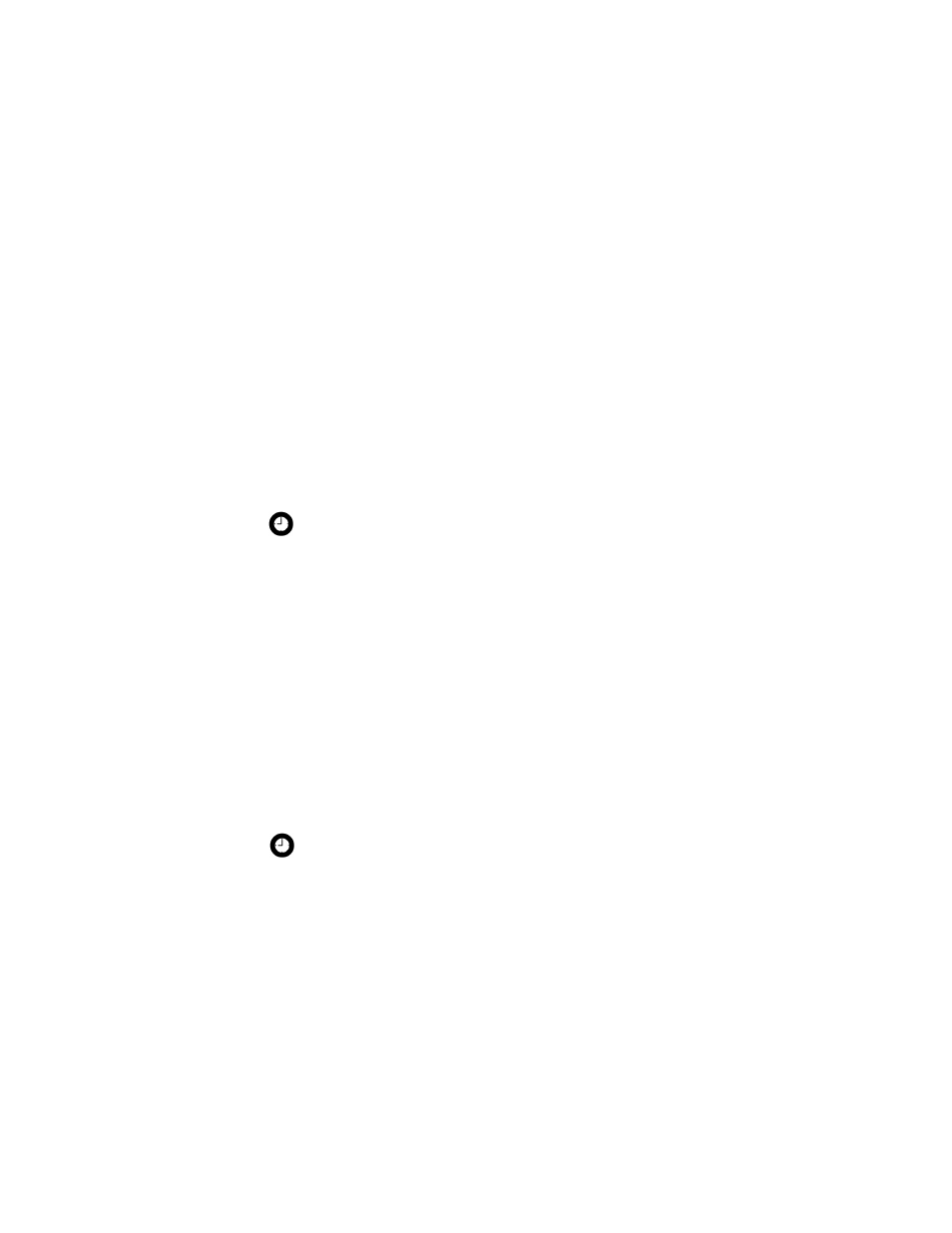
1: Messages
10
User Guide
Email and PIN messages
You can send and receive email messages. Email messages that are
sent from or received by your handheld are routed through an
existing email account.
You can also send and receive PIN messages. A personal
identification number (PIN) uniquely identifies each BlackBerry
handheld on the network. If you know another person’s handheld
PIN, you can send a PIN message to that person. PIN messages are
not routed through an existing email account.
Opening messages
You can receive email messages from any email account and you
can receive PIN messages from other BlackBerry handheld users.
Long messages are sent to your handheld in sections. As you read
the first section, the next section is sent to your handheld
automatically.
Open a message
1. On the Home screen, click the Messages icon. The Messages
screen appears.
2. Click a message. A menu appears.
3. Click Open. The message appears.
Tip: To locate your handheld PIN, on the Home screen, click the Options
icon. The Options screen appears. Click Status. The PIN field displays your
PIN.
Tip: If, on the Message List Options screen, you set the Auto More field to
No, you can request more of a long message manually. In the open message,
click the trackwheel. A menu appears.
• To request the next section of the message, click More.
• To request the rest of the message, click More All.
Refer to "Set message options" on page 20 for more information.
