Ricoh AFICIO 1035 User Manual
Page 73
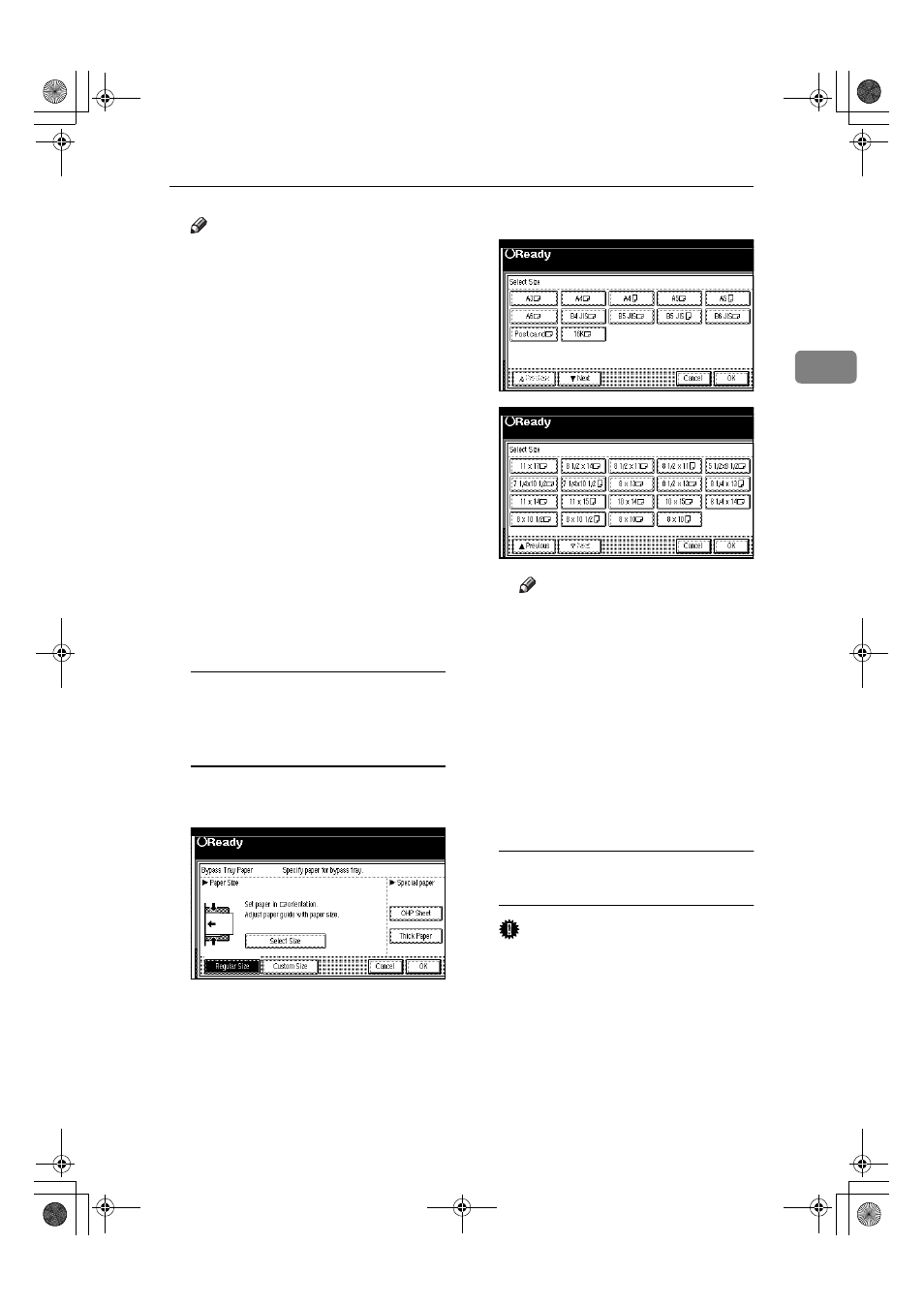
Copying from the Bypass Tray
59
2
Note
❒ The face side of the paper set is
copied on.
❒ Do not stack paper over the lim-
it mark, otherwise a skew image
or paper misfeeds might occur.
❒ If the beeper is turned off, light-
ly insert the copy paper until it
stops. Refer to the System Set-
tings manual.
❒ When the document feeder is
open, set the direction of the
copy paper to
L.
❒ Swing out the extender to sup-
port paper sizes larger than
A4
L, 8
1
/
2
"
× 11"L.
❒ Fan paper to get air between the
sheets and avoid a multi-sheet
feed.
❒ Before setting, adjust the paper
if curled or warped.
When copying onto standard size
paper (Thick Paper, Thin paper,
Transparent Paper, or OHP
transparecies)
A Press the {{{{#}}}} key.
B Press the [Select Size] key.
C Select the paper size.
Note
❒ The copy paper sizes that can
be selected are as follows:
• A3
L, A4KL, A5KL,
A 6
L, B4L, B5KL,
B6
L, 11×17L, 8
1
/
2
×14L,
8
1
/
2
×11KL, 5
1
/
2
×8
1
/
2
L,
7
1
/
4
×10
1
/
2
L, 8×13L,
8
1
/
2
×13L, 8
1
/
4
×13K,
1 1
×14 L , 1 1 × 15 K ,
10
×14L, 10×15L,
8
1
/
4
×14L, 8×10
1
/
2
KL,
8
×10KL
When copying onto custom size
paper
Important
❒ You should specify the size of
copy paper to avoid paper mis-
feeds.
A Press the {{{{#}}}} key.
AdonisC2_AEcopy110F_FM.book Page 59 Wednesday, October 3, 2001 1:43 PM
