Scanning in copy mode – Ricoh AFICIO 1035 User Manual
Page 170
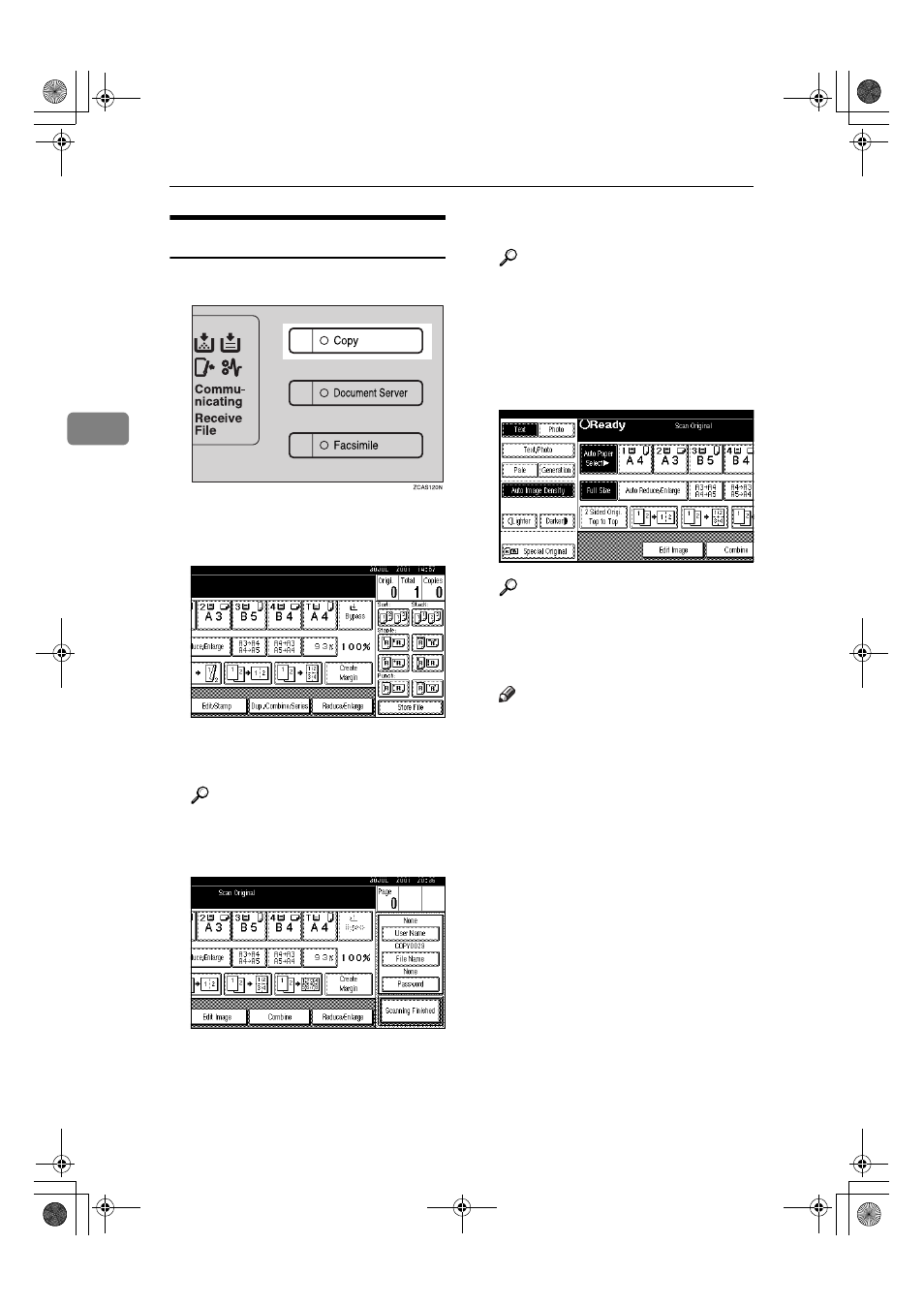
Document Server
156
3
Scanning in Copy mode
A
Press the
{{{{Copy}}}} key.
Copy display appears.
B
Press the [Stored File] key.
C
Enter a file name, user name, or
password if neccessary.
Reference
For details about settings,
⇒
“Scanning in Document Server
mode” step
C.
D
Set your originals.
Reference
For more information on the
types of originals that can be set
and how to set them,
⇒ P.29
“Setting Originals”.
E
Make the scanning settings for
the original.
Reference
For details, see the explanations
of each function in this manual.
F
Press the
{{{{Start}}}} key.
Note
❒ To stop scanning, press the
{Clear/Stop} key.
❒ To resume the paused scanning
job, press the [Resume] key in
the confirmation dialog box. To
delete the saved images and
cancel the job, press the [Cancel]
key.
❒ To check if the document has
been stored, press the
{Docu-
ment Server
} key to display the
document selection screen.
AdonisC2_AEcopy110F_FM.book Page 156 Wednesday, October 3, 2001 1:43 PM
