Auto reduce/enlarge – Ricoh AFICIO 1035 User Manual
Page 55
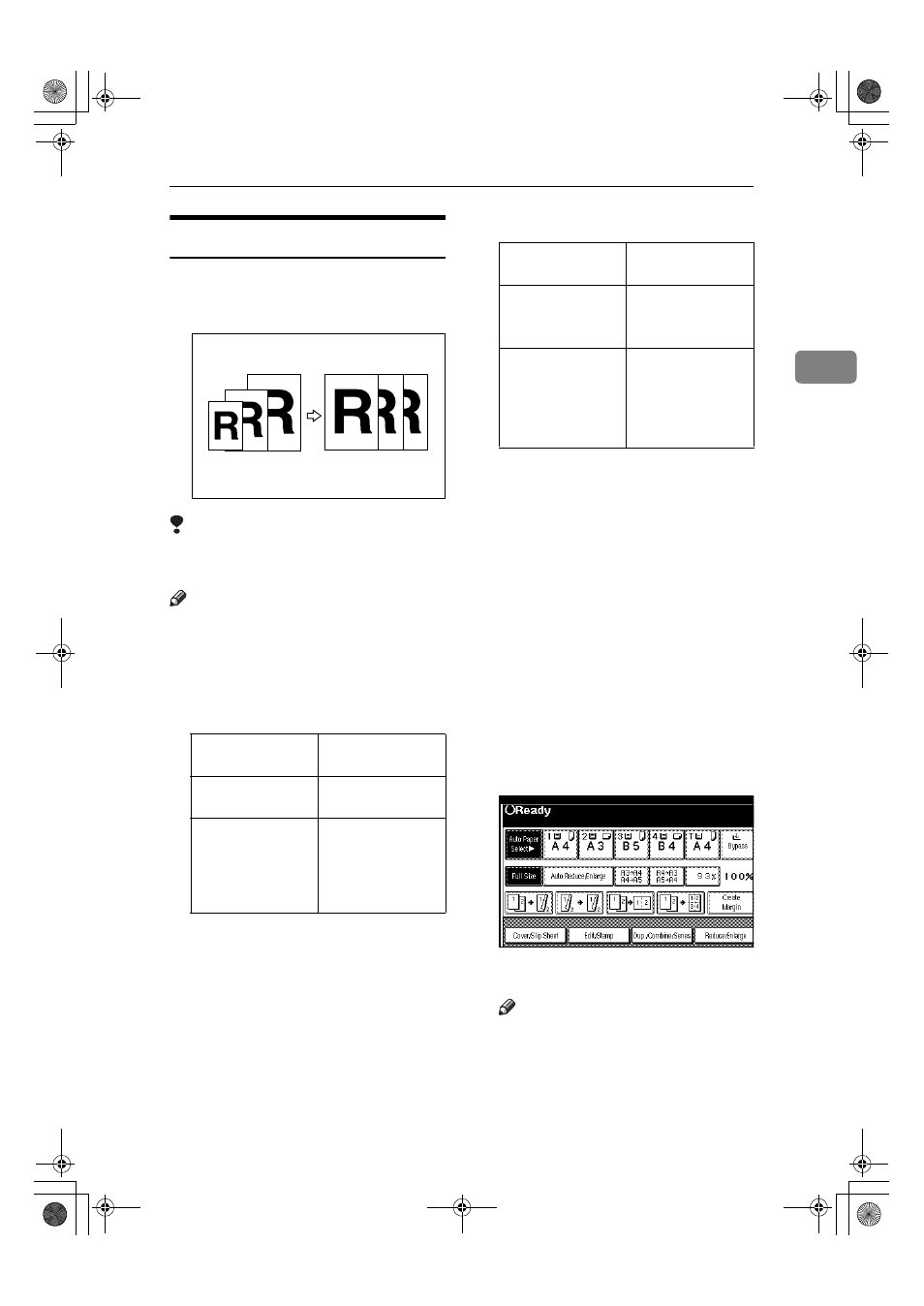
Basic Functions
41
2
Auto Reduce/Enlarge
The machine can choose an appropri-
ate reproduction ratio based on the
paper and original sizes you select.
Limitation
❒ You cannot use the bypass tray
with this function.
Note
❒ When you use Auto Reduce/En-
large, see the following table for
possible original sizes and direc-
tions:
❖
❖
❖
❖ Metric version
*1
You cannot scan 2-sided B6 origi-
nals.
❖
❖
❖
❖ Inch version
*1
You cannot scan two sided B6 orig-
inals.
❒ The reproduction ratios the ma-
chine will select are 25 – 400%.
❒ For some originals, the original
size might not be detected correct-
ly.
⇒ P.19 “Sizes difficult to detect”.
❒ You can set originals of different
sizes in the document feeder at a
time.
⇒ P.32 “Mixed Size mode”.
❒ You cannot use the Rotate function
when enlarging B4 or A3 originals.
When enlarging on to B4 or A3 size
copy paper, set the original in the
L direction.
A
Press the [Auto Reduce/Enlarge] key.
B
Select the paper tray.
Note
❒ If you do not wish to set any
other functions, press the
{Start}
key to start copying.
Where Original Is
Set
Original Size and
Direction
Exposure glass
A3
L, B4L,
A4
KL, B5KL
Document feeder
*1
A3
L, B4L,
A4
KL, B5KL,
A5
KL, B6KL,
11"
× 17"L,
8
1
/
2
"
× 11"KL
Where Original Is
Set
Original Size and
Direction
Exposure glass
11"
× 17"L,
8
1
/
2
"
× 14"L,
8
1
/
2
"
× 11"KL
Document feeder
*1
A4
KL,
11"
× 17"L,
8
1
/
2
"
× 14"L,
8
1
/
2
"
× 11"KL,
5
1
/
2
"
× 8
1
/
2
"
KL
AdonisC2_AEcopy110F_FM.book Page 41 Wednesday, October 3, 2001 1:43 PM
