The menu system, The screen menu, Selecting a viewing size – RCA Scenium PHD50300 User Manual
Page 32
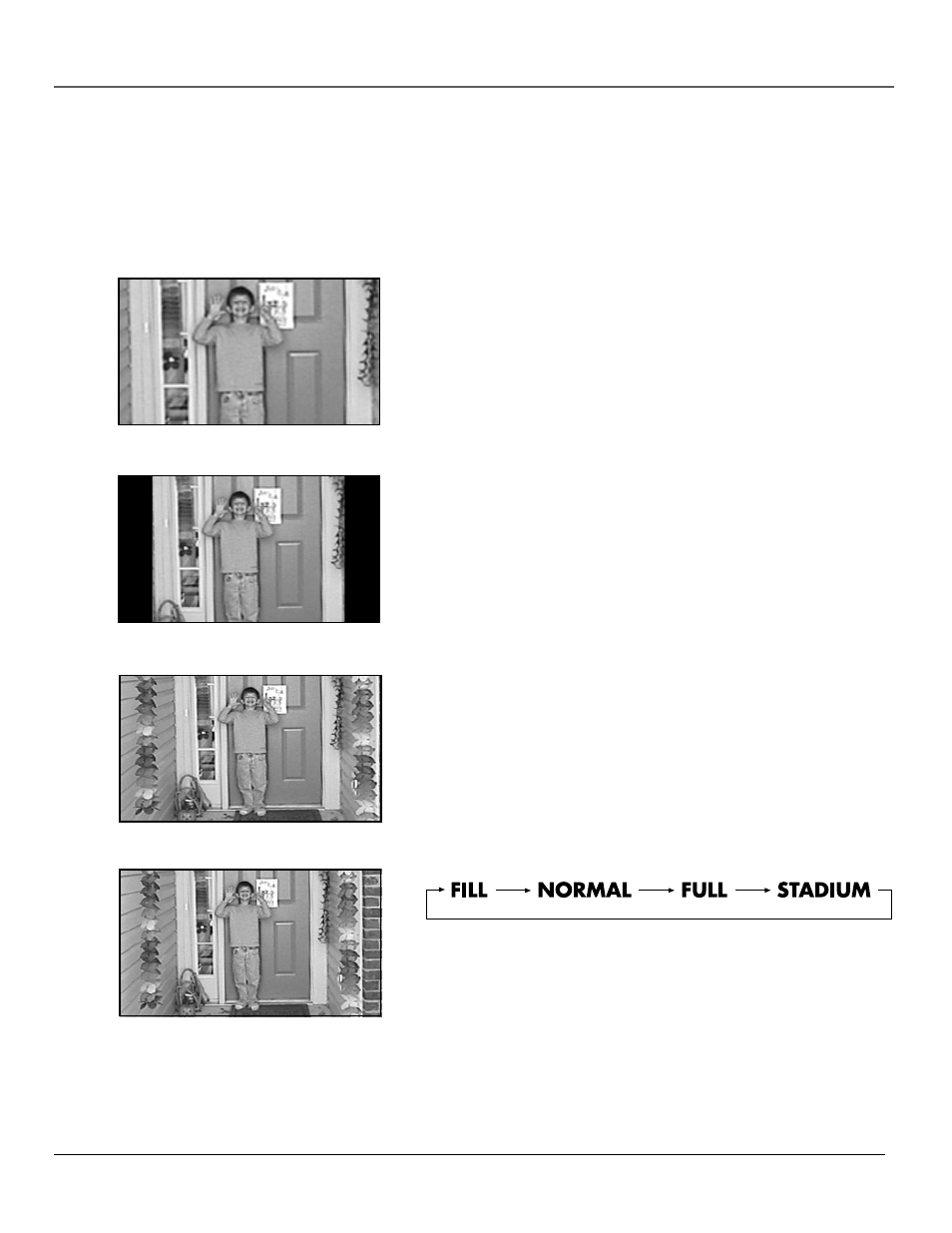
The Menu System
30
Chapter 6
The Screen Menu
The SCREEN menu allows you to set the monitor to automatically select
the correct mode for viewing a particular movie and to change the
positions of on-screen menus.
Normal
Fill
Full
Stadium
Selecting a Viewing Size
When viewing with a component other than your HD receiver*, you can
set the screen mode to one of four screen sizes to suit the type of input
you are watching. Select the screen mode with the CINEMA button on
the remote control. The screen sizes are as follows:
FILL expands in both vertical and horizontal directions while the correct
proportions are maintained. The picture is not distorted, just closer.
NORMAL displays a picture with a 4:3 aspect ratio (standard video).
Because this mode fills the screen vertically, but not horizontally, black
bars will appear on the right and left sides of the pictur
e.
Note: If viewing with a 4:3 aspect ratio for long periods of time,
set side gray level at 3 or 4.
FULL expands the picture in the horizontal direction only. This option
corrects the aspect ratio of images that have been compr
essed or
horizontally “squeezed.”
STADIUM expands in both the horizontal and vertical directions, but
varies the amount of stretch depending on the picture – the center of the
picture is almost normal while the edges are considerably expanded.
This mode is intended for watching video with a 4:3 aspect ratio on a
wide screen.
Note: In Stadium mode, only the V-position and H-position are
displayed. You can’t change the height and width.
To change the viewing size:
1.
Press the CINEMA button on the remote control.
2.
The current viewing size will be displayed. Press the CINEMA button
again to switch to the next size. The size switches as follows:
*Note: When viewing with an HD receiver, use the receiver’s screen format
selections to set the proper ratio.
