Connections and setup, Connecting your vcr or laserdisc player, Connecting your dvd player – RCA Scenium PHD50300 User Manual
Page 12: Connecting a personal computer
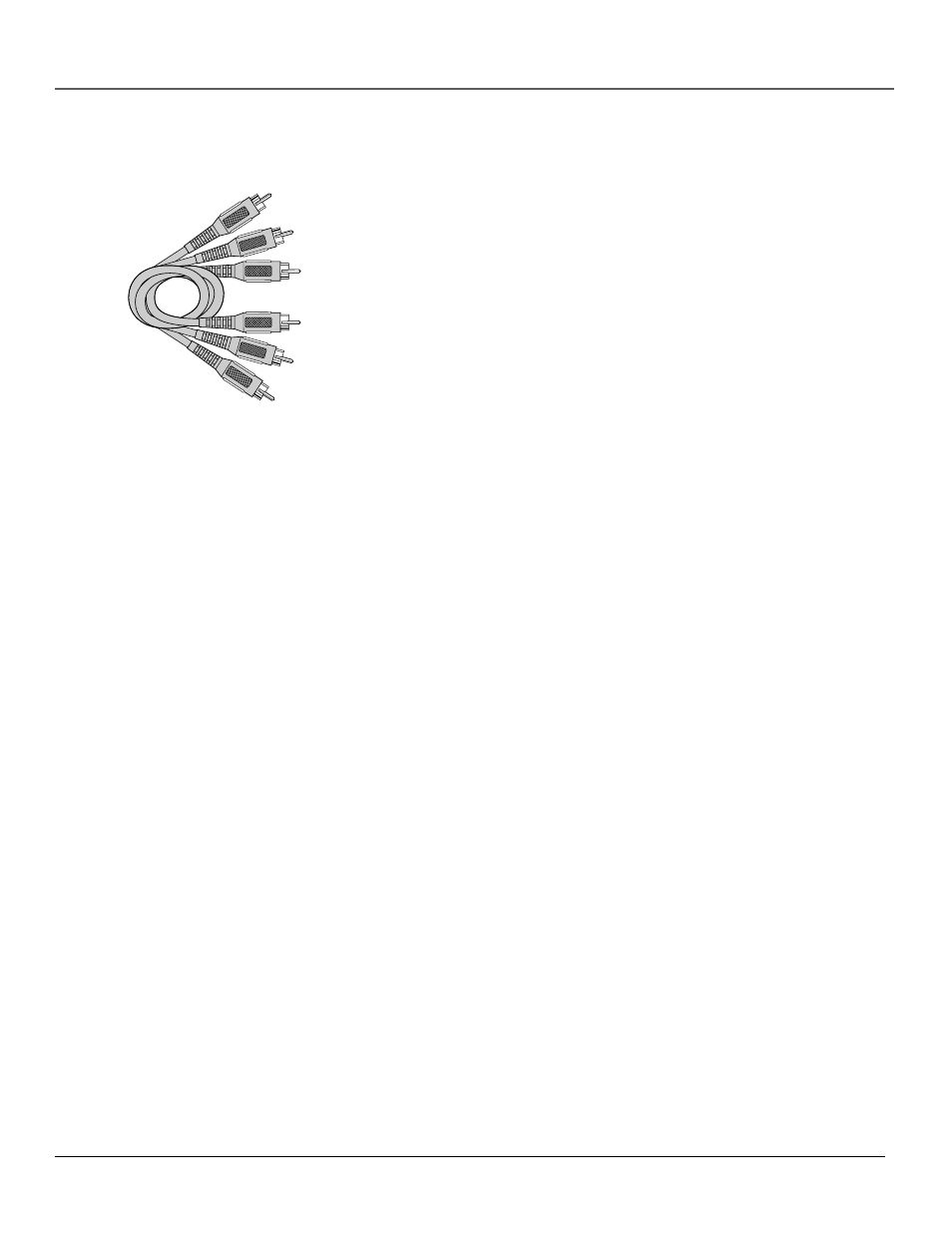
Connections and Setup
10
Chapter 1
Connecting Your VCR Or Laserdisc
Player
Use common RCA cables (not provided) to connect your VCR or laserdisc
player to your monitor. To connect your VCR or Laserdisc player:
1.
Turn off the power to the monitor and VCR or laser disc player
.
2.
Connect one end of your RCA cable to the video output connector
on the back of your VCR or laser disc player
. Connect the other end
to the video input on the monitor.
3.
Use standard RCA cables to connect the audio from your VCR or
laser disc player to AUDIO2 input jacks on the monitor (if your VCR
or laser disc player has this capability). Be car
eful to keep your right
and left channel connections correct for stereo sound.
4.
Turn on the monitor and the VCR or laser disc player
.
NOTE:
Refer to your VCR or laser disc player user’s manual for more
information about your equipment’s video output requirements.
Connecting Your DVD Player
RCA cables (audio/video cables) are sold as a bundled set.
To connect your monitor to a DVD player:
1.
Turn off the power to the monitor and DVD player
.
2.
Use a standard video cables to connect your DVD player to the CMNT1 input on the monitor
,
or use the DVD player’s S-Video output. (Use a standard S-Video cable to connect to the S-
Video input on the monitor.)
3.
Turn on the monitor and the DVD player
.
Connecting a Personal Computer
If you have a computer with digital RGB output, connect it to the RGB3 jack on the monitor
.
For IBM VGA (or compatible) or Macintosh (or compatible) connect to the RGB1 jack on the
monitor.
